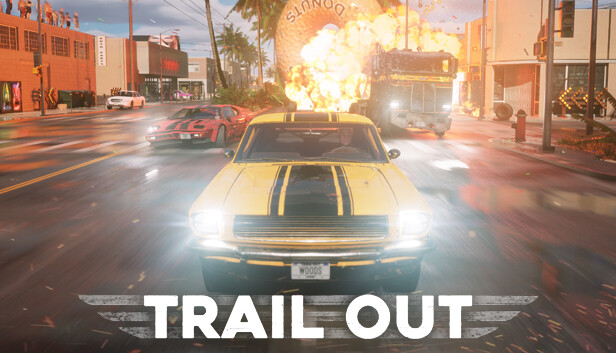For TRAIL OUT players, this guide will teach you how you can remap the keybinds and controls for keyboard and controller + how to get any controller working, like steering wheels, custom controllers, ps3, ps4 controllers ..etc.
How to remap keyboard keybinds
At this point game doesn’t have option to remap your keybinds, but this can easily be solved by using “Autohotkey” program. It’s free and you can get it from official website here – https://www.autohotkey.com
1) install autohotkey
2) go into autohotkey install folder (it’s where you installed it)
3) make a new file called controls.ahk (or whatever filename you want, but it MUST have .ahk file extension)
4) now right click and “open with notepad++” (I STRONGLY recommend using notepad++, but any text editor will work)
5) inside the file put the buttons you want to remap, for example:
#SingleInstance ignore#MaxHotkeysPerInterval 200F24::ExitApp~Enter::Suspendreturnup::wdown::sright::dleft::a
This script would remap your arrow keys to WASD. It’s quite self explaining
up::w = replace up arrow with w.
You can see full list of keys on their official website here https://www.autohotkey.com/docs/KeyList.htm
I use F24 key to exit the script, because you can further map this to external programs or programmable keyboards. For example I use “VoiceAttack” which is capable of pressing F13 – F24 keys, so you can make a voice command and say “enable custom controls for trail out” or “exit custom controls” and it can execute the script for you or terminate it with F24. You can replace F24 with any key you want.
I have also made so that “Enter” key will suspend the script, like if you want to chat with someone while playing, then you can simply press “enter” once and it will disable the script, press it again and it will unsuspend the script. Again you can replace “enter” with any key you want. Suspend means that script is still running, but paused and it won’t replace keys during that time. Because autohotkey replaces keys globally, not just in a game.
I haven’t gone further into autohotkey, but I think it’s possible to write a script that only replaces keys within certain process (like a game).
you can further program things to automatically run with game or exit when game process closes, but for that you must further learn how autohotkey works. You can check their official forums and ask help with certain scripts, like how to make script only work inside certain process.
I did similar thing in Crossout game, where certain vehicle builds needed remapping of buttons, while others did not. Game itself allowed remapping, but it was annoying doing it in settings each time you selected a different vehicle, so if you want to see the process that I’m using, you can watch this video:
If you like my guides and content, please consider becoming my Patron!
https://patreon.com/Sethioz
How to use any controller + remap controller keybinds
Make sure you download the 64-bit version!1) drop x360ce_x64.exe into your Trail Out folder (where “TrailOut-Win64-Shipping.exe” file is)
For me full path is “G:\Games\Steam\steamapps\common\TRAIL OUT\TrailOut\Binaries\Win64”
If you don’t know where you install your games, then you shouldn’t even use a computer, so don’t ask me “where is it” .. how should I know where you install your games?
2) run x360ce_x64.exe
3) when asked / shown that something is missing, just click whatever it asks for (i don’t remember it from head).
4) Once it’s running, click on “auto” button at bottom and it should detect your controller. If something is not working right, just remap them yourself.
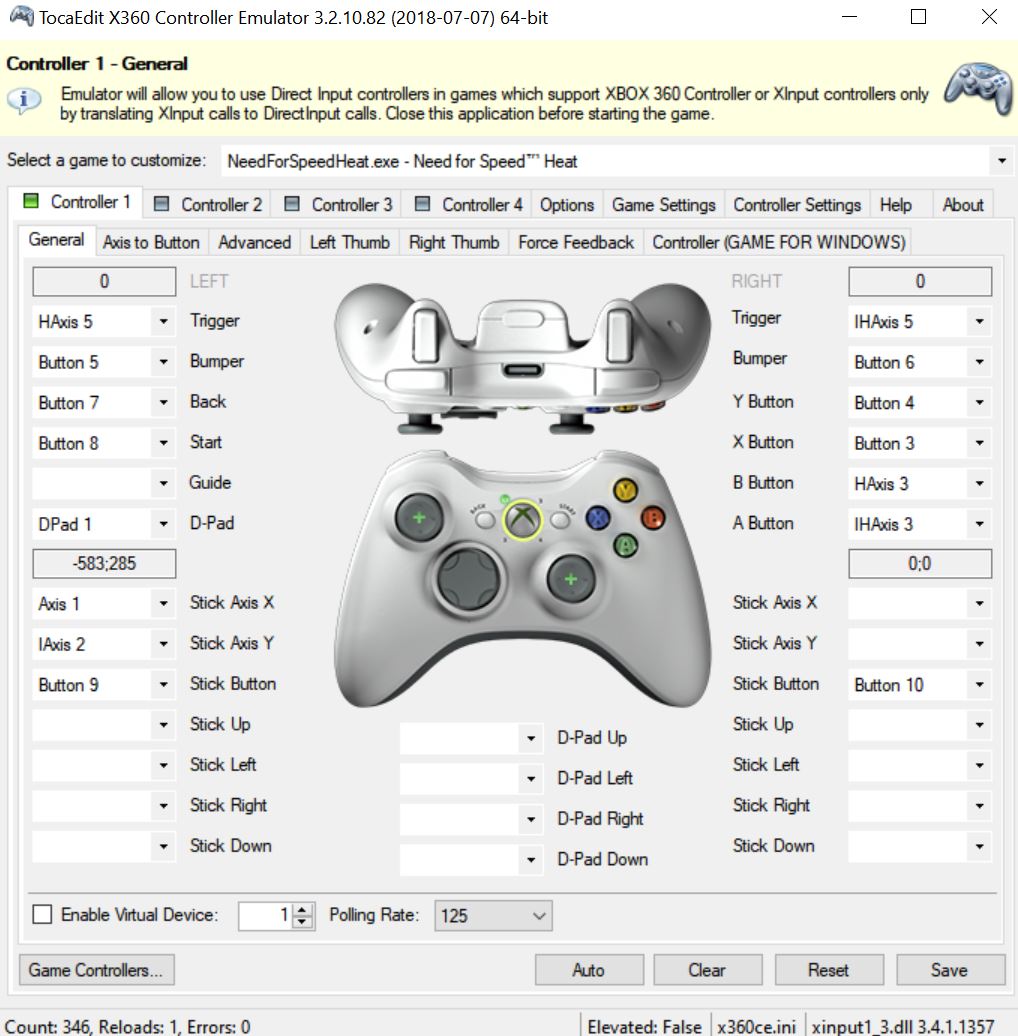
5) Now click on “Game settings” and do the following:
a) Add… – select TrailOut-Win64-Shipping.exe (where it’s installed)
b) click on it so it’s highlighted
c) select the options that are seen on screenshot below
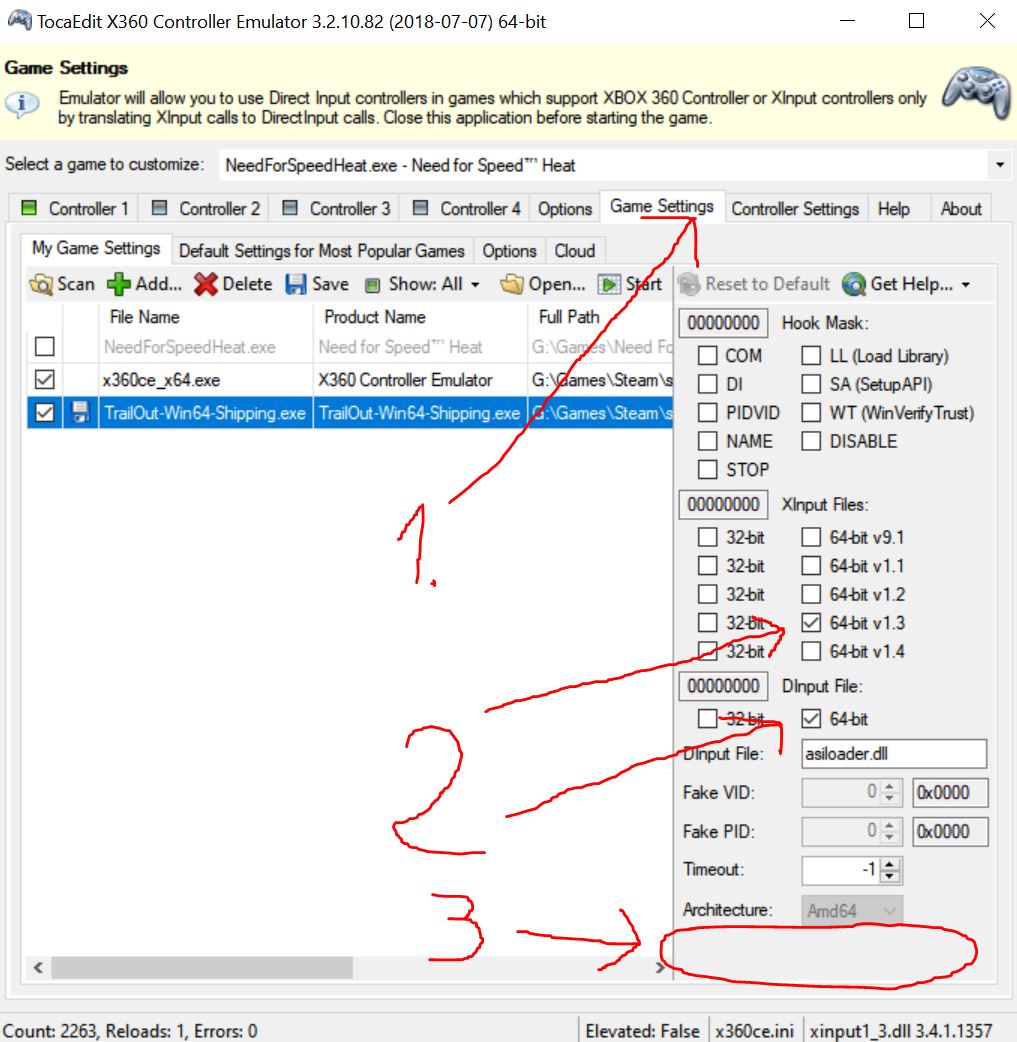
It’s probably NOT necessary to add trailout .exe file, but it’s best if you just do it to prevent any complications.
d) on screenshot above, you see empty box with arrow pointing at it, marked with 3. There will be button saying something like “sync settings” or whatever, CLICK IT. That will produce all the .dll files necessary for it to work.
6) Now go back to “controller 1” tab and remap whatever controls you want.
If you don’t know what is what, just click whatever you want to map and then “record” and then press a button on YOUR controller that you want to map there. Like so:
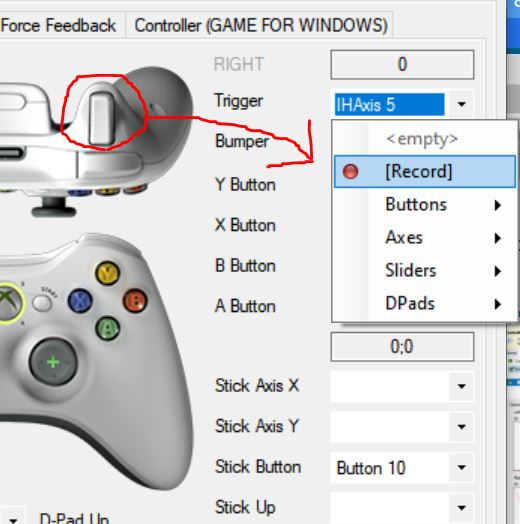
For example I use PS3 controller, not 360 controller.
I remapped triggers to right analog. Because this is how I like to race.
I use left analog for steering and right analog for acceleration / brake
so I click on “Trigger” (right one) and then “record” and then I pushed “right analog up” on my PS3 controller.
then I clicked on “Trigger” (left one) > “record” > pushed “right analog down” on my controller.
Now at bottom click “save”
Test that your custom binds work, if you click a button on YOUR controller, then inside x360ce you should see a different button light up. That means it’s how you want it.
Exit x360ce program – VERY IMPORTANT! If you leave it running, it will NOT work in-game.
Now start game via steam like normal and your custom controls should work.
If it doesn’t work, then some .dll files are missing and you need to re-launch it and check under “Game Settings”
Here’s what I have in game folder (just so you can compare):
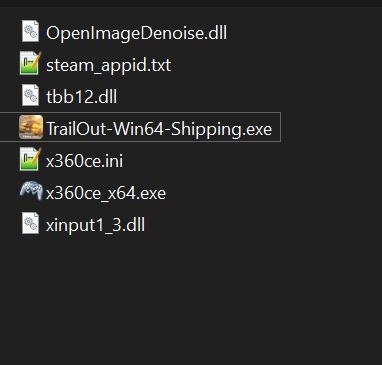 if something is missing, it’s because of wrong settings in under “game settings” tab.
if something is missing, it’s because of wrong settings in under “game settings” tab.
NOTE that you MUST quit game and re-launch if you have made any changes, this is hard limit by WINDOWS and not game nor the tool. Way it works is that game must load the .dll files and it can’t do this while game is running.
I have done the same thing for another game, because Need for Speed Heat only detects 360 controller, similar to Trail Out, so I had to go thru the process myself.
Here’s a video on how it works in Heat, but process is almost same for any game. So this video should give you an idea what to do!
If you have playstation controller and want to get it to work, then first you need to install special drivers for PS controllers. It’s called “ScpToolkit” which is free. Just google for ScpToolkit and you should find it. I think official website no longer exists or never did, I think originally it was on github. I’m not sure, just find a trusted source and install it.
This MAY require you to restart windows. Once installed, it will be detected by your windows and therefore also by x360ce
x360ce will detect ANY controller that is detected by your windows, so if your controller is not showing up / detected in x360ce, then your controller is not properly installed. You must make sure necessary drivers are installed.
You can check this by searching for “game controller” in start menu and clicking on “Set up USB game controllers”. This is how it looks like for me when using PS3 controller:
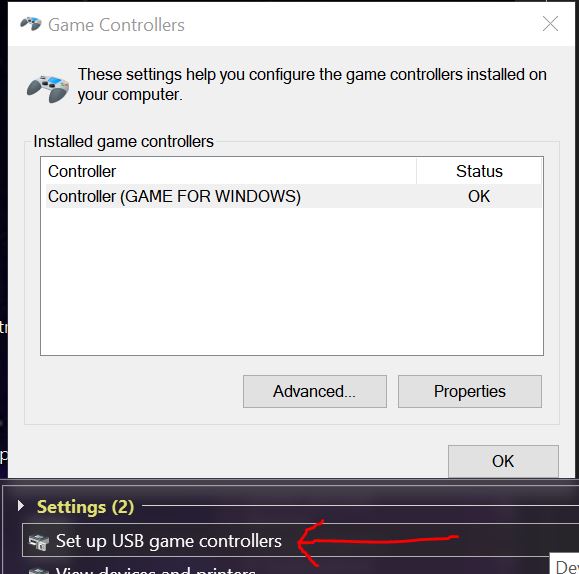
If you like my guides and content, please consider becoming my Patron!
https://patreon.com/Sethioz