For Tyrant’s Blessing players, this game uses Unity Analytics, and it doesn’t ask for permission in order to harvest data from your PC. If you don’t like it, follow these steps!
What is Unity Analytics and why should I care?
Unity Analytics[unity.com] is an Unity engine feature that, in their own words, gives developers (and whoever wants to bid for it) “deep data insights about your game”. “Analytics provides an end-to-end data and analysis solution, so you can build a more engaging gameplay experience.”
It would look relatively harmless in the first place, and maybe this topic doesn’t really bothers or concerns you, but a game is just like any other application you can run in your PC. And Unity Analytics lets developers to add custom events for data harvesting that, if used appropiately, could really enhance the user experience. But there have been examples in the past of naive or malicious developers that exploted this kind of system to share way more than the info they should be looking at.
That’s the reason some people hit the “do not track” button, or opt-out from this kind of experience. Maybe the developer is a really good-willed individual and wouldn’t ever do anything like that ever. But having a closed door feels way safer than just believing no one will enter if we let it open, doesn’t it?
Disabling Unity Analytics
So, if this concerns you, here is how you can disable Unity Analytics.
First of all, hit the Windows key, the start menu button or the search button, write %appdata% and hit enter. If you’re a linux user, I suppose you can navigate to the equivalent to the appdata folder for your proton, wine or whatever you use.
An explorer window will open in a folder that looks like this on this path:
C:\Users\MY_USER\AppData\Roaming
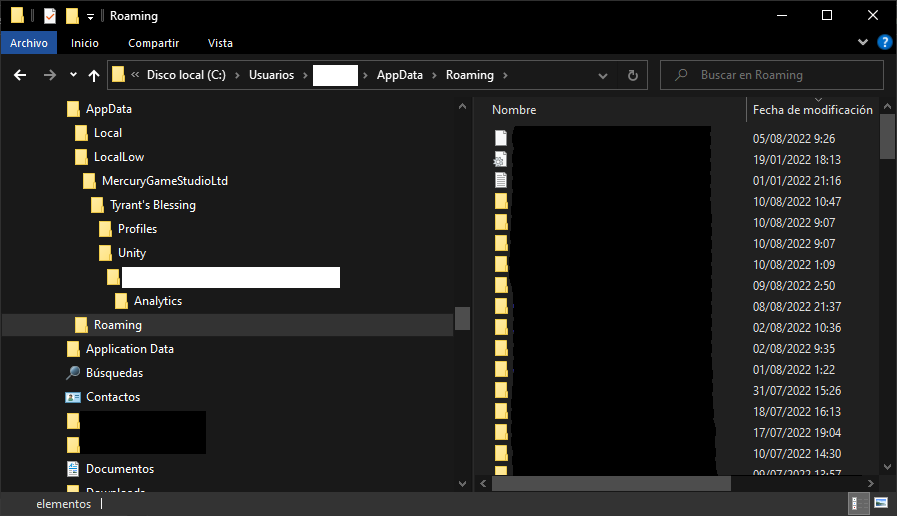
Now you have to go back one level, and enter the LocalLow folder, and search for the MercuryGameStudioLtd folder. Inside that, go to Tyrant’s Blessing, Unity, a folder that’s just a lot of numbers and letters, and finally, Analytics. So, right now, it should look like this and you should be on this path:
C:\Users\MY_USER\AppData\LocalLow\MercuryGameStudioLtd\Tyrant’s Blessing\Unity\MY_UNITY_UNIQUE_ID\Analytics
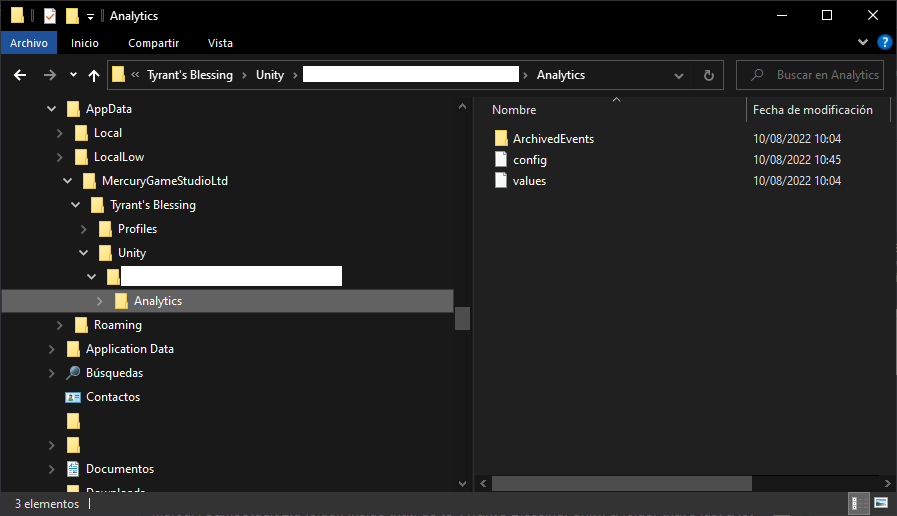
There should be one folder and two files. Open the “config” one with notepad. It looks like this.
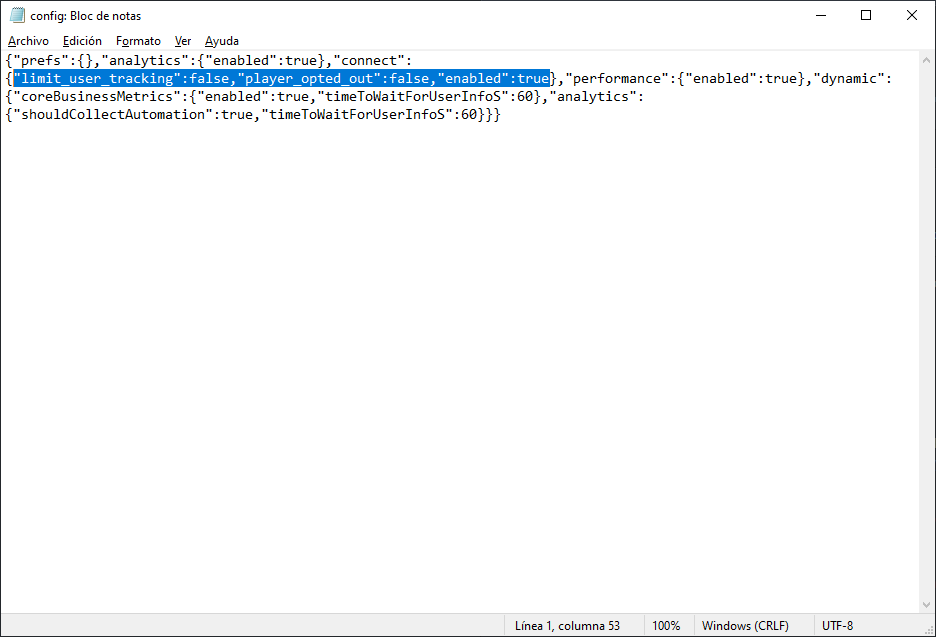
Now, search for this values:
“analytics”:{“enabled”:true} “limit_user_tracking”:false,”player_opted_out”:false,”enabled”:true “performance”:{“enabled”:true} “coreBusinessMetrics”:{“enabled”:true “shouldCollectAutomation”:true
Change them to:
“analytics”:{“enabled”:false} “limit_user_tracking”:true,”player_opted_out”:true,”enabled”:false “performance”:{“enabled”:false} “coreBusinessMetrics”:{“enabled”:false “shouldCollectAutomation”:false
Or just select the entire contents and replace them with this text which has the values already changed:
{“prefs”:{},”analytics”:{“enabled”:false},”connect”:{“limit_user_tracking”:true,”player_opted_out”:true,”enabled”:false},”performance”:{“enabled”:false},”dynamic”:{“coreBusinessMetrics”:{“enabled”:false,”timeToWaitForUserInfoS”:60},”analytics”:{“shouldCollectAutomation”:false,”timeToWaitForUserInfoS”:60}}}
Save the file and close the window. This will, hopefully, disable the Unity Analytics harvesting of data.
I hope the developer adds a proper consent question the first time you launch the game asking for permission to recollect this data, a way friendlier method to opt-out, and of course, a privacy policy that informs everyone of us about what data is being recollected from our pcs and with which purpose. But, at the time, we’ll work with what we can!
