For WWE 2K22 players who have experienced screen tearing, this a guide is about how to fix it for Nvidia or AMD, let’s check it out.
Fix for NVIDIA card users
1.) Launch the game unless you already have, and quit the game to desktop.
2.) Open up NVIDIA control panel by right clicking any empty space on your desktop and selecting “NVIDIA Control Panel”
3.) On the left side of the NVIDIA Control Panel window select “Manage 3D settings” in the 3D settings section.
4.) Select the “Program Settings” tab (located next to Global Settings in the middle)
5.) Click “Add”, and this will populate a window with recently used programs to select from
6.) Select “WWE 2K22” from the list of recently used programs and click “Add Selected Program”
7.) In the middle you will see a list of options you can change. Scroll down to near the bottom of this list and you will see “Vertical Sync”
8.) Click the option next to Vertical Sync, which may be defaulted to “Off” or “Use the 3D application setting”. Change this option to “On”
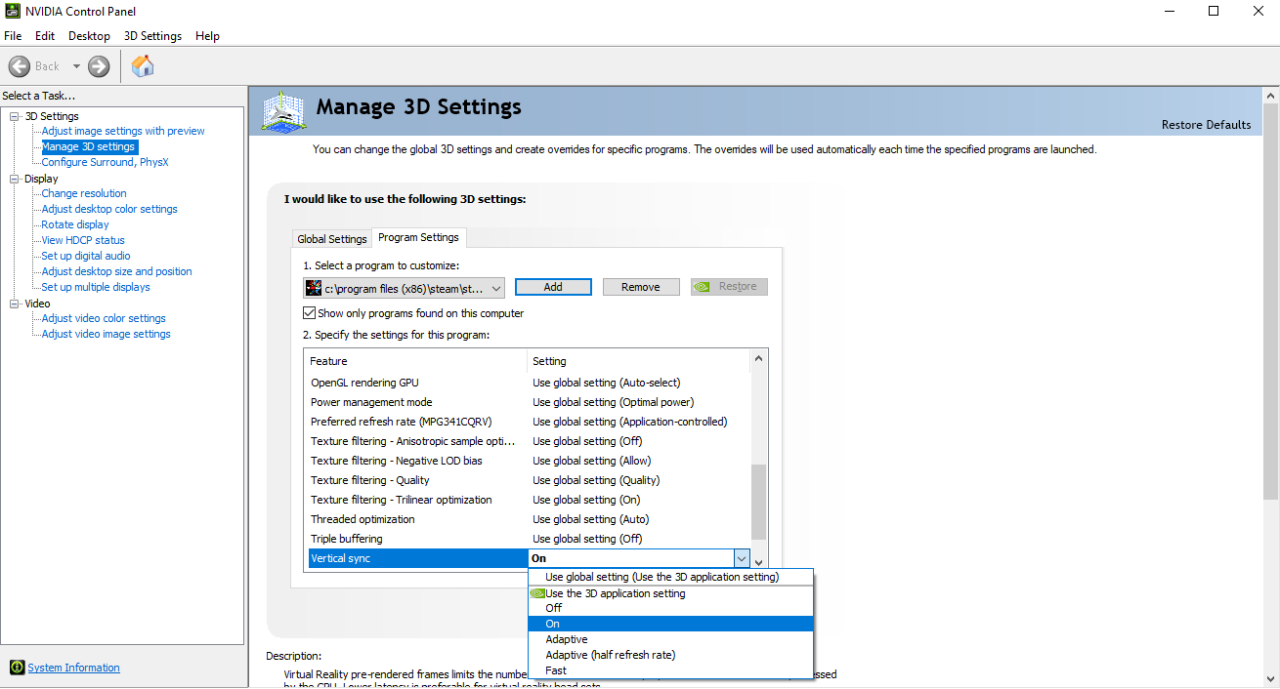 9.) Click “Apply”
9.) Click “Apply”
Now you can close the NVIDIA control panel window and relaunch the game. This should get rid of most or all screen tearing issues for you.
Fix for AMD Radeon users
Now I am not a Radeon user currently, so I am just copying this info from the web. Please feel free to correct me on any mistakes this part of the guide may have and I will edit them in properly. The process seems to be similar.
1.) Open the Radeon settings app software on your computer
2.) Click the gaming tab
3.) Look for WWE 2K22
4.) Look for the box that says “Wait for vertical refresh” and click it
5.) Select “Always On”
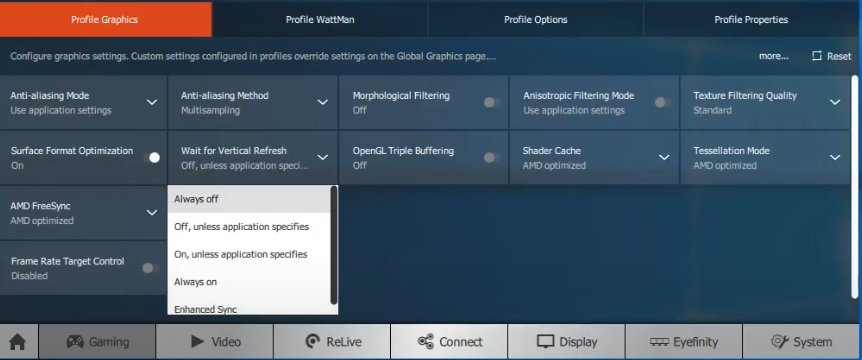
This should be it. Close the window, and launch the game. Screen tearing should be mostly gone, or completely gone at this point.
Related Posts:
- WWE 2K22 Bug Resolution Collection Errors and Fixes
- WWE 2K22 How to Join an eFederation
- WWE 2K22 Tips For New Players
