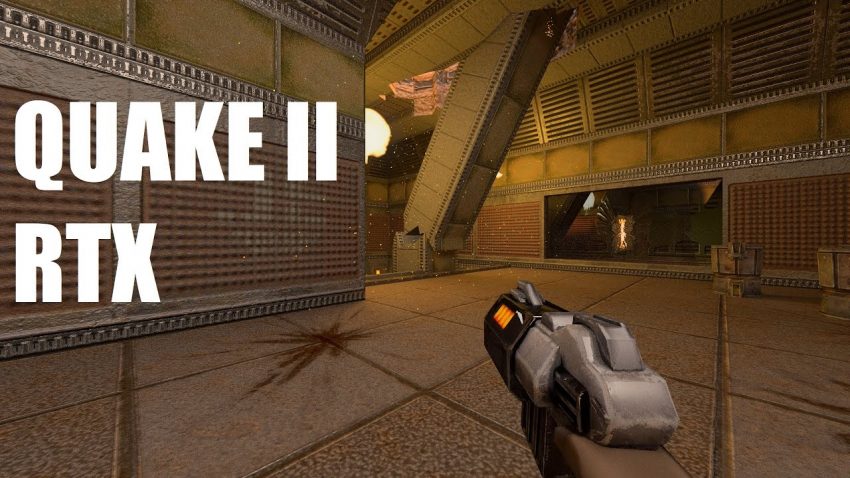This is the NVIDIA guide to help with in game commands, understanding new features, and how to capture great screenshots with RTX ON
Commands
Level Skip
- Press ~ (tilde) button to open the console and use the ‘gamemap’ command to change level (note: tab lists available levels).
- Ex: /gamemap demo2
Movement
- W = Forward
- A = Strafe Left
- S = Backward
- D = Strafe Right
- SPACE = Jump
- CTRL = (Holding) = Crouch
- SHIFT = Walk (default is run)
Gun Control
- Middle Mouse Scroll = Scroll through weapons
- 1..0 = Regular weapons
- F = Flare gun
- G = Grenades
- Left Mouse Button = Fire/Attack/Action
Cheat Codes
- Press ~ (tilda) button to open the console (note: tab auto-completes commands)
Gameplay
- god = God mode
- notarget = Enemies can’t see you
- nomonsters 1, followed by /newgame = No enemies in the game
Items
- /give body armor = 1 Body Armor
- /dmflags 8192 = Unlimited Ammo
- /give chaingun = Equips the chaingun
- /give machinegun = Equips the Machine gun
- /give rocket launcher = Equips the Rocket Launcher
- /give railgun = Equips the Rail Gun
- /give all = All weapons, ammo, items, keys
Key Bindings as demonstrated in “Remastering 1997’s Quake II with Ray Tracing”
- bind f2 “toggle pt_reflect_refract”
- bind f3 “toggle pt_direct_sun_light”
- bind f4 “toggle pt_direct_polygon_lights; toggle pt_direct_sphere_lights”
- bind f5 “toggle pt_num_bounce_rays 0 1”
- bind f6 “toggle sun_bounce 0 1.0”
- bind f7 “toggle pt_indirect_polygon_lights; toggle pt_indirect_sphere_lights”
- bind f8 “toggle flt_enable”
*To activate key bindings, launch the game and then enter `exec pt_toggles` in the console.
What Enhancements has NVIDIA introduced for Quake II RTX?
- Improved Global Illumination rendering, with three selectable quality presets, including two-bounce GI
- Multiplayer support
- Time of day options that radically change the appearance of some levels
- New weapon models & textures
- New dynamic environments (Stroggos surface, and space)
- Better physically based atmospheric scattering, including settings for Stroggos sky
- Real-time reflectivity of the player and weapon model on water and glass surfaces, and player model shadows, for owners of the complete game
- Improved ray tracing denoising technology
- All 3,000+ original game textures have been updated with a mix of Q2XP mod-pack textures and our own enhancements
- Updated effects with new sprites and particle animations
- Dynamic lighting for items such as blinking lights, signs, switches, elevators and moving objects
- Caustics approximation to improve water lighting effects
- High-quality screenshot mode that makes your screenshots look even better
- Support for the old OpenGL renderer, enabling you to switch between RTX ON and RTX OFF
- Cylindrical projection mode for wide-angle field of view on widescreen displays
New Features Update
Dynamic Environment
Quake II RTX real time global illumination introduces the ability of dynamically changing the time of the day. The main controls are exposed through a submenu under Options → environment setup.
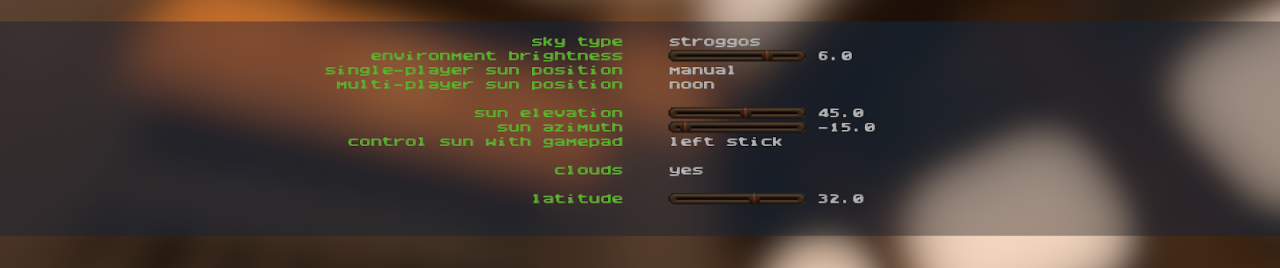
Sky Type
The environment sky dome is simulated by scattering the light from the sun according to the physical properties of the atmosphere.
Presets include:
- Stroggos: orange/red skies inspired by original environment artwork
- Earth: blue skies based on our oxygen/nitrogen-dominant atmosphere
- Original Env. Map: original Quake II environment map artwork.
Console variable: physical_sky “0” (valid inputs: 0, 1, 2)
Geek Note: according to QuakeWiki[quake.fandom.com], Stroggos in Quake II has an atmosphere of “similar composition to that of the Earth”, but that does not seem entirely consistent with the game’s original artwork.
There does not appear to be much information about the star Stroggos orbits around either, so we assumed that it was a main-sequence M-class super-giant and gave it a slightly wider angular diameter and redder color than our Sun. Switching these preset parameters results in subtle lighting differences that can be observed by comparing the sharpness of the shadows cast on the ground for instance.
Environment Brightness
Controls global sun and sky brightness. Customize your Quake II experience: gloomy twilight or bleached out blaze.


environment brightness +6.0 and -8.0
Console variable: physical_sky_brightness “1” (inputs are in log scale)
Sun Position
Controls the position of the sun in the sky.
Presets are:
- manual: time of day is set manually (see below)
- current time: current time of computer clock
- 12x current time: current time of computer clock multiplied by 12 (ie. “somewhat random”)
- night / dawn / morning / noon / evening / dusk: presets times of day
Console variable: sun_preset “1” (valid inputs,: 0, 1, 2, 3, 4, 5, 6, 7, 8)
Latitude
Observer’s latitude on the planet (affects length of daytime)
Console variable: sun_latitude “45” (valid inputs: [-90.0, 90.0])
Geek Note: the default latitude of 32.9 is for Richardson (TX), the location of Id Software’s former HQ.
Sun Elevation / Azimuth
Allows direct control of the sun’s position in the sky when the option “sun position” is set to “manual”. Azimuth values range from 0 to 360 degrees. Elevation values range from -90 to 90 degrees.
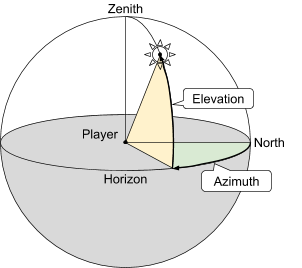
Console variables:
sun_azimuth “45.0” (valid inputs [0.0, 360.0]
sun_elevation “15.0” (valid inputs [-90.0, 90.0], negative values for night time)
Note: if you have a gamepad controller connected, you can use the left or right sticks to move the sun (select which stick with the “control sun with gamepad” option).
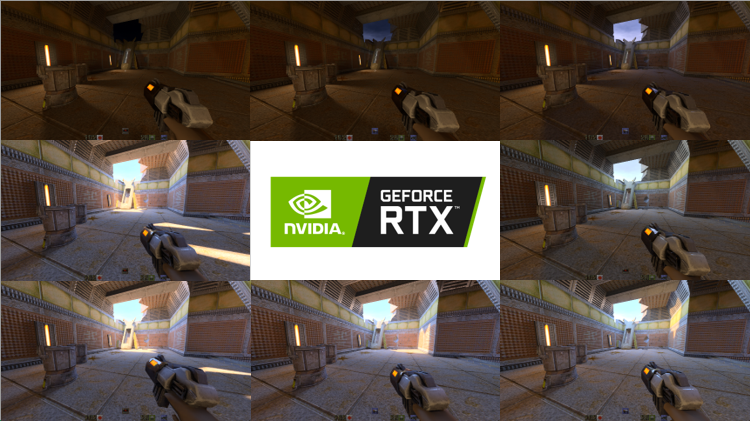 time of day progression
time of day progression
Clouds
Toggles on/off the rendering of clouds in the sky.
Console variable: physical_sky_draw_clouds “1” (valid inputs: 0, 1)
Sun Animation
In normal gameplay, the time of day is set upon loading the level data and remains static during play. It is however possible to animate the position of the sun in the sky with a time multiplier variable. The default value of 0, corresponding to a static sun, can be set to any arbitrary positive value. 5.0 produces a “short daytime cycle”, 10 is suitable for a timelapse rendering style. Note: this feature requires relighting of the surrounding sky and mountains and will impact performance, lowering fps.
Console variable: sun_animate “5.0” (valid inputs: [0, +inf[)
Sun Brightness
It is possible to control independently the brightness of the sun. The values are not expressed in Watts (SI for radiance), but are multipliers for internal physical constants. The default value is 50.0 (for both the Earth and Stroggos suns, although we suspect that the Stroggos star is much dimmer). Due to limitations of the high-dynamic range reduction in our tone-mapping operator, very high values (greater than 400.0) will cause visual artefacts.
Console variable: sun_brightness “50.0” (valid inputs: [0.0, +inf[)
Sun Angle
Controls the angular radius (in degrees) of the sun in the sky.
Preset values:
- Earth: 2 degrees
- Stroggos: 5 degrees
Console variable: sun_angle “5.0” (valid inputs: [0.0, 90.0])
Volumetric Lighting
Volumetric lighting (god-rays) can be enabled/disabled from the toggle in Video → god rays. The appearance of the volumetric light shafts can be controlled with some additional console variables described below.

Console variables:
- gr_enable “1” (valid inputs: 0, 1)
- gr_eccentricity “0.75” (valid inputs: [0.0, 1.0])
- gr_intensity “1.0” (valid inputs: [0.0, +inf])
- gr_density_scale “-3.0” (logarithmic, valid inputs: [-5.0, 5.0])
Ray-Traced Non-Linear Projections

Unlike other games, Quake II RTX does not rasterize projected triangles in the scene onto the screen’s pixels. Ray-tracing however makes it simple to implement non-linear projections. In Quake II RTX, you can apply a cylindrical projection using the Video → Projection toggle. While not recommended for gameplay, this mode can produce beautiful screenshots or timelapse videos.
Console variable: pt_projection “0” (valid inputs: “0”, “1”)
Unbiased Renderer (“Pause”)
In order to achieve interactive framerates, Quake II RTX implements many new denoising techniques, some of which result in some amount of image quality degradation. In order to evaluate the impact of denoising on the game, we need to compare the real-time output to a ‘ground-truth’ image that is computed with several orders of magnitude more ray samples.
This development feature is still exposed in the game through the pause function. When gameplay is paused, the render engine turns off all denoising and keeps accumulating all ray samples cast for each frame over time, thus converging slowly towards a noise-free image. The process is stopped after several hundred frames, which allows the user to capture a high-quality screenshot.
Note: none of the screenshots or other NVIDIA materials published were taken using this mode.
© 1997 id Software LLC, a ZeniMax Media company. QUAKE, id, id Software, id Tech and related logos are registered trademarks or trademarks of id Software LLC in the U.S. and/or other countries. Bethesda, Bethesda Softworks, ZeniMax and related logos are registered trademarks or trademarks of ZeniMax Media Inc. in the U.S. and/or other countries. All Rights Reserved.
This product is based on or incorporates materials from the sources listed below (third party IP). Such licenses and notices are provided for informational purposes only.
Quake II: Copyright (C) 1997-2001 Id Software, Inc. Licensed under the terms of the GPLv2.
Q2VKPT: Copyright © 2018 Christoph Schied. Licensed under the terms of the GPLv2.
Quake2MaX “A Modscape Production”: Textures from Quake2Max used in Quake2XP. Copyright © 2019 D Scott Boyce @scobotech. All Rights Reserved. Subject to Creative Commons license version 1.0. Roughness and specular channels were adjusted in texture maps to work with the Quake II RTX engine.
Q2XP Mod Pack: Used with permission from Arthur Galaktionov.
Q2Pro: Copyright © 2003-2011 Andrey Nazarov. Licensed under the terms of the GPLv2.