For Soulworker players, if you want to have a better performance, this guide will show you how to get a better and more stable perfomance, let’s check it out.
How to:
Important
- 1. I can’t promise that this will work for wooden pc’s too
- 2. This guide is based on NVIDIA Graphics
- 3. You will get an fps lock, that depends on your display
- 4. Be sure, that you have the newest NVIDIA driver installed to your system
- 5. Please note, change the settings at your own risk
>> Step by Step
- 1. start your game & go to your graphic settings, TURN OFF = vertical synchronization (V’Sync)
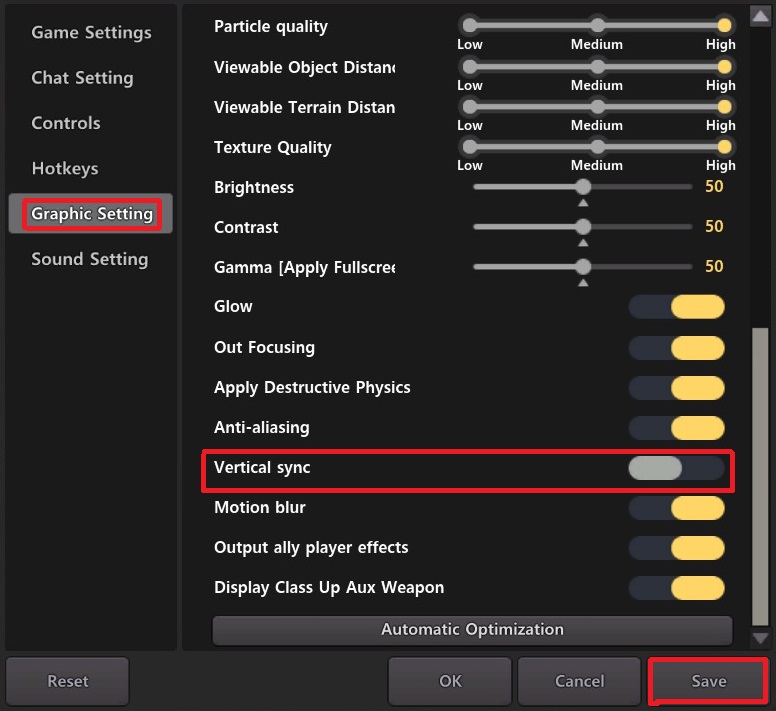
- 2. close your game & rightklick on your desktop, open nvidia system control, navigate to Manage 3-D settings and go to program settings, klick on add
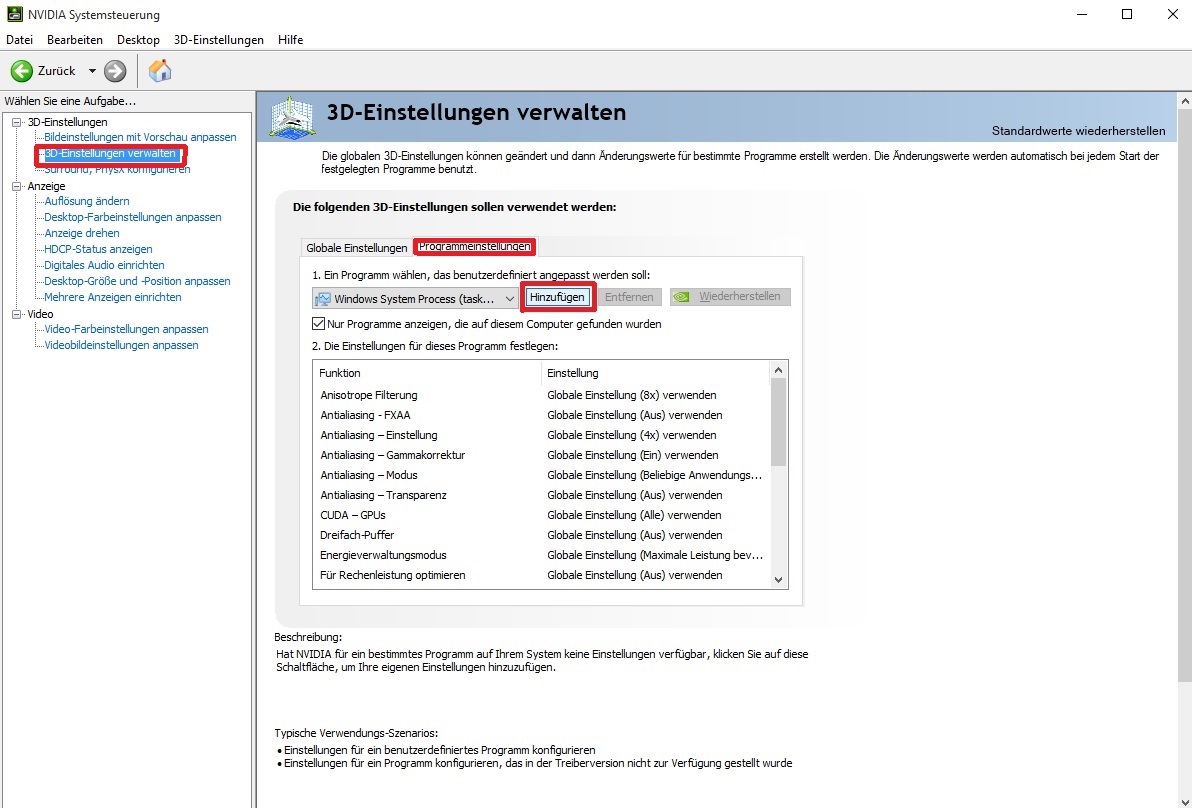
- 3. now select the SoulWorker Client (it should be there if not browse for it in Steam/steamapps/common) and add it
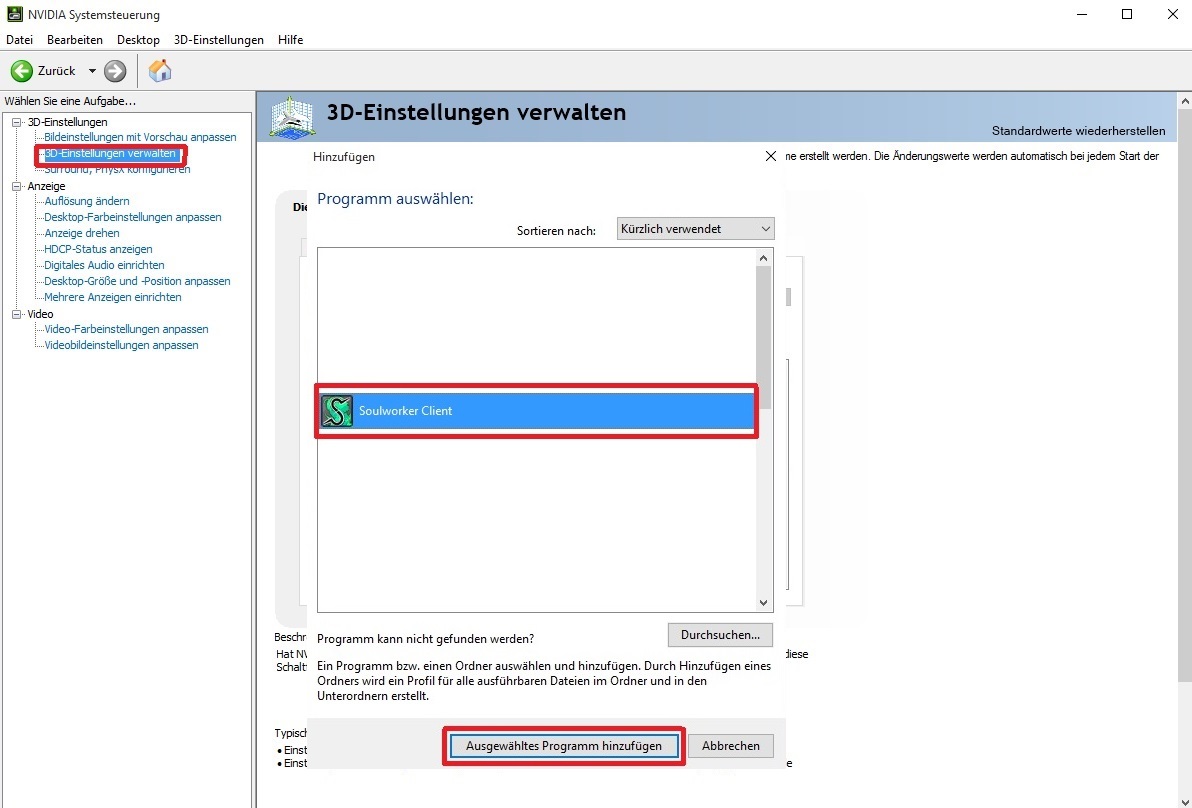
- 4. change anisotropic filtering to = 16x
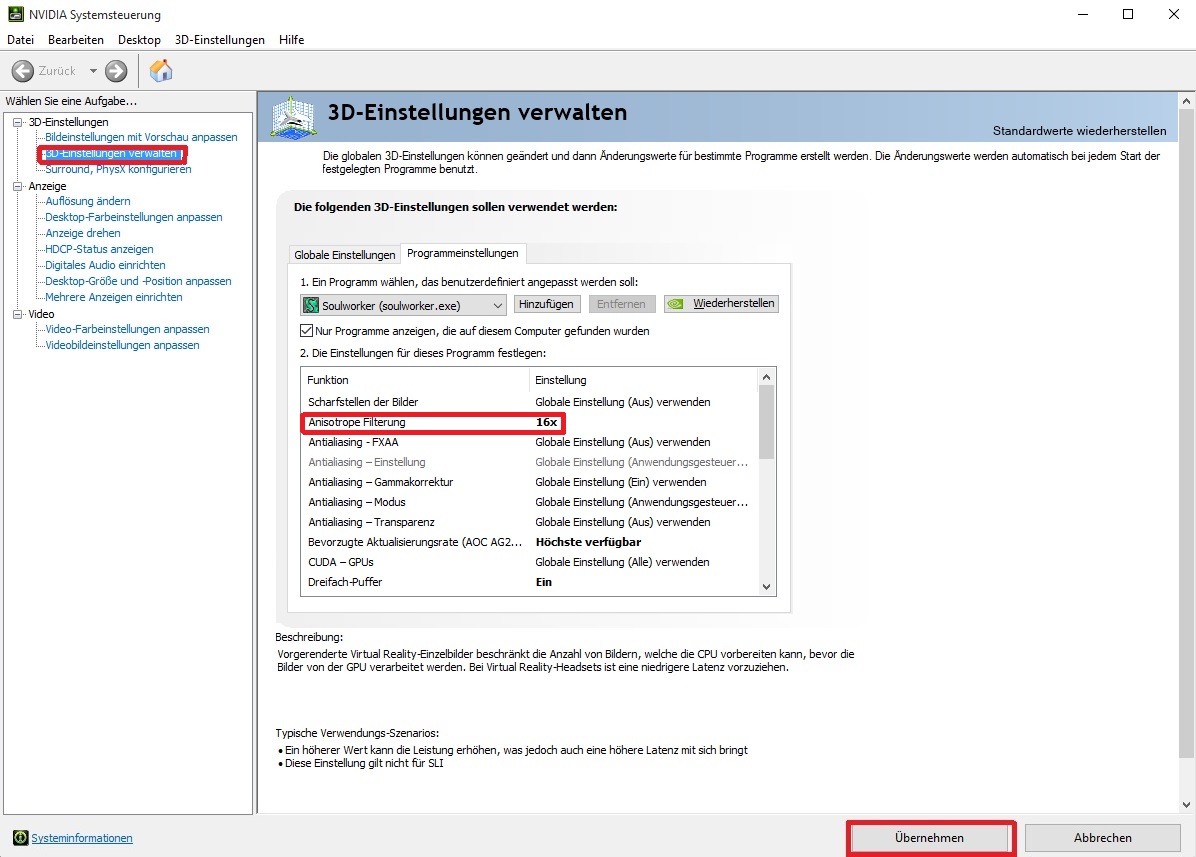
- 5. change preferred update rate to = highest available
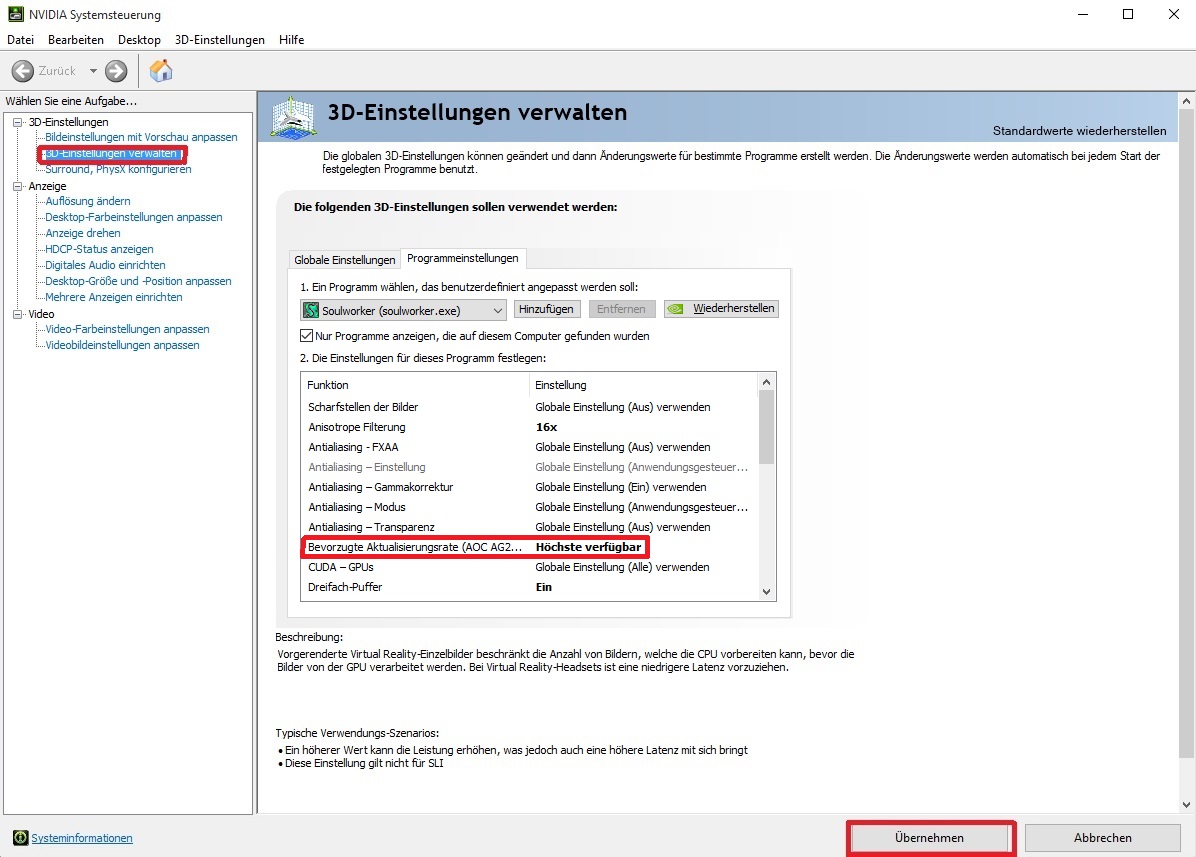
- 6. change triple buffer to = ON
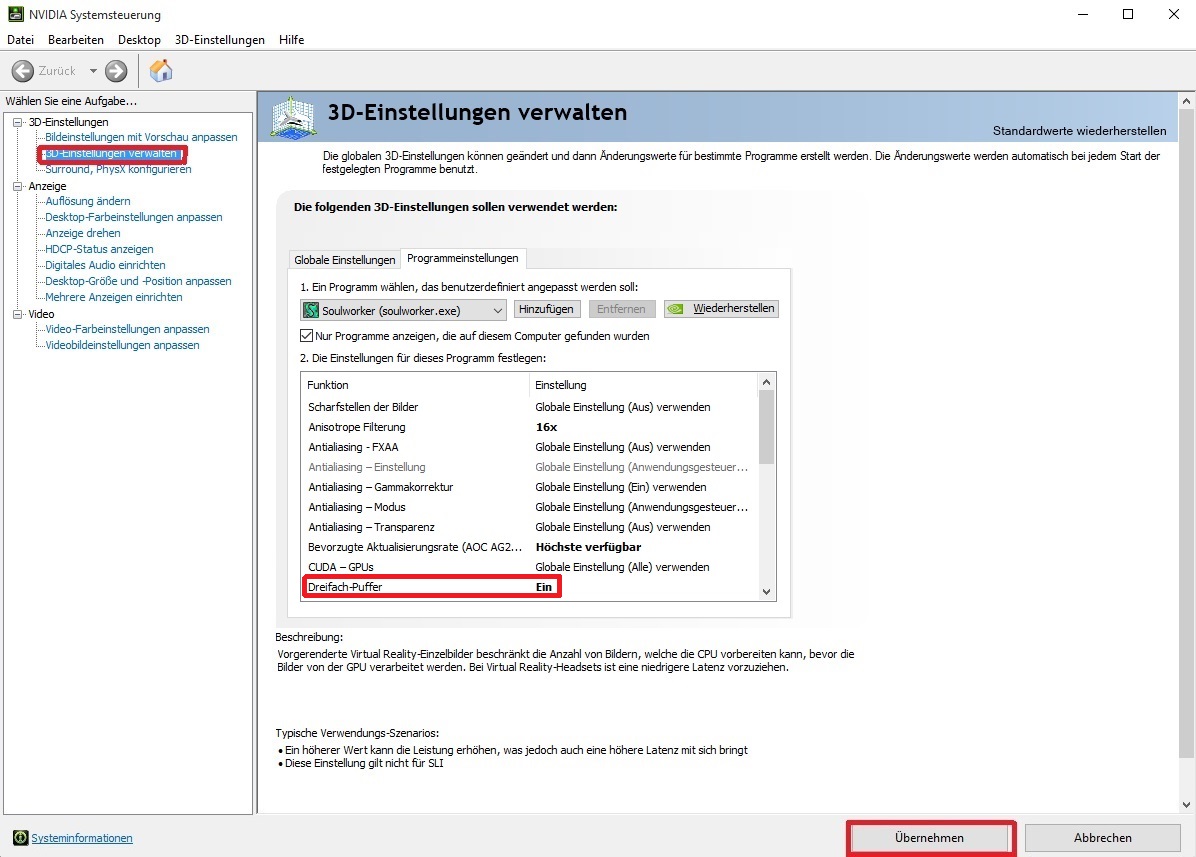
- 7. change power management mode to = prefer maximum performance
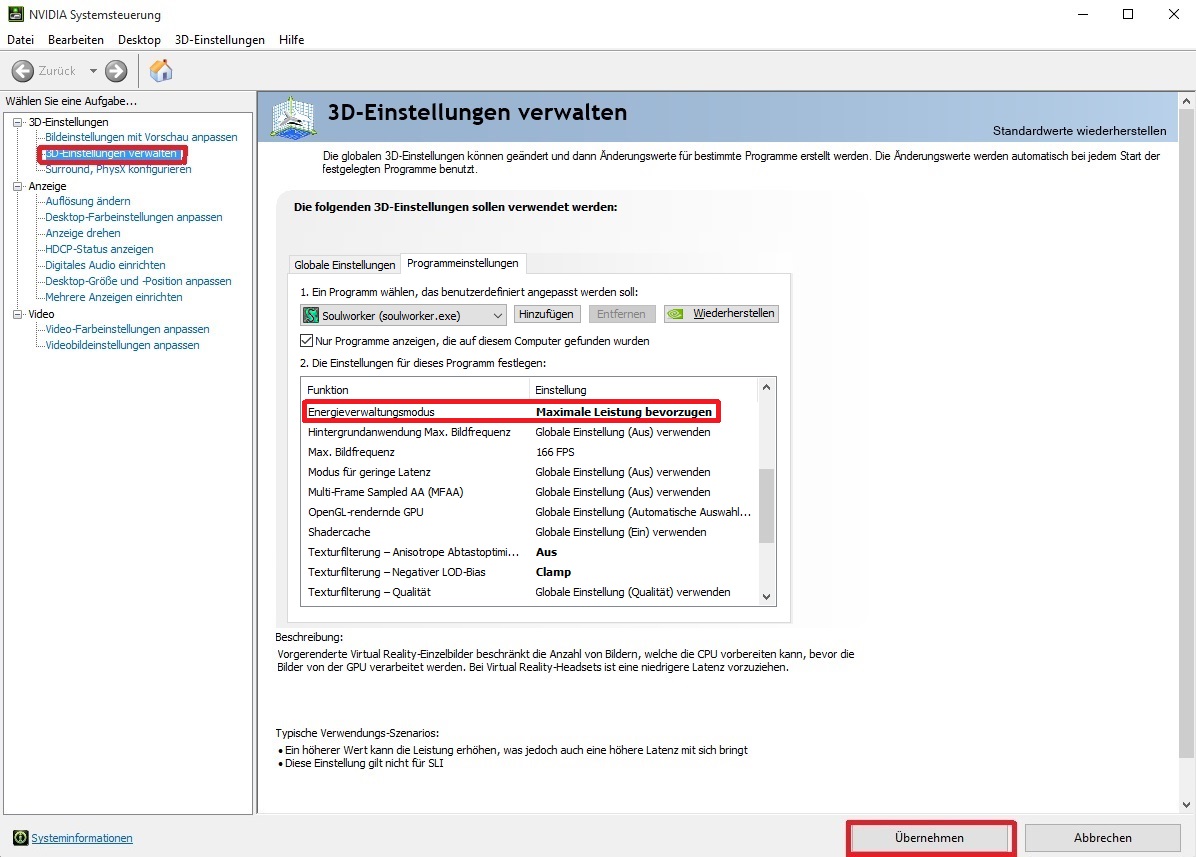
- 8. change max. frame rate to = 1 higher than the display refresh rate (I got 165hz display so i have to take 166)
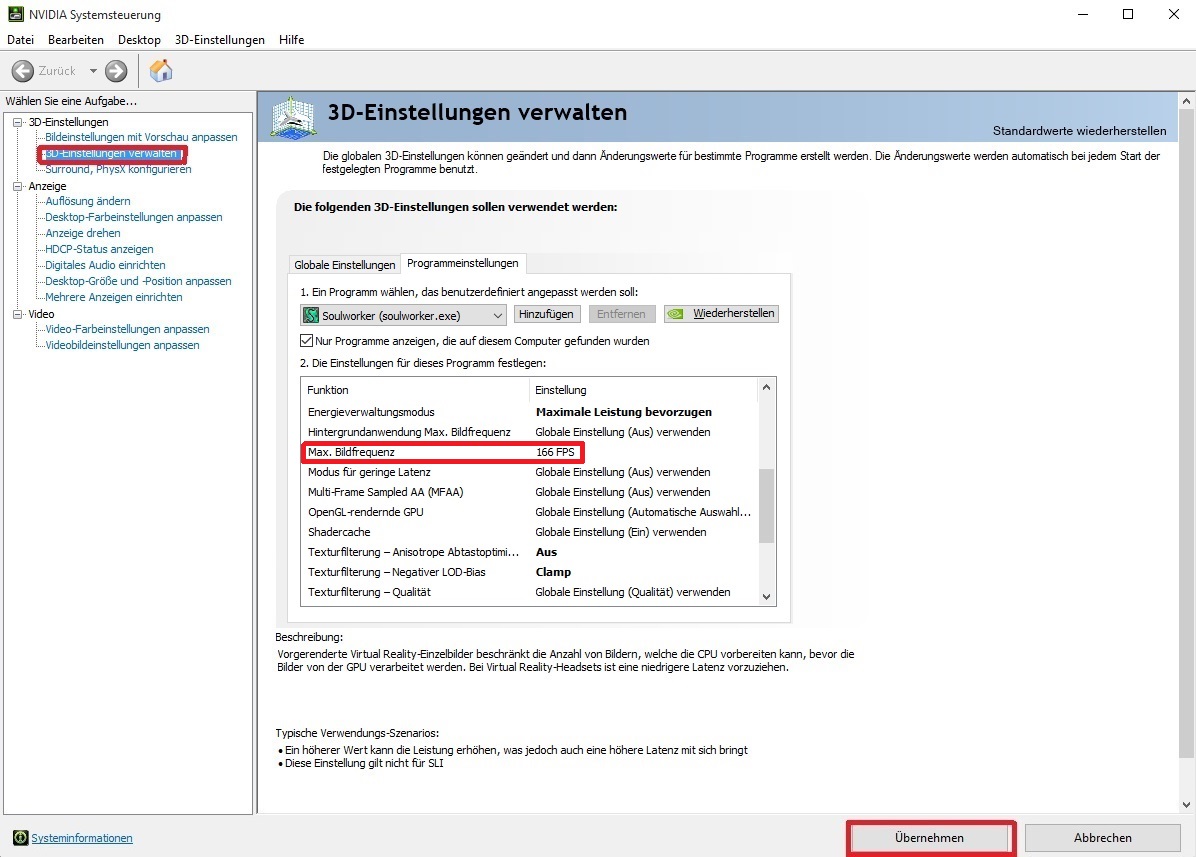
- 9. change texture filtering – anisotropic scanning optics & negative iodine bias to = OFF & Clamp
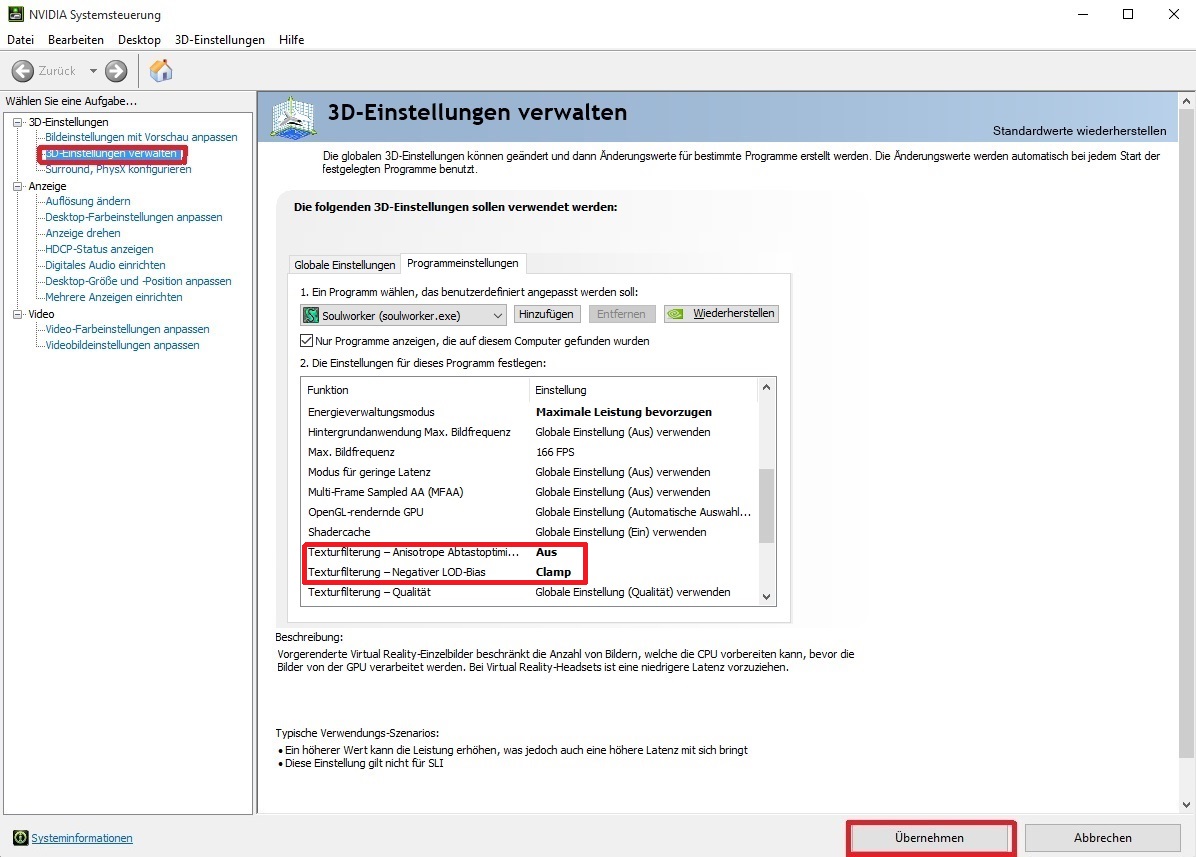
- 10. change vertical synchronization to = ON
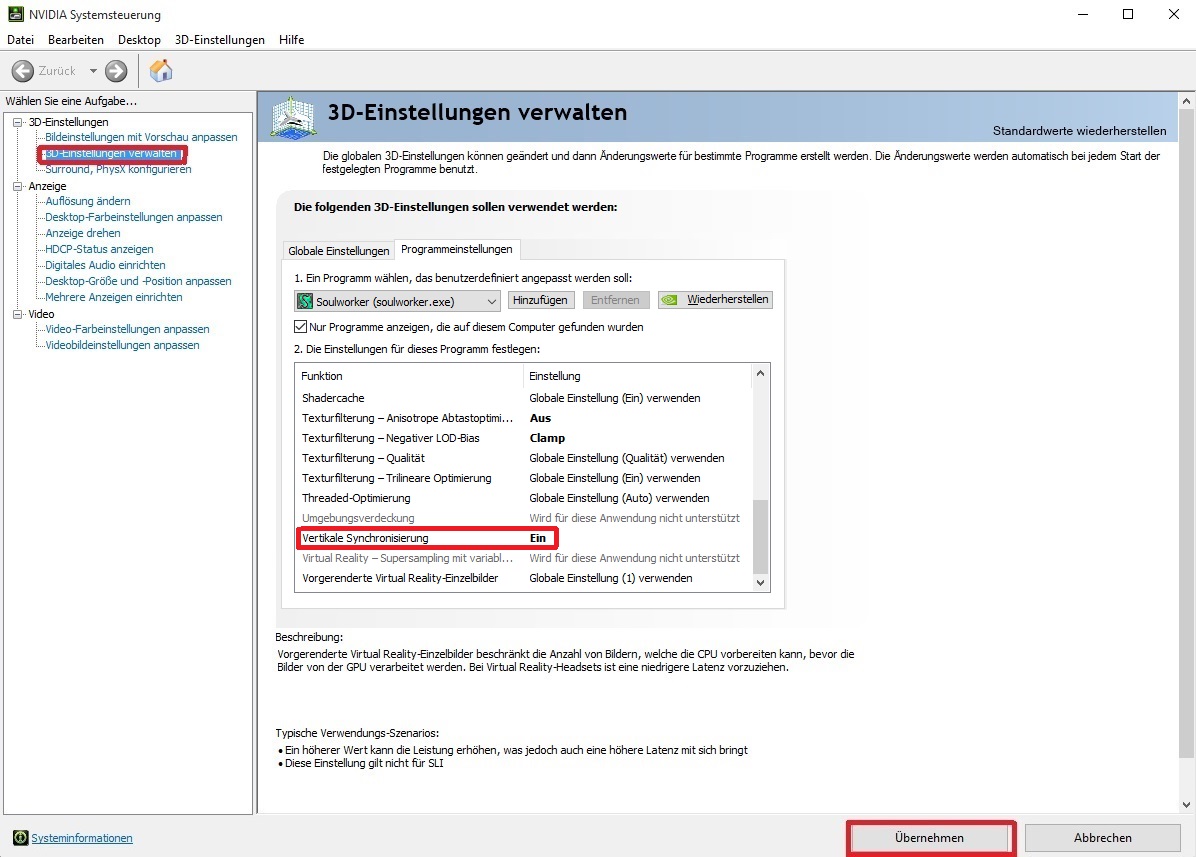
That’s all we are sharing today in Soulworker How to Improve Performance (Nvidia), if you have anything to add, please feel free to leave a comment below, and we’ll see you soon.
Credit to Saito
