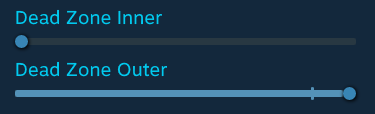For DIRT 5 players, if you are tyring to play DIRT 5 with controller on steam, this guide will explain how to fix the deadzones problems, let’s check it out.
Quick introduction
Steam Controller Support goes beyond just the Steam Controller itself, it actually supports basically any controller that Windows, and maybe even Mac or Linux, recognizes as a game controller.
This guide will only scrape the surface of what this tool can do, but it will show you how to bypass the lack of options in some games, DiRT 5 unfortunately being one of them, in terms of setting up your gamepad’s analog sticks’ sensitivity and deadzones.
Step 1: Enabling Steam Controller Support
If you are familiar with how Steam Controller Support works, first, why are you here, second, skip this step if you just want the settings for this game.
To enable Steam’s Controller Support feature, enable the Big Picture mode:
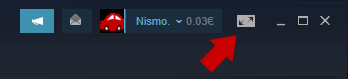
We will only need Big Picture to enable this, if you don’t like it you can just exit the mode once we’re done with activating the feature we want.
Once we’re in, head to the Settings menu:

And finally go to Controller Settings:
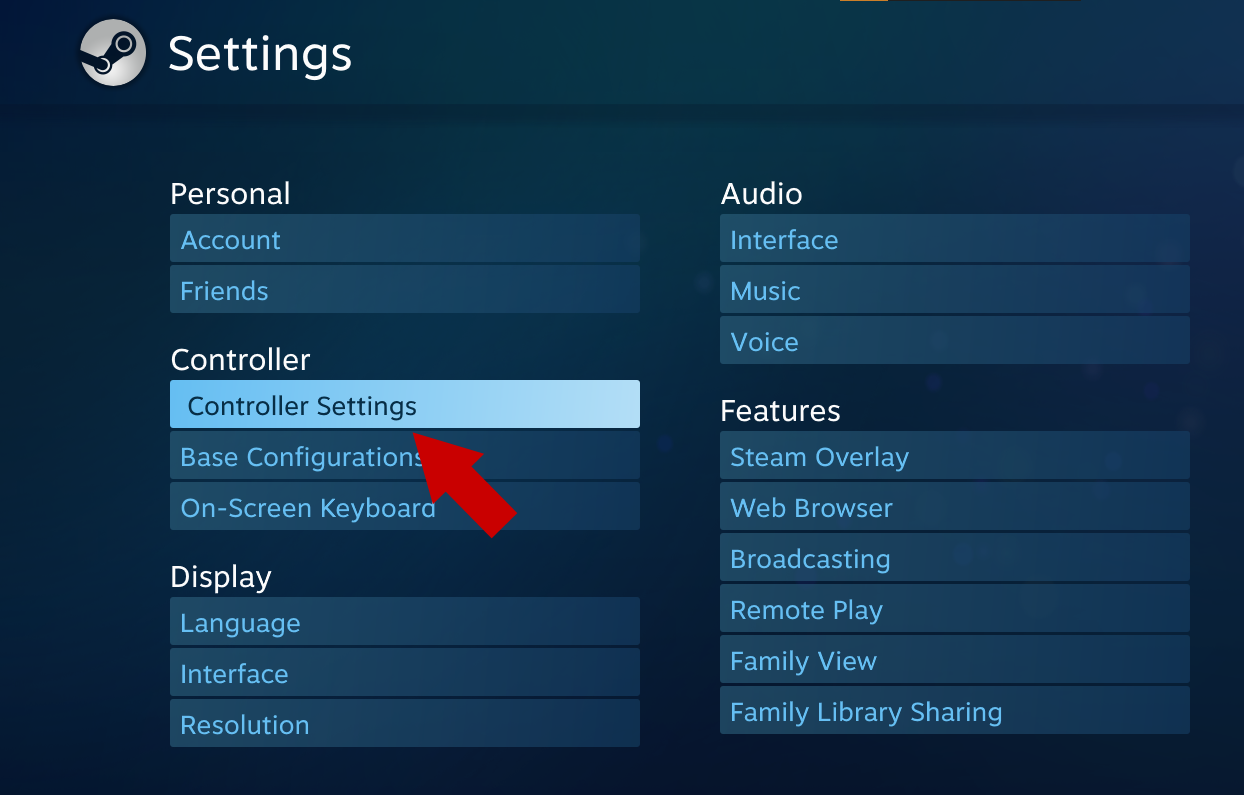
From here, you want to enable the configuration support for your gamepad. Steam will tell you which type of gamepad you have connected:
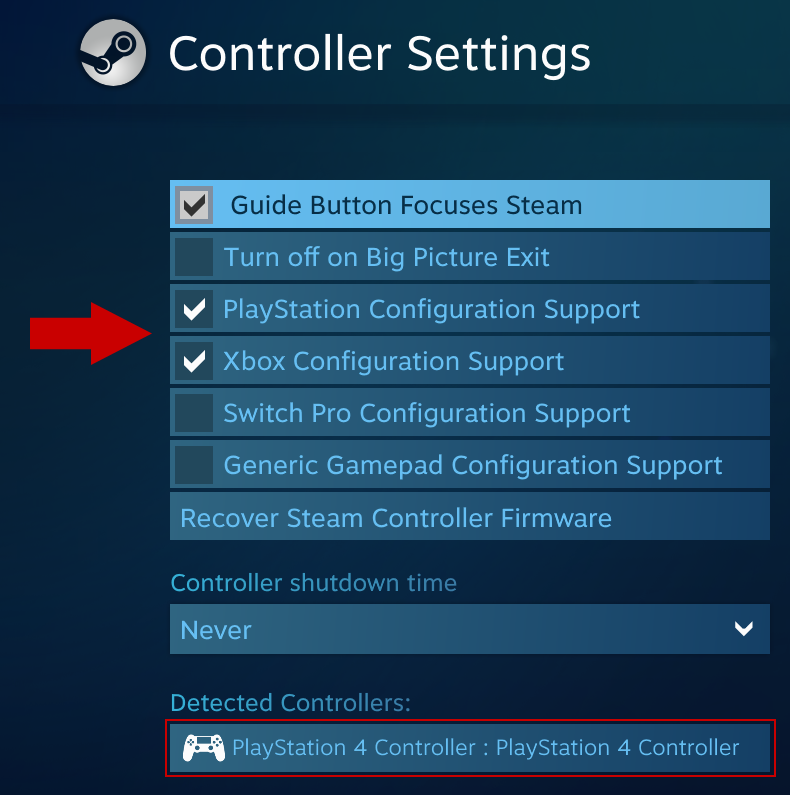
Once you’re done and want to leave Big Picture, just go all the way back to the home page by lightly spamming your ESC key, press the power button and Exit Big Picture:
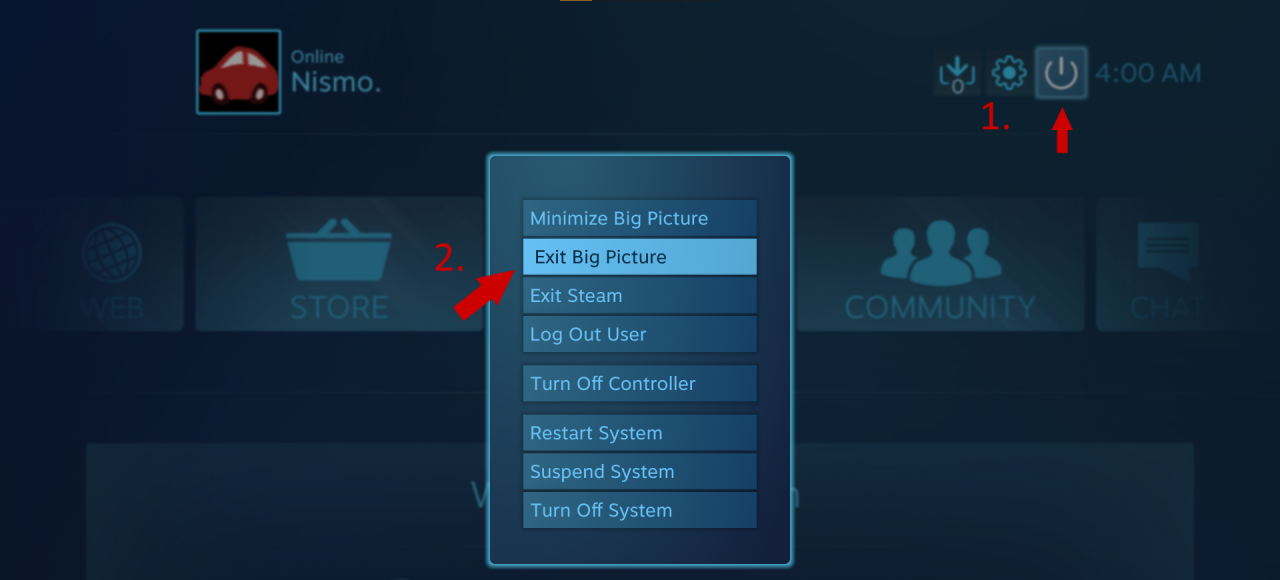
Step 2: Tweaking your controls
Although 50% off is typically seen as a nice deal I can’t say the same about this unwelcome input range cut.This can cause issues like not knowing when the car is going to start turning, how much it will turn and when it reaches maximum turning.
DiRT 5 loses about 25% on both inner and outer deadzone. This basically means you need to push your stick quite a bit off the center to start turning, but you also reach maximum input well before your stick hits the edge of the socket.
Just imagine you’re driving down the road with your car, never knowing how much you need to rotate the steering wheel for the car to start turning, sounds safe right?
Let’s begin by making sure the controller is connected and enabled, then you should see this: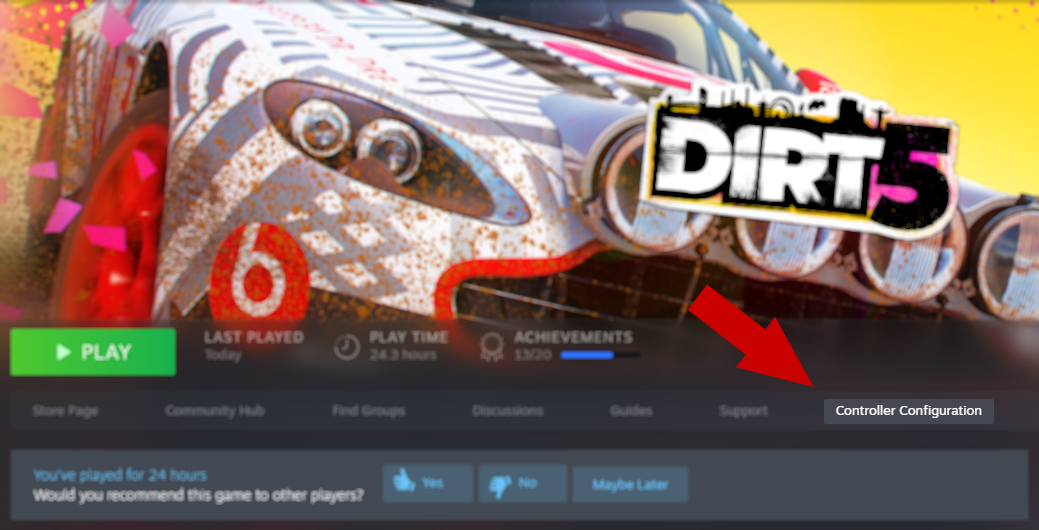 Simply click that button to proceed.
Simply click that button to proceed.
Moments later this should open. Let’s head to the left stick configuration because that’s where steering is typically done: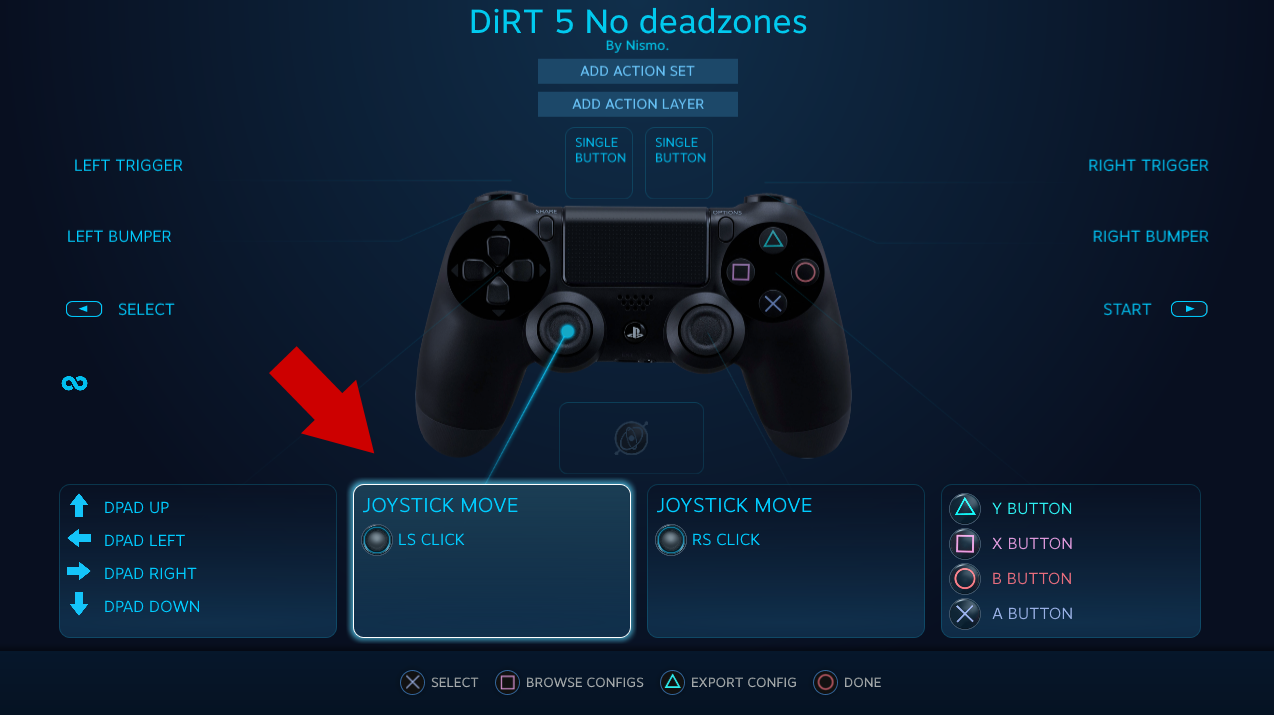
Once you’re in, you’ll find some basic configuration stuff, but for what we want to do we need to go to additional settings: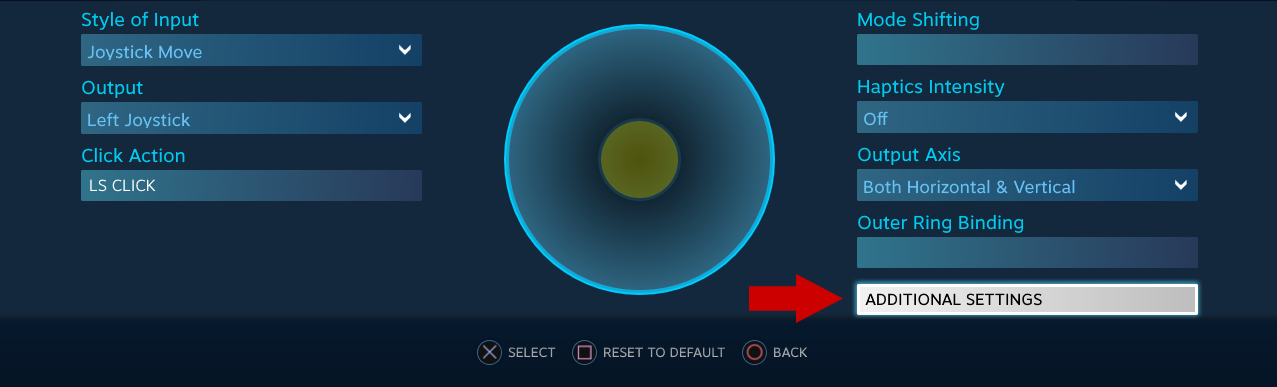
You can basically just copy the Horizontal Scaling and Anti-deadzone values since these are simply to patch the game’s excessive deadzone:
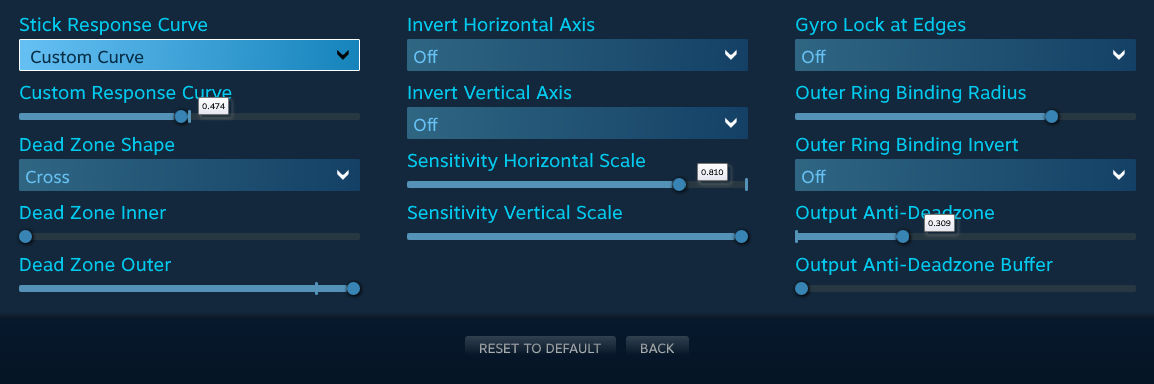 If you find that you have some stick drift, run the game, keep this window open and slowly increase “Deadzone Inner” until the drift is gone but don’t change the anti-deadzone.
If you find that you have some stick drift, run the game, keep this window open and slowly increase “Deadzone Inner” until the drift is gone but don’t change the anti-deadzone.
The best way to tune deadzone is going in the cockpit view in a well lit area where you can clearly see the car’s steering wheel moving as you move your analog stick.
Ideally you’d want the car to start turning when you think you have moved the stick just enough for a small input to be read by the game, but once you release the stick it should always recenter the wheel.
For me the steering was still a little too sensitive so I adjusted the response curve so I can do finer adjustments easier. (Less sensitive inputs near the center for an ease-in effect)
If you’re curious, this is what each setting does:
- Horizontal scaling will set the maximum input the game will receive by multiplying your total input range by the value you’ve set, effectively getting rid of outer deadzone. DiRT 5 will reach maximum steering at 81% input, by setting the scale to that 81% reaching full input in your controller will match the steering maxing out.
- Anti-deadzone works as the name says, it removes the game’s deadzone and it does it by raising the minimum input your controller will send to the game. After some tinkering DiRT 5 seems to only respond to inputs over 25% (which would be 0.250).
- IMPORTANT: Horizontal scaling is the last filter to be applied which means we’ve lost 19% of our total input range, so we need to make sure we still get 25% anti-deadzone, not 81% of 25% anti-deadzone (which would be 20%).
To get 25% anti-deadzone after it gets cut by 19%, just divide 25% by 81% and we get our 0.309 anti-deadzone value.
Before you close everything, I’d recommend going back to the controller overview and getting rid of the default deadzones Steam adds to the other analog inputs like the triggers and the other analog stick:
For the triggers:
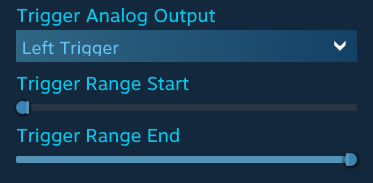
For the stick: