Remove Splash
If you start the game multiple times per minute like I do sometimes, waiting for the TuxedoLabs splash is annoying.
To get rid of the splash image, you will have to edit a file.
Navigate to C:\Program Files (x86)\Steam\steamapps\common\Teardown (your Teardown Folder)
and then to data\ui
Find the splash.lua file, copy it and paste it as splash_old.lua so that you have a backup.
Then you will have to edit the file that is called splash.lua with notepad.
![]()
Press CTRL+A and delete everything in this file.
Now paste the code below
And save this file.
Now, you won’t have to wait for the splash every time you start the game.
Dark Mode
If you are a night owl and you just can’t stop playing this game, a dark mode would be perfect for you to stop your retinas from burning.
To do that you want to download a zip file from the google drive link below:
Google Drive[drive.google.com]
Next, you want to navigate to C:\Program Files (x86)\Steam\steamapps\common\Teardown (your Teardown folder) and replace the data inside the Teardown folder with the data inside of the zip.
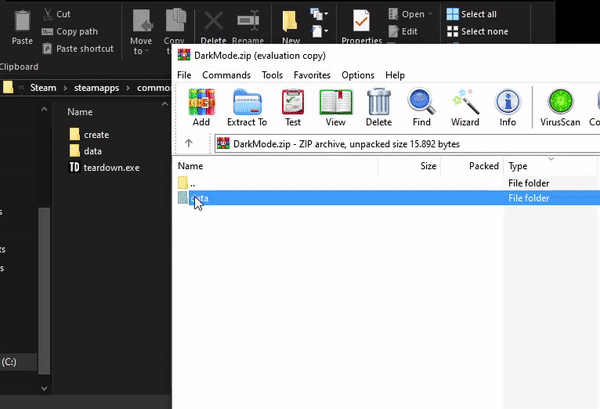
That’s all we are sharing today in Teardown How to Remove TuxedoLabs Splash & Dark Mode, if there are anything you want to add please feel free to leave a comment below and we’ll see you soon.
Credit to snoutie 🙂
Related Posts:
- Teardown Changing Alarm Times, Detach Alarms, Multisave Guide
- Teardown How to Create Custom Maps
- Teardown Mini Nuke Launcher Mod
- Teardown Sandbox Mode for Final Map
- Teardown How to Steal Any Car without Triggering Alarm
