For Baldur’s Gate 3 players, if you are using windows 7 and got the black screen after the Play button. this guide will help you fix the problem, let’s check it out.
The Fix
To fix the “black screen” which are common for Windows 7 users (using data from official forum and support) you have to:
1. Get to *\Steam\SteamApps\common\Balgurs Gate 3\bin
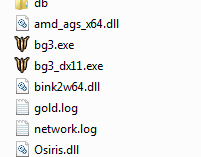
2. Right click the bg3.exe or bg3_dx11.exe depending on the technology you use when launching the game and choose “properties”.
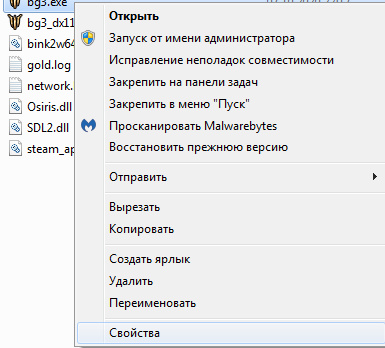
3. Get to the “Compatibility”
4. Check the box near “Run in compatibility mode” and choose Windows 7 in the dropdown menu.
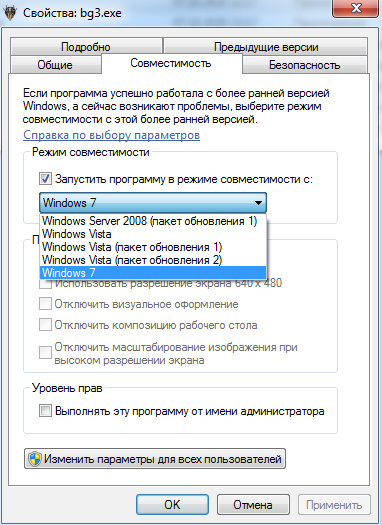
5. Try launching the game again through the launcher.
That’s all we are sharing today in Baldur’s Gate 3 How to Fix Windows 7 Black Screen, if there are anything you want to add please feel free to leave a comment below and we’ll see you soon.
Credit to weekend943

i had to add disable extensions (see readme.txt file)
c:\..\Baldurs Gate 3\bin\bg3_dx11.exe” –disable-extensions
sorry. I’m noob. could you be so kind and please explain me what exactly did youve done ?