For Phasmophobia players, if you want to play with friends without kicking every single person that joins, this guide will show you how to start your own PRIVATE LOBBY! Just follow these simple steps.
Start the game.
So for this step, all you have to do is start the game. Its located on your desktop. If its not, then launch it from your steam library. Refer to the pictures if you are having trouble with this first step.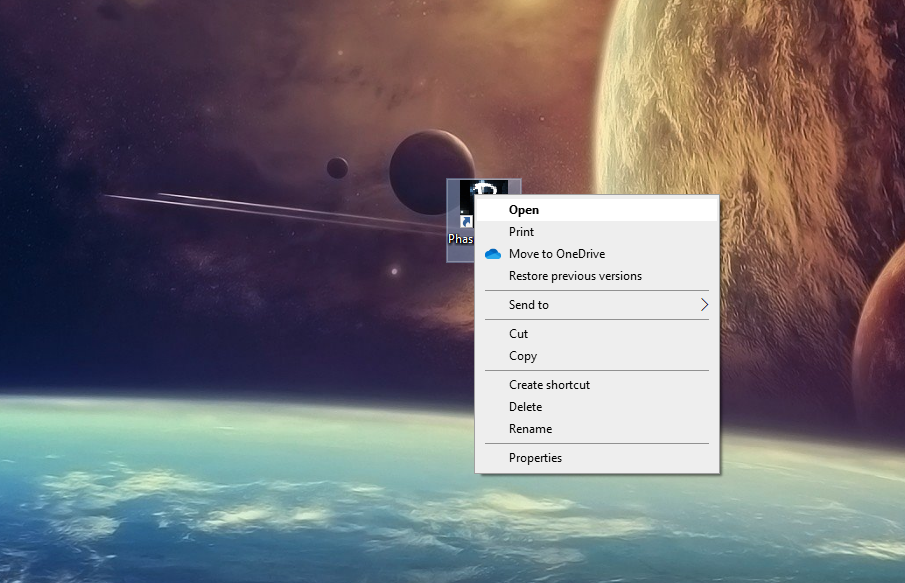
Press play
In this step, you will be pressing the button that says “Play”. Please refer to the picture bellow if you are having trouble completing this step. :Spoiler: – Refer to the RED arrow.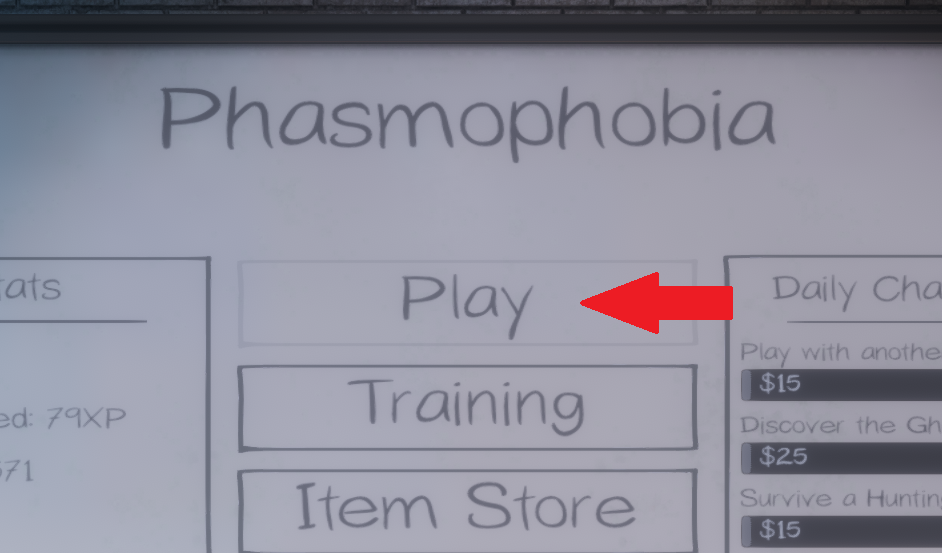
Creating your private lobby
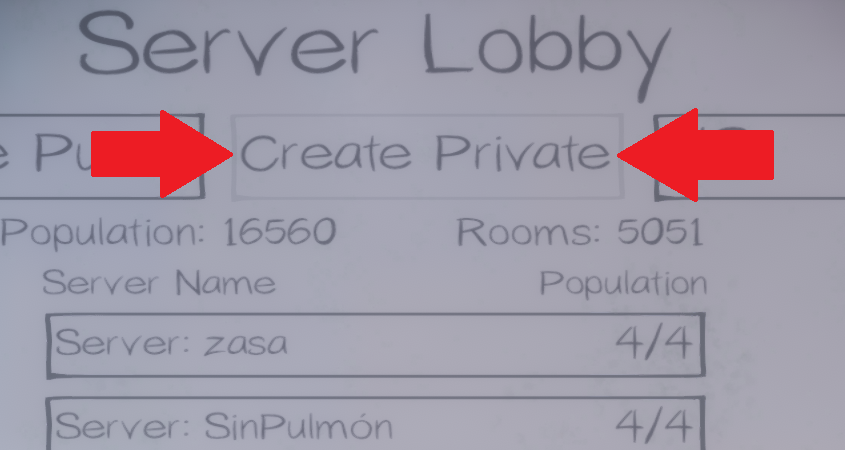
Inviting your friends
In this step, your copy and paste skills will be put to the test. First, establish a means of communication between friends weather it be discord, steam chat or your only fans page. You are going to want to copy the “invite code” at the top right hand side of the screen and share it with your friends. Please refer to the images bellow, and pay attention to the bright red arrows.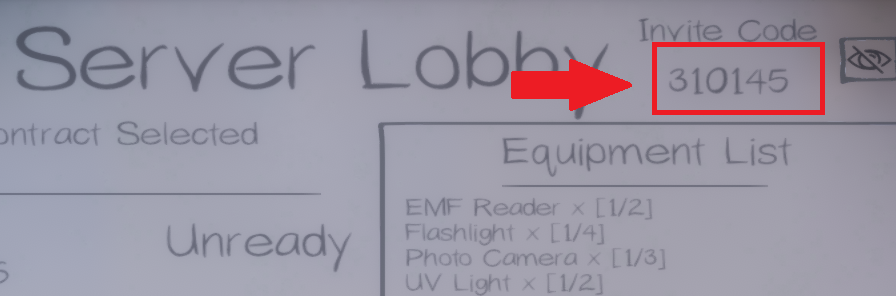
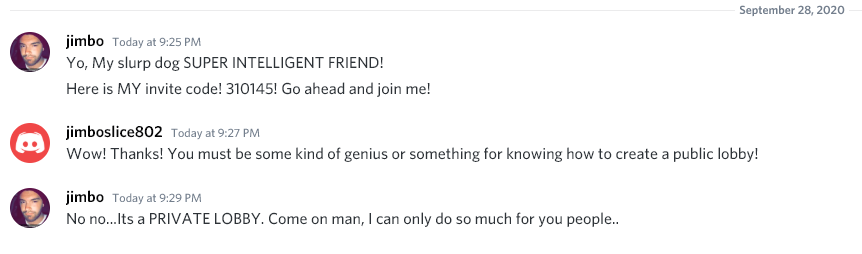
Joining your friend via Invite Code
After receiving an invite code from your super duper smart buddy, Proceed to press “Play” on the main menu. Yes, just like in step 2. Heck, go ahead and just take a look back at step 2 again just to make sure you get this part right.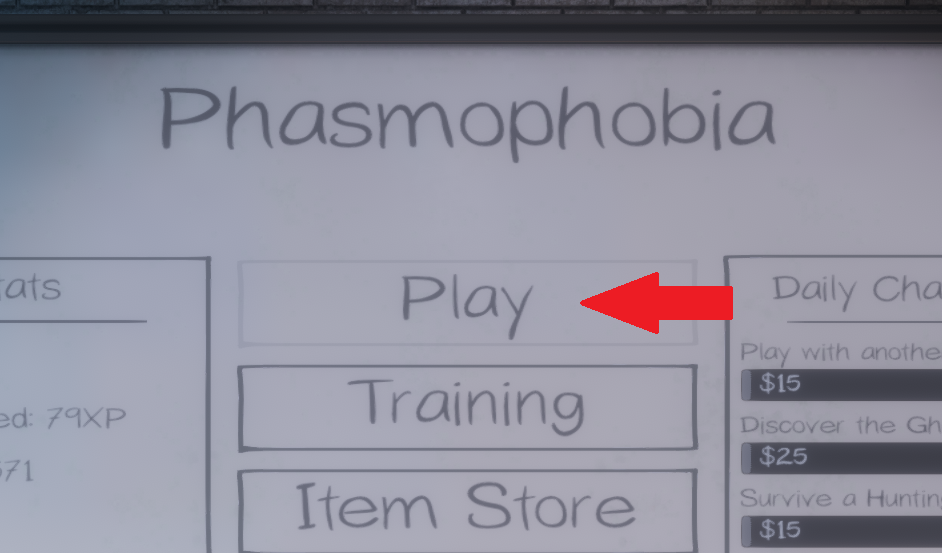
Join Private game
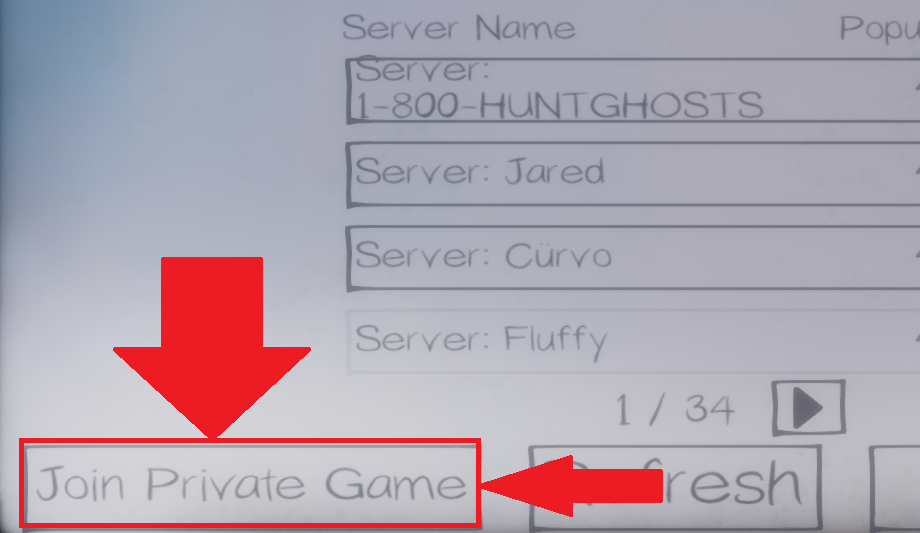
Typing in code
Now, the last thing you need to do, is type in your invite code and join your friends! Congratulations! You are officially not a karen Mo-Maren!
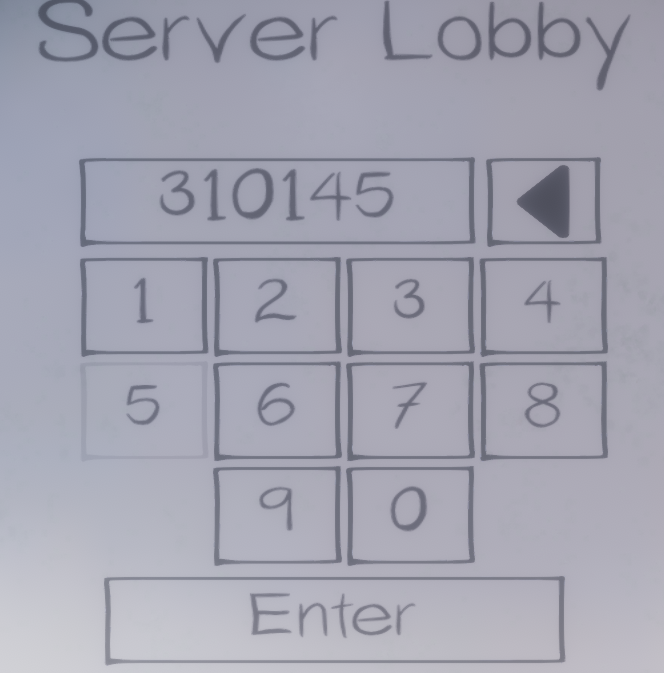
That’s all we are sharing today in Phasmophobia Private Lobby Guide, if there are anything you want to add please feel free to leave a comment below and we’ll see you soon.
Credit to 802Trip
Related Posts:
- Phasmophobia More Than 4 Player Coop (Game Modification)
- Phasmophobia Unlimited Item Bug
- Phasmophobia Voice Recognition for Non-English Speakers
- Phasmophobia VR Controls for Phasmophobia
- Phasmophobia Cupboard & Table Glitch (with Doors)
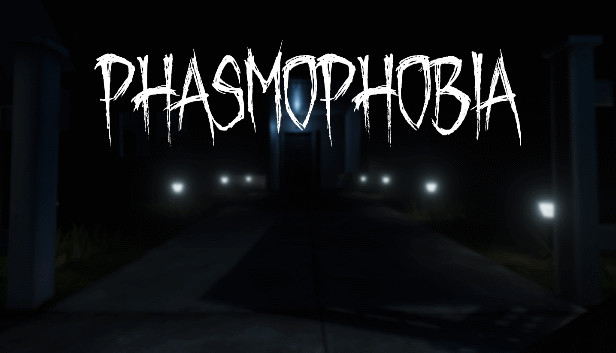
Can we do this with only 2 players? We don’t get the option to start the game.