If you play Persona 4 Golden on PC and you have a 21:9 monitor, this guide will show you how to setup the game, so it can display on you ultra-wide monitor properly, let’s check it out.
Installing reshade
-First go to https://reshade.me/
-Then click the purple download button.
-Run the Setup EXE
-Click Select Game. Find the Game .exe file that you want to install ReShade for:
In this case you are looking for P4G.exe
-Select Direct 3D 10/11/12 Option
– For compatibility’s sake (Check and download every shader set (including legacy effects)
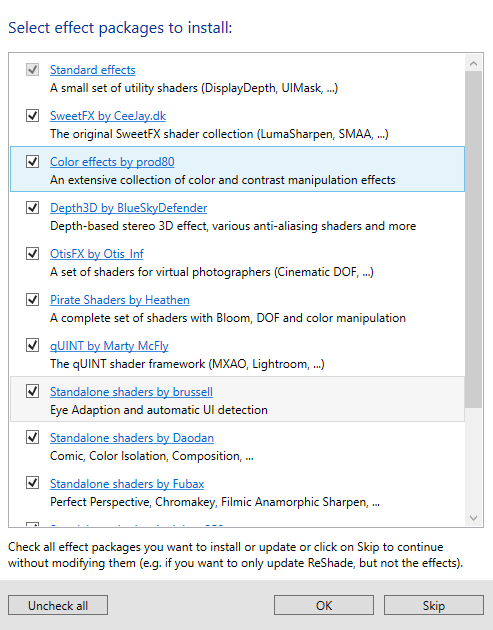
Enabling the Aspect Ratio Fix
If you don’t know how to open the reshade UI, simply press the home key on your keyboard to bring it up. You can also choose to go trough the tutorial included with it if you aren’t familiar.
Anyhow in order to apply the faux 21:9 fix go on the reshade ui’s search bar and type in
-“Aspect Ratio” without the quotes
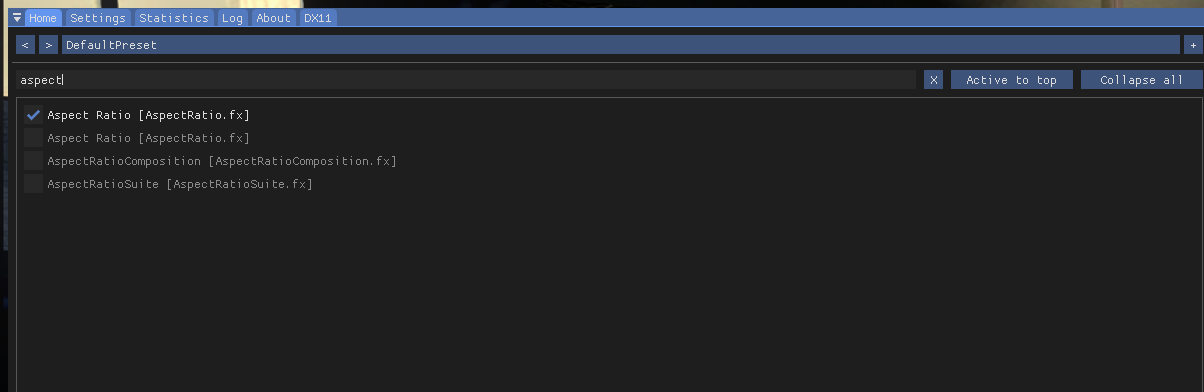
Select the first one at the top and proceed on to the bottom of the UI where you can modify the fix to suit your needs
In my Case these are what my settings look like for my 3440×1440 LG Monitor
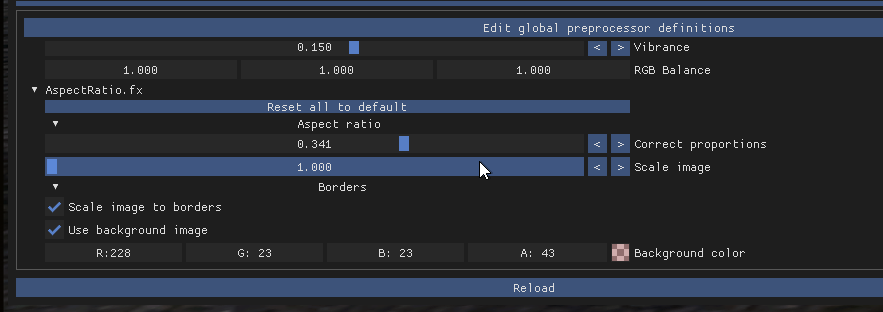
Like I mentioned THIS IS A FAUX PLACEHOLDER SOLUTION. What this fix simply does is stretch the aspect ratio to fill the rest of letterbox on your Ultra-Wide monitor.
Here are some screenshots that will give you an idea of what that looks like:

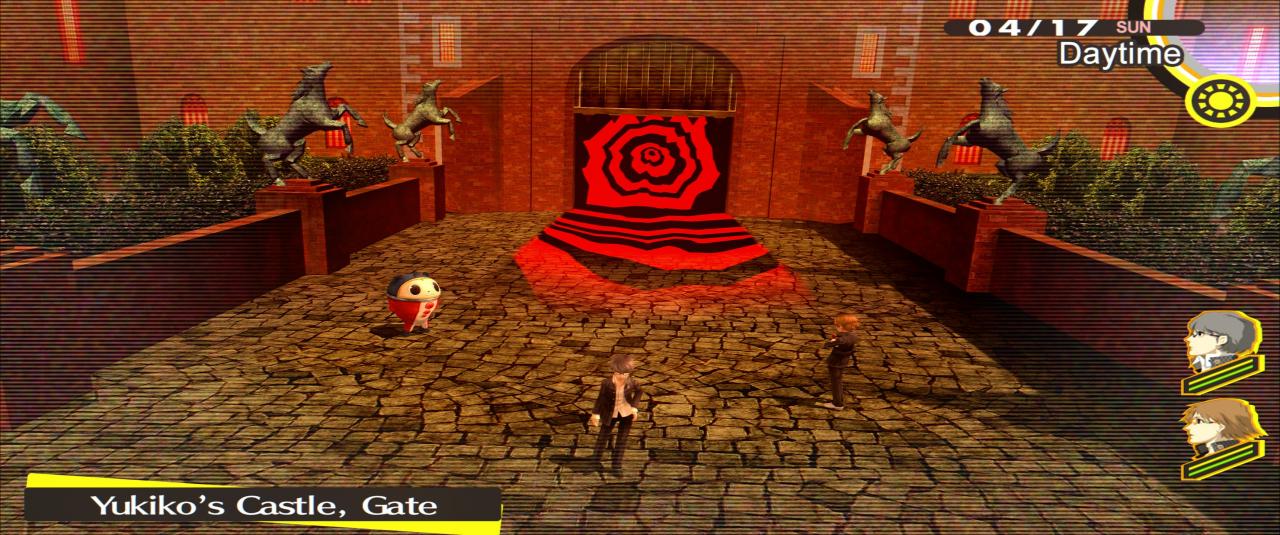

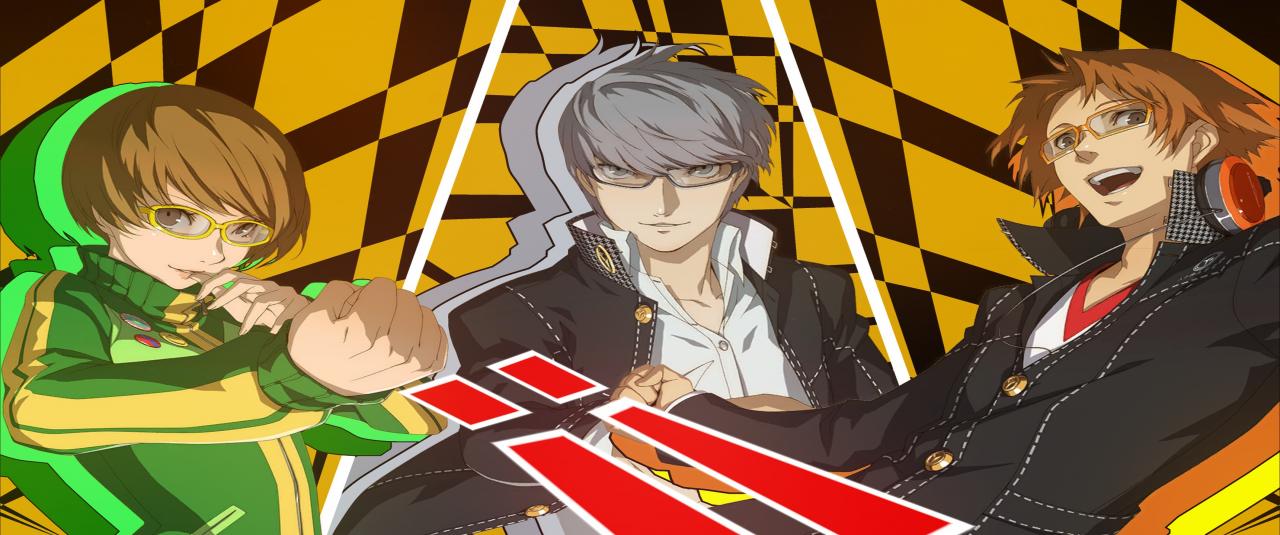
Not perfect and obviously stretched but I know a lot of you will prefer this mode more than having those pesky black letterboxes!

That’s all we are sharing today in Persona 4 Golden How to Play on 21:9 Ultra-Wide Monitor (Using Reshade), if there are anything you want to add please feel free to leave a comment below and we’ll see you soon.
Credit to MetalHeadSpartan
Related Posts:
- Persona 4 Golden How to Edit Your Save File
- Persona 4 Golden How to Fix Shadowplay Doesn’t Work
- Persona 4 Golden How to Fix Doesn’t Meet Minimum Requirements Error
- Persona 4 Golden How to Fix Game Crashing Frequently
- Persona 4 Golden What is SOS and How it Works
