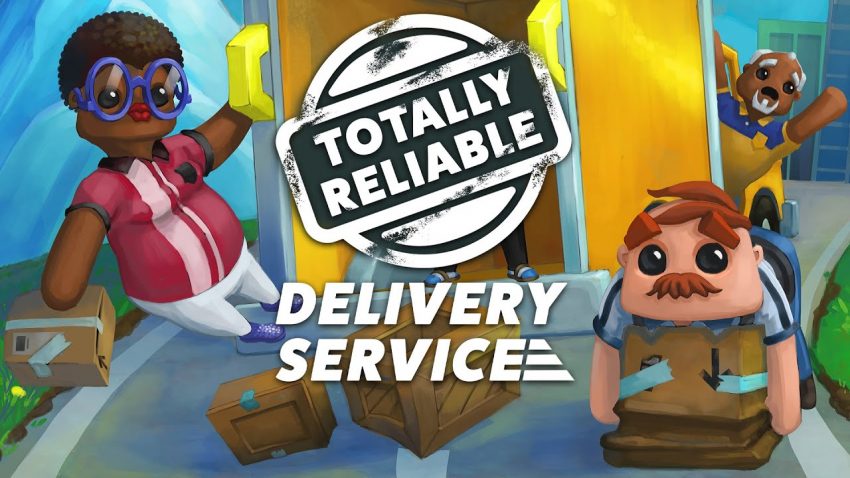Want to play with 2 monitors or more for splitscreen? We’ll cover that in this Totally Reliable guide. Multiplayer on a local device can be an enjoyable experience with this guide. There is no official Config file in the installation folder, however we will be going the route of Regedit today.
Introduction
In this Totally Reliable Local Splitscreen Monitor guide, I will show you how to spread your TRDS across 2 or more monitors. Note that this can mess with some main menu UI but as far as splitscreen ingame is concerned, it is way better than with one monitor. I haven’t had any crashes doing this and I’m glad I stumbled across this hidden feature.
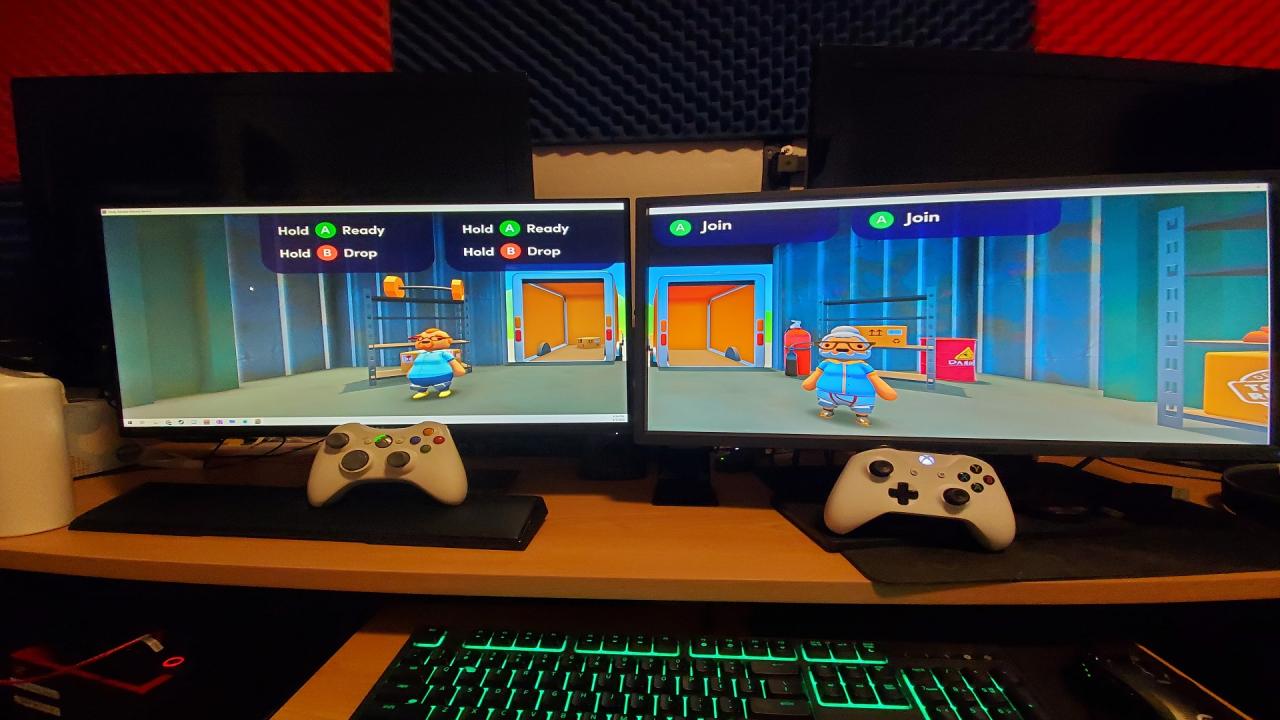
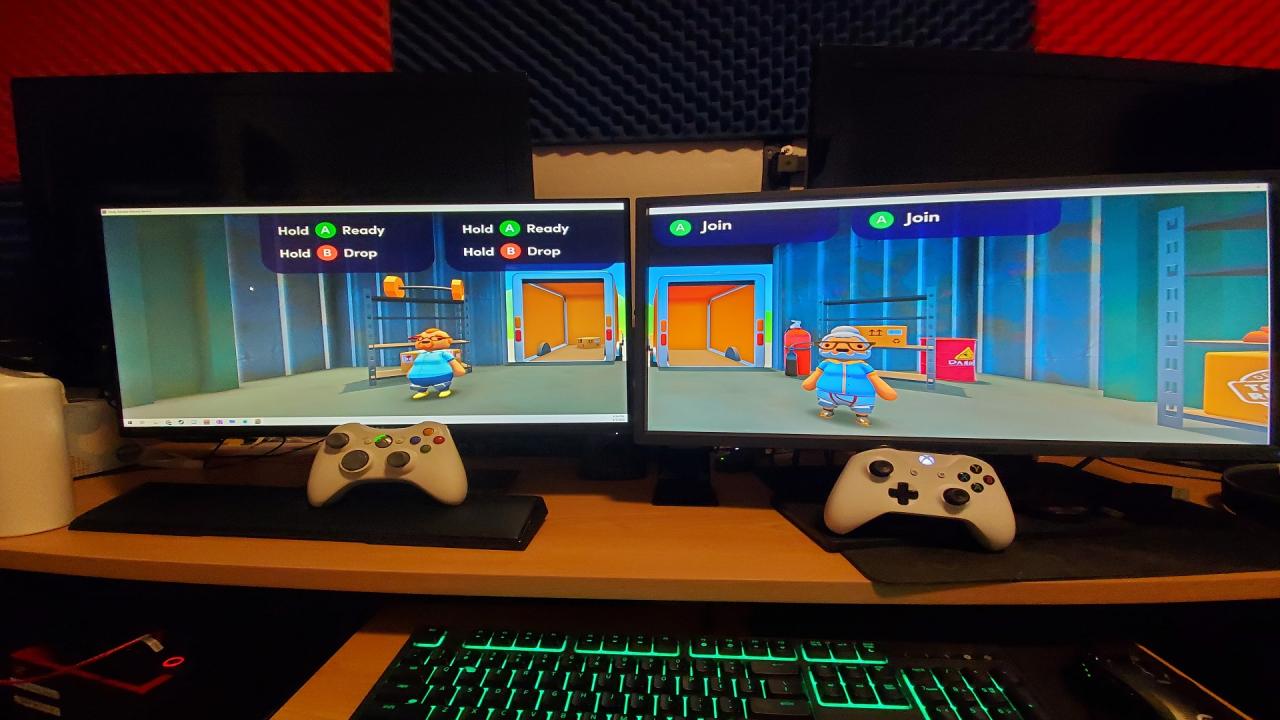
The Tutorial
-
- 1. Enable Windowed by launching game and going to options, graphics. Exit application.
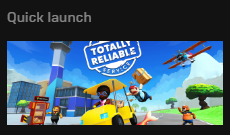
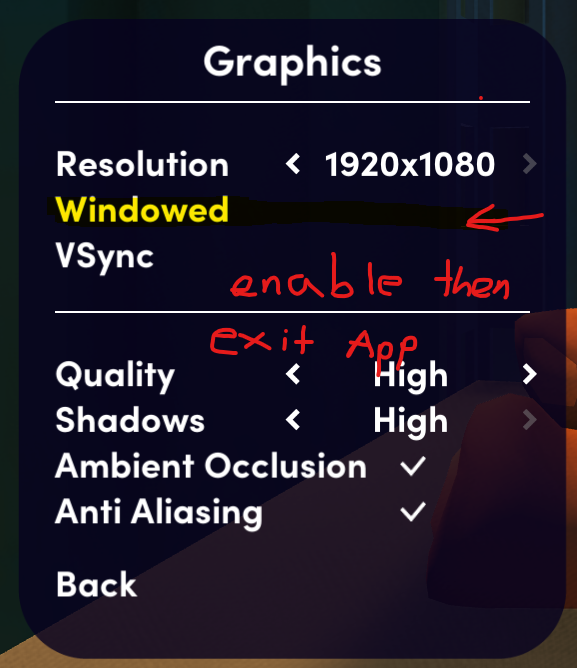
- 2. Open Regedit via Windows search. Admin privileges required.
- 3. Paste this into Regedit Address bar (If available on your windows device)

- Computer\HKEY_CURRENT_USER\Software\We’re Five Games\Totally Reliable Delivery Service
- 4. Find the Settings in photo and change to your desired resolution for splitscreen. (For 2 1080p monitors use 3840 width and 1080 height. Calculate based on your setup. Change your resolutions on both monitors to match said resolution. (E.G. 2 x 1920x1080p monitors) Be sure to use Decimal not Hexa. We’re humans not robots who can read machine code.
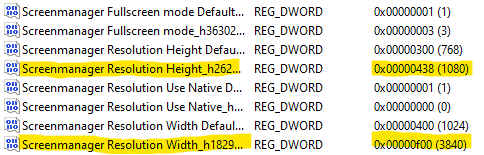
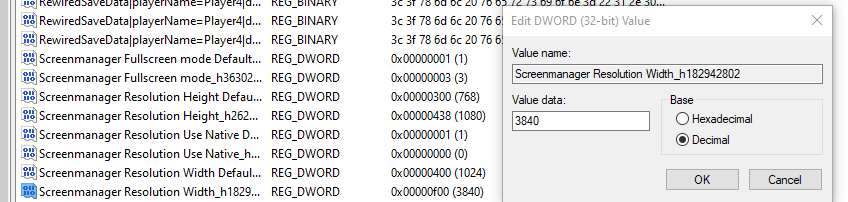
- 5. Launch the game and move the window to cover both screens.
- 6. Please thumbs up if this Totally Reliable guide helped! Have fun!
Leave any questions in the comments.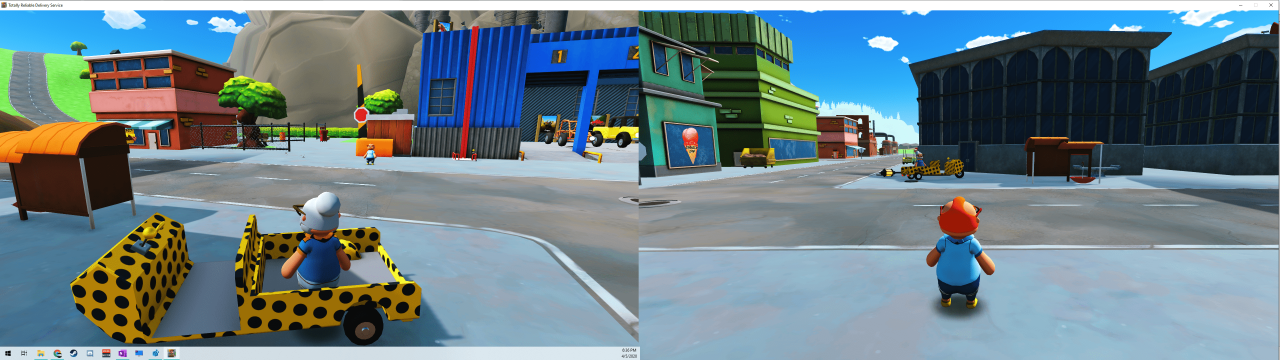
By Destroyn