Unsure how to install Norbyte’s Script Extender? Don’t let it stop you from experiencing D:OS2 mods by reading the simple installation steps in this guide!
Introduction
If the answer to any of the above questions is “heck yeah!”, then you’ll want to install Norbyte’s Script Extender.
Norbyte’s excellent Script Extender is an add-on which allows modders to access more game resources which were previously not available for use. It allows modders to create exciting new mechanics and abilities to provide some new spice to play with.
As well as providing modders with some cool new tools to play with, it also speeds up load times for modded games significantly. It allows the game to load mods more efficiently, so gone are the days of waiting forever to get into the game! Additionally, the extender also enables achievements for modded games by default, meaning you aren’t penalised for playing the game with mods.
In short, it’s awesome.
Nope! The Script Extender fetches any pending updates when you open the game, meaning you don’t ever have to worry about being on the wrong version.
Prerequisites
- The script extender may only be installed on a Windows machine. Mac is not compatible due to it’s OS architecture.
- The script extender was built for the Definitive Edition of the game. It will not work on the Classic edition, so please do not install it in the Classic directory.
- If you’re playing a multiplayer game with a mod which requires Norbyte’s Script Extender, all of the players in your game must have the extender installed.
With that out of the way, let’s begin! It’s dead easy and there are only 2 short steps involved.
Step 1: Downloading the Extender
Once on this page, have a quick read of the content under the Installation header. DO NOT download the files under the Assets header.
Simply click the “click here” link in the Installation section and save the .zip folder to a suitable location.
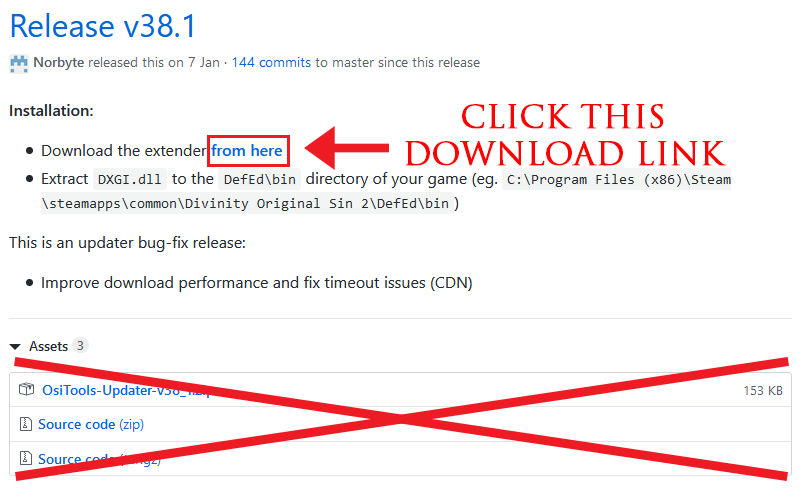
Once downloaded, extract the DGXI.dll file from the .zip folder. This is the only file you need to use to enable the Script Extender.

Now we have downloaded the Script Extender file, we need to move it into the right folder. Let’s move onto the next step!
Step 2: Installing the Extender
Next, you will want to head to wherever you installed Divinity Original Sin 2 on your computer. If you installed the game using Steam, it will be in inside your steamapps folder, e.g. \steamapps\common\Divinity Original Sin 2\.
NOTE: this is VERY important. To install the extender successfully, it MUST be installed into \Divinity Original Sin 2\DefEd\bin and NOT \Divinity Original Sin 2\bin\.
Open the DefEd folder. (\Divinity Original Sin 2\DefEd)
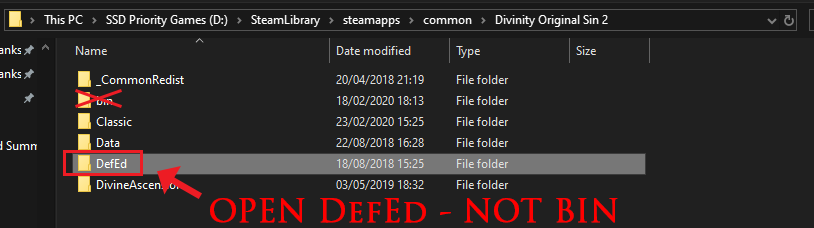
Then open the bin folder (\Divinity Original Sin 2\DefEd\bin)

Then place the DXGl.dll file from the extracted .zip folder in here.
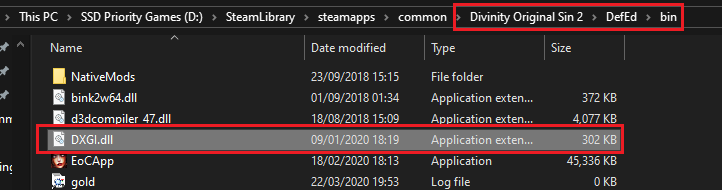
Done! You have now installed the extender in its entirety. Easy peasy!
To check you have done everything correctly, open up the game and watch the loading screen before the Main Menu appears. You should see the following at the top of your screen.

