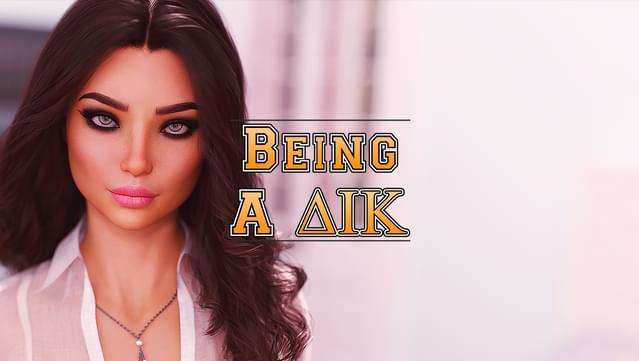Here is a step-by-step tutorial on how to transfer your saved files from Seasons 1 and 2 to Season 3.
How to Transfer Your Saves to Season 3 by Meushi
BaDIK Season 1-2 (episodes 1-8) and Season 3 (Interlude) are separate game instances:
- You must extract Season 3 (Interlude) to a new directory.
- Do not install Season 3 (Interlude) over the top of Seasons 1-2 (Episodes 1-8); this will break things.
- Do not copy your Season 1-2 (episodes 1-8) saves directory into Season 3 (Interlude); they won’t work.
To play Season 3, you must have created special transfer saves on the “Save your game to transfer it to Season 3” screen at the end of Season 2.
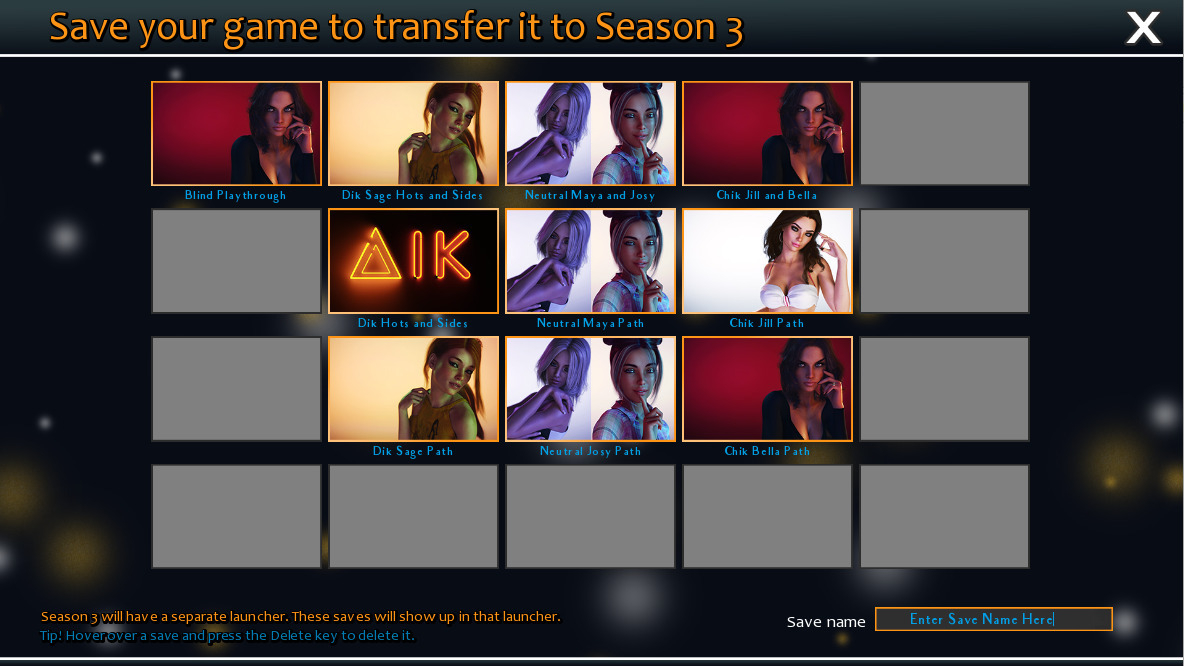
These special transfer saves aren’t stored in the same place as normal saves; they should still be available even if you’ve deleted BaDIK Season 1-2.
When you start Season 3, on the main menu, click IMPORT to pull your Season 2 special transfer saves into the game.

This will display a “Load a save from Season 2” screen. Click any of your save files to load and start playing the Season 3 Interlude.
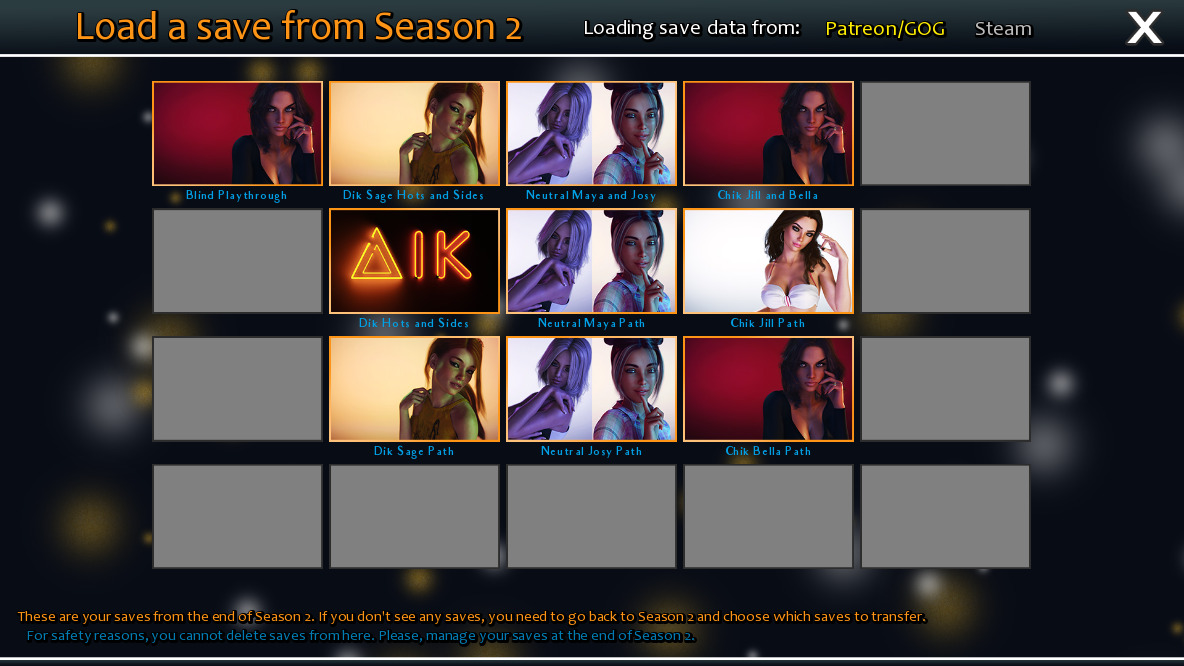
Click the “Loading save data from:” text button to swap between importing Patreon/GOG and Steam save files.
If this screen doesn’t show any saves to transfer, you need to go back to Season 2 and create some by playing through to that “Save your game to transfer it to Season 3” screen at the end.
If you don’t have Season 2 anymore, or don’t want to play through the end again, then you can use SteveyP’s transfer saves.
The actual saving and loading within Season 3 are handled like usual; only the save transfer between Season 2 and Season 3 works like this.
You can play Season 3 using saves from the end of Steam, GOG, and Patreon versions.
The saves you make while playing the Patreon version won’t work with Steam or GOG versions when those versions are released.

Related Posts:
- Being a DIK: Save Files for New Game+ (Season 3, Episode 10 Updated)
- Being a DIK Save Files Locations
- Being a DIK: Walkthrough & Endings Guide