Step 1: Get the keyboard splitter
djlastnight’s Keyboard Splitter
Go to Google, and search for djlastnight keyboard splitter and go to the GitHub page.
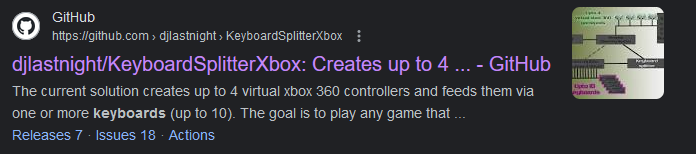
Select the “Releases” tab on the right hand side.
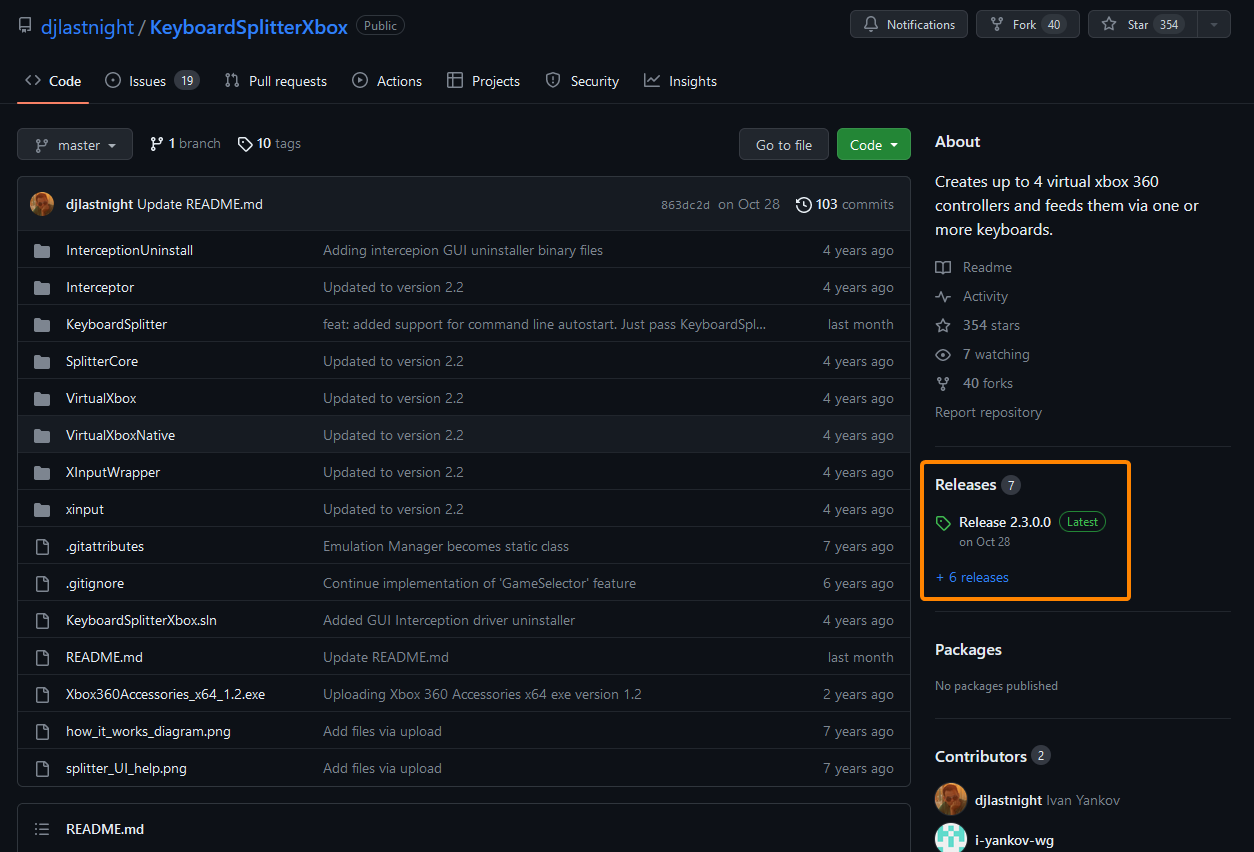
Download the .zip file under “assets” from the latest release.
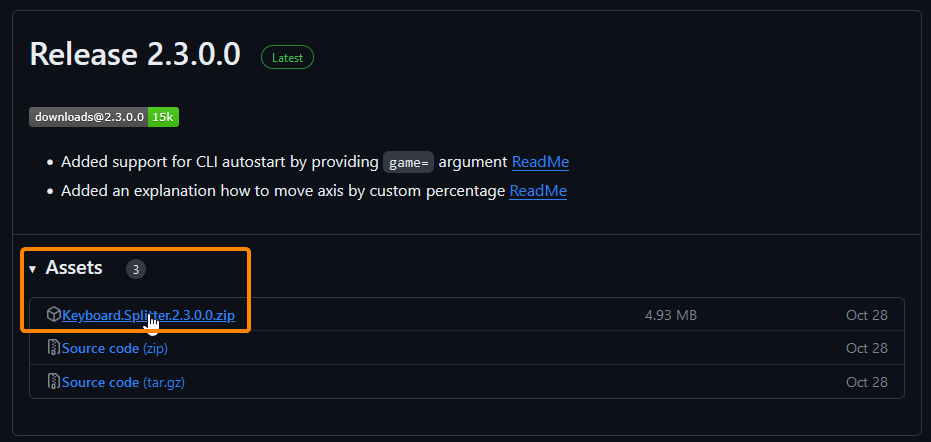
Create a folder on your desktop and place the files from the .zip file into the folder.
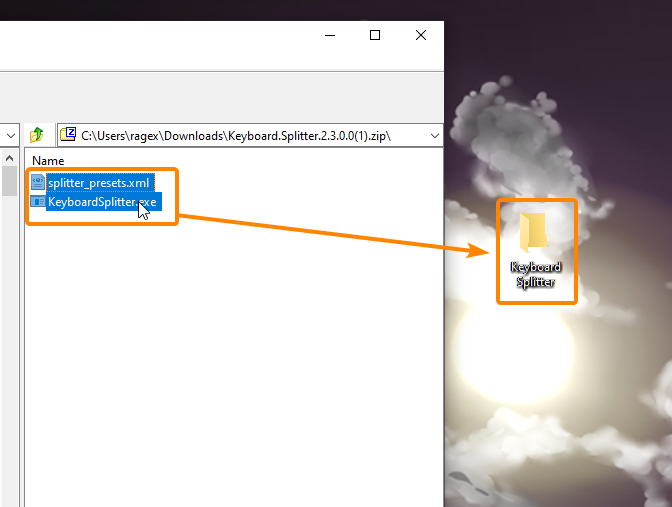
Run the application, install the drivers, and restart your computer.
Step 2: grabbing my preset
Create a new text file on your desktop. Open it, copy and paste the following text into it:
<?xml version=”1.0″ encoding=”utf-16″?><preset_data xmlns:xsi=”http://www.w3.org/2001/XMLSchema-instance” xmlns:xsd=”http://www.w3.org/2001/XMLSchema”><preset name=”STORM”><button id=”16″>Escape</button><button id=”32″>Backspace</button><button id=”64″>None</button><button id=”128″>None</button><button id=”256″>U</button><button id=”512″>O</button><button id=”1024″>None</button><button id=”4096″>Space</button><button id=”8192″>J</button><button id=”16384″>L</button><button id=”32768″>I</button><trigger id=”65536″>H</trigger><trigger id=”131072″>K</trigger><axis id=”1″ value=”-32768″>A</axis><axis id=”1″ value=”32767″>D</axis><axis id=”2″ value=”-32768″>S</axis><axis id=”2″ value=”32767″>W</axis><axis id=”4″ value=”-32768″>Q</axis><axis id=”4″ value=”32767″>E</axis><axis id=”8″ value=”-32768″>None</axis><axis id=”8″ value=”32767″>None</axis><dpad direction=”1″>One</dpad><dpad direction=”2″>Three</dpad><dpad direction=”4″>Two</dpad><dpad direction=”8″>Four</dpad></preset></preset_data>
Save the file as STORM.xml – Make suure you change the filetype to “All Files”!
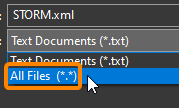
Step 3: Splitter setup
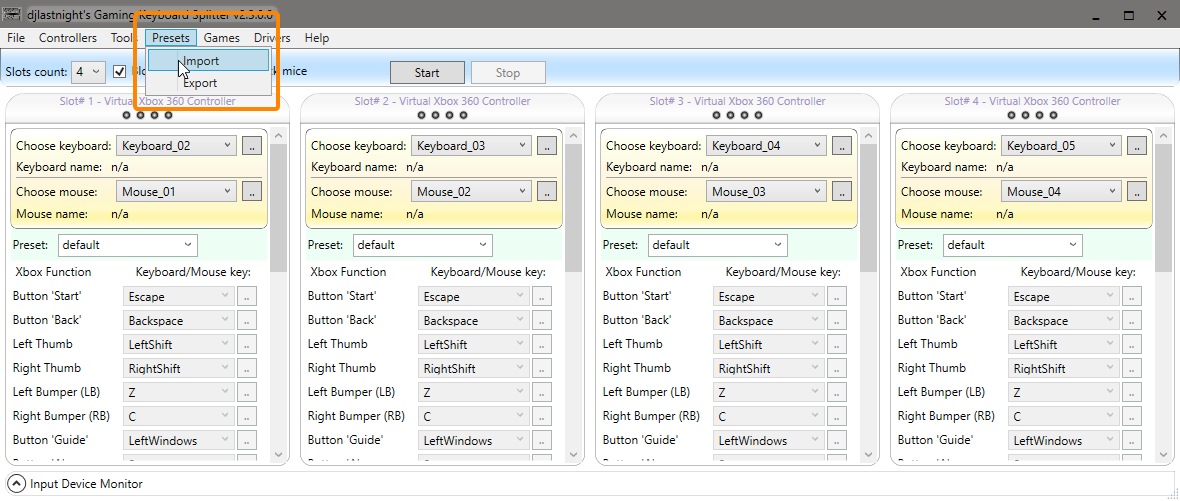
Select the STORM.xml file we created.
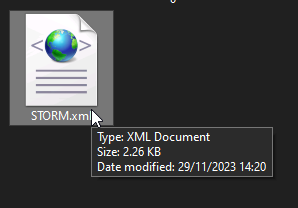
Select “Yes” to add/overwrite presets.
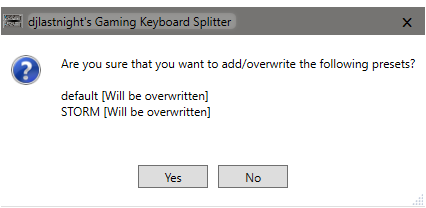
Change “Slots count” from 4 to 1 and ensure “block keyboards” is checked.
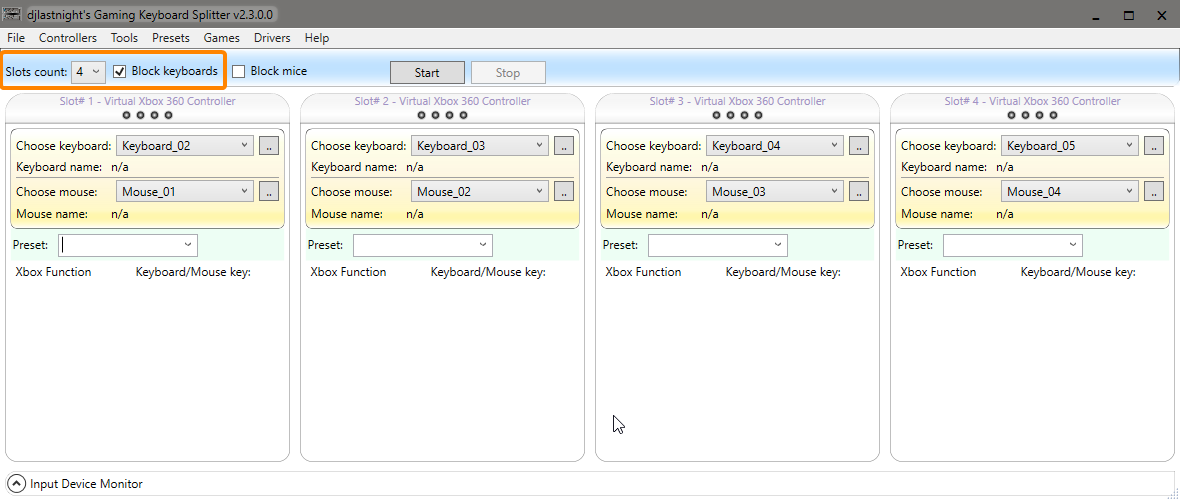
Press the small button with two dots next to “Choose keyboard” and then press any key on your keyboard so the app knows what device is your keyboard.
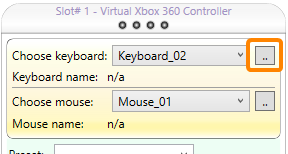
Select the STORM preset from the drop-down menu.
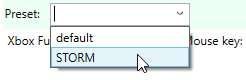
Your splitter is now ready! The last part of this guide will show you how to use it.Note: Every time you open the keyboard splitter, it will default to 4 slots and select the “Default” preset – Simply change 4 slots back to 1 and pick the STORM preset!
Step 4: How to use & controls
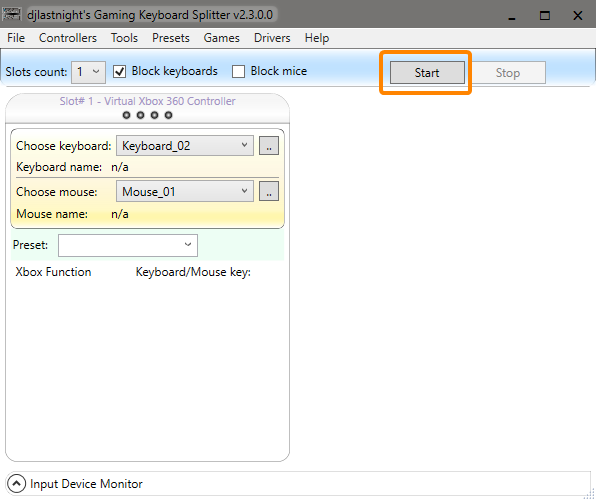
If you get an error that says something like it was unable to plug in the virtual device, your drivers did not install correctly. Go to Step 5 to fix!If no error occurs, you should now be able to use your keyboard as a controller. Note that your regular keyboard inputs are now blocked – if you leave them unblocked the game will register the keypresses as player 1 and player 2.To block and unblock your keyboard, simply press the left CTRL key 5 times. You will hear a chime to indicate when your keyboard is blocked/unblocked successfully.
You can also press CTRL + ALT + DELETE at any time to stop the splitter.
———–
My preset uses the default controls – you’re welcome to change these to your liking!
Escape: Start/pause
Backspace: Back
WASD: Movement
Spacebar: A (Jump)
J: B (Melee)
L: X (Kunai)
I: Y (Chakra)
U: Left Bumper (Substitution)
O: Right Bumper (Block)
H: Left Trigger (Support 1)
K: Right Trigger (Support 2)
Q: Move Right Stick Left (Leader switch to Support 1)
E: Move Right Stick Right (Leader switch to Support 2)
1/2/3/4: Use Top/Left/Bottom/Right Item
Step 5: Driver issue
If you have any problems trying to get the virtual controller to connect, you may need to follow these steps:
Go to the start menu and run “Device Manager”
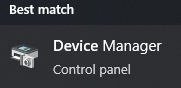
Look for your “System Devices”
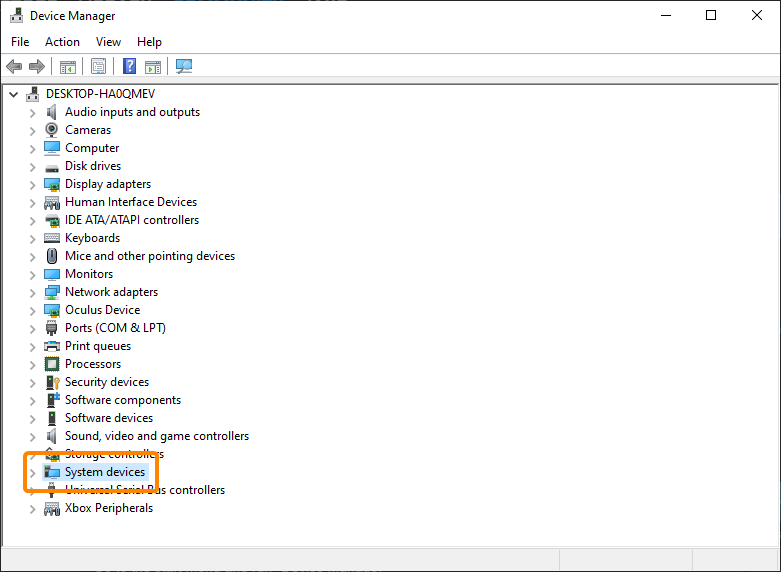
Search for the “SCP Virtual Bus Driver”
![]()
Right-click and uninstall device
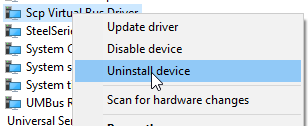
Restart your computer.
After this, run the Keyboard splitter again and allow it to reinstall its driver.
If this does not fix your issue, you will have to create an issue report on the GitHub page. I cannot help you troubleshoot.
That’s all we are sharing today in NARUTO X BORUTO Ultimate Ninja – Use Keyboard as Player 2, if you have anything to add, please feel free to leave a comment below, you can also read the original article here, all the credits goes to the original author Jake
