0. PSA
Caution: I’m very new to creating guide, and not a native english speaker, excuse me for any mistakes I may have made in the making of this. I only want to share something I’ve discovered and didn’t find online or other guides ;w;
1. Accessing and opening the config file
Use either Win+R and pasting the first file path above, or manually using explorer, it’s up to you.
After reaching the file, open it with your preferred text editing software (I’m using VS Code here)
Now, for the fun part.
2. Modifying color values
After opening the GameSettings.ini file, locate lines 33 to 39, or something along the line of
and
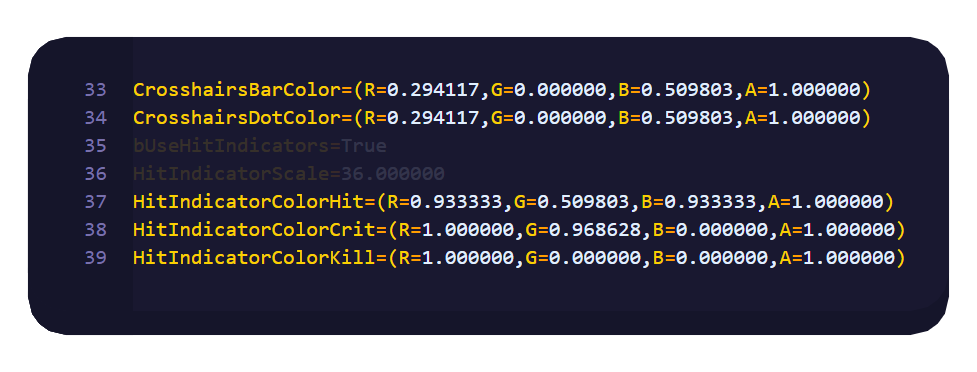
Mine are already edited, but the R, B and G values of both Crosshairs Bar and Dot colors and HitIndicatorColorHit too should be at 1.000000
What each line does should be obvious by reading them.
You may notice that the values aren’t exactly your typical 0-255, and actually a float.
We’re gonna have to convert your typical 0-255 value to a 0-1 value.
Let’s take my color for example : Indigo: rgb(75,0,130)
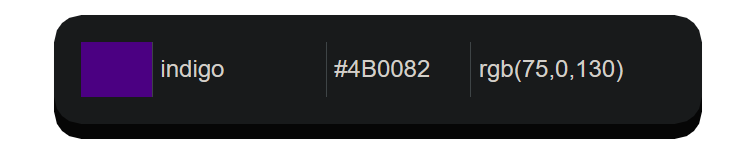 The easiest way to convert the 0-255 R, G and B values is by doing
The easiest way to convert the 0-255 R, G and B values is by doing
Example: For my R value, of 75, this would be
which is equal to:
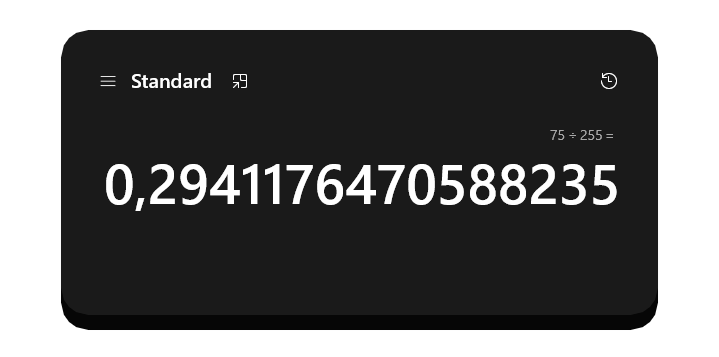
scary numbers I know, hold my hand and we’ll pull through c:
To get your final value, just take your first 7 numbers, 6 numbers after the dot.
For this example it would be:
Just replace the R value of the GameSettings.ini with the value we calculated.
3. Results
If you are messing around and want to check the result, just go to the settings menu and hover over any of the crosshair settings and you’ll have a preview of it
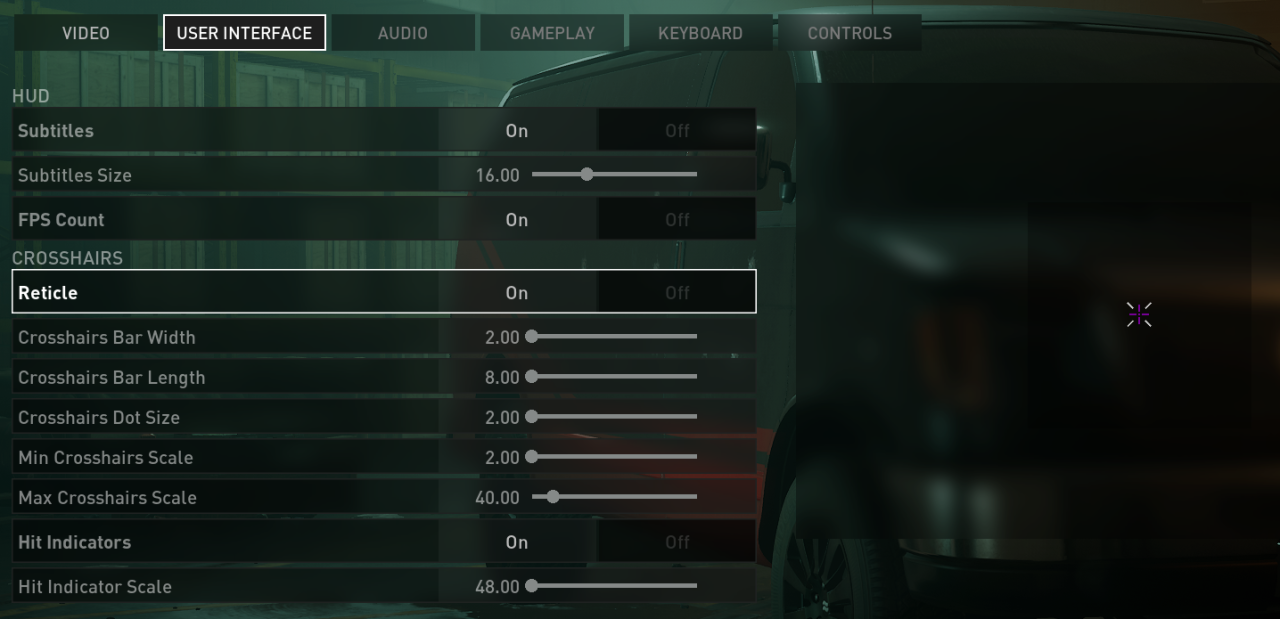
If you like the newly modified colors, just go in game and see it for yourself !
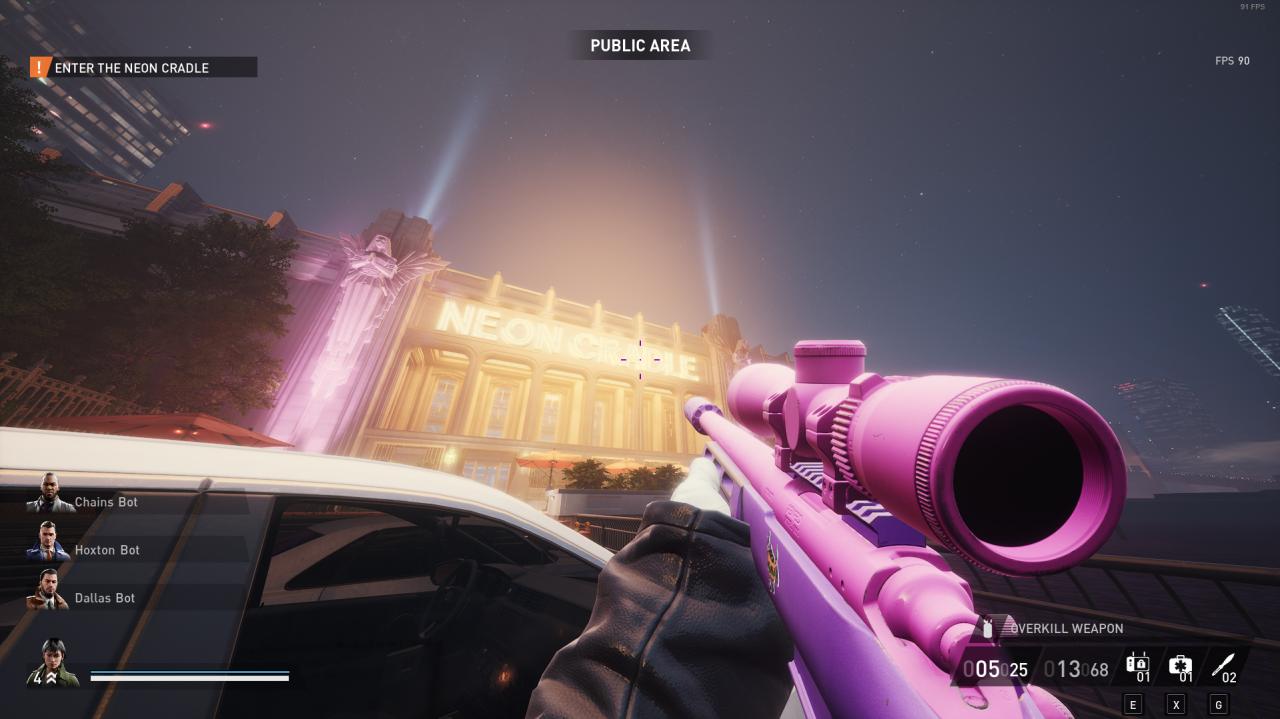
Related Posts:
- PAYDAY 3 How to Customize Crosshairs (Hidden Settings)
- PAYDAY 3 How To Fix Lag When Using Mods
- PAYDAY 3 The Best Build for Shotguns
- PAYDAY 3 How I Fixed the Challenges Interface
- PAYDAY 3 How to Farm Nades Challenges
