This is a guide for installing/using mods in Derail Valley – Simulator using Unity Mod Manager. let’s check it out.
Note: This is no official support for mods and the game developer is not responsible for the mods. Do not send bug reports to game developers if you have mods installed. Mods support can be found on the Derail Valley discord here: https://discord.com/invite/altfuture
How to Install Unity Mod Manager
- Download Unity Mod Manager[www.nexusmods.com]
- Extract the downloaded archive to a memorable location such as Desktop
- Goto the newly created folder called UnityModManagerInstaller and run UnityModManager.exe
- Make sure you are on the Install tab (1)
- Select Derail Valley as the game (2)
- In your game folder wasn’t automatically detected, select your installation folder (3)
If you don’t know where that is, In Steam, goto Library, Right-Click on “Derail Valley”, Choose “Properties”, Select Installation Files, then click “Browse” in the top right. - Click the Install Button (4)
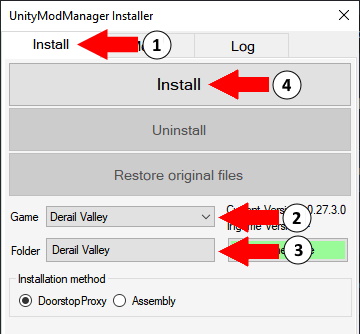
Important Notes for Existing Users
If you previously used Unity Mod Manager for Derail Valley – Overhauled, you will have left over mods that no longer work and will break/impact your game, likely preventing it from even starting.
To clean up your existing installation:
- Go into your existing UnityModManagerInstaller folder and delete the Derail Valley folder.
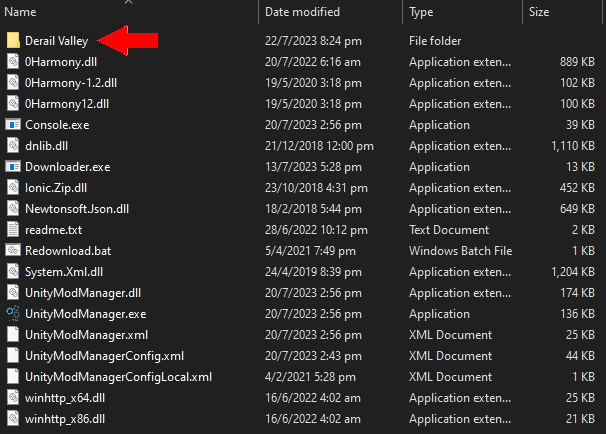
- Go to your Derail Valley installation folder (if you don’t know where that is, instructions are above) and delete the Mods folder
- If you were previously using BepInEx mod loader in Simulator, you can safely delete the BepInEx folder as well
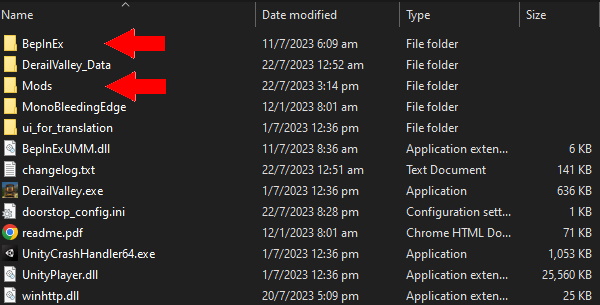 [/olist]
[/olist]
How to Install Mods
Now the fun part. All Derail Valley mods are hosted on NexusMods here: https://www.nexusmods.com/derailvalley
Because we have just migrated from BepInEx, the majority of mods listed here will not work. My suggestion would be to click on the Latest tab, or use this link: https://www.nexusmods.com/derailvalley?tab=latest
Anything newer than July 23rd should work. If the mod was nice enough, you’ll see UnityModManager listed under the mod’s requirements that you’re interested in. If you join the Derail Valley Discord[discord.com], there is a channel called mods-list which will have the latest ones available. New mods are posted to mods-news as they become available or are updated or ported over to the new system.
Once you find the mod you want, simply download using the Manual button:
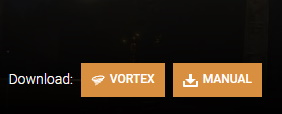
Then in UnityModManager, select the Mods tab, and drag-and-drop your download mod zip file to where is says Drop zip files here. Alternatively you can click Install Mod and select the zip file.
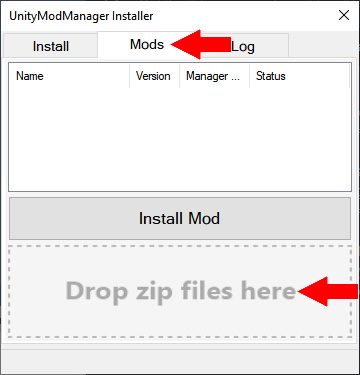
You can access and configure mods in-game using CTRL-F10
Keeping Mods Up to Date
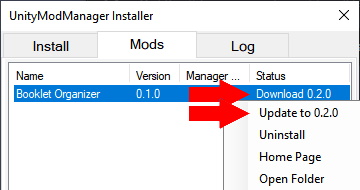
You can also enable/disable mods here as well by choosing install/uninstall respectively. Uninstalling doesn’t remove it from your computer, so there no need to re-download it later. Choosing uninstall will just remove it from the game but it remain in this list so that you may install/enable it again later. All downloaded mods will be in your UnityModManagerInstaller\Derail Valley folder. Installed mods will be in your game folder, under Derail Valley\Mods.Every so often, a new version of Unity Mod Manger is available as well. It will update itself, but you need to update Derail Valley to that version, it won’t automatically/forcefully update your game. You must click on the Update button, then you will see the latest and installed versions matching.
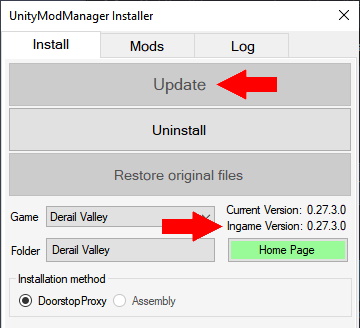
Final Words
If you are struggling and need help, the best place is the Derail Valley discord here[discord.com]
- Check mods-readme channel for latest installation instructions
- Check mods-news channel for the latest mods and updates
- Use the mods-support-and-bugs channel for any issue with your modded game, whether you think the bug is base game related or mod related, otherwise you won’t get help
Mods and their configuration can be accessed in-game with CTRL-F10
