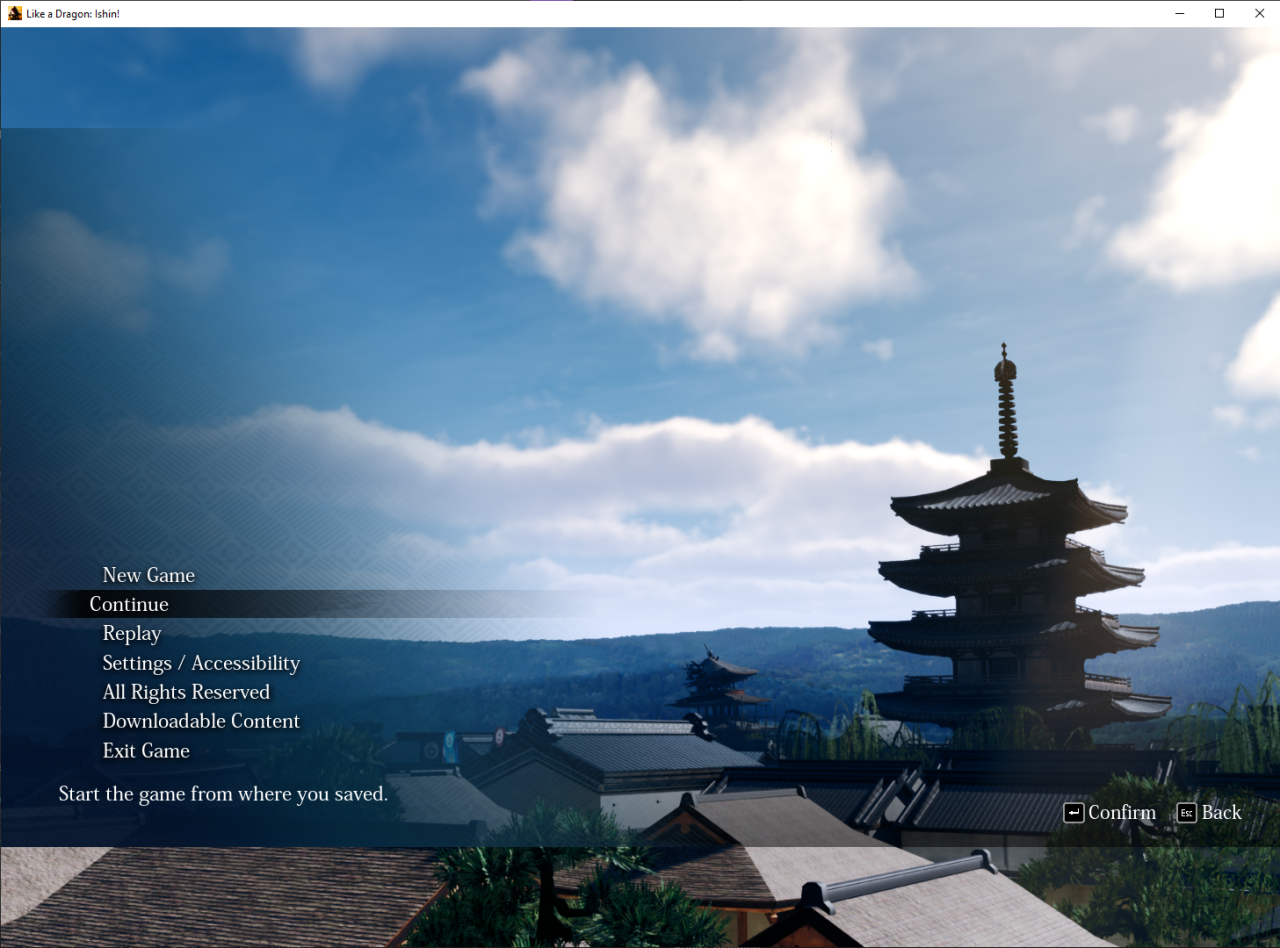For Like a Dragon: Ishin! players, this guide will show you how to remove the annoying black bars from Like A Dragon:Ishin! When using 21:9 / 32:9 / 16:10 / 4:3 / 6:9 / whatever Aspect Ratio monitor
NOTE: Some UI will look weird, it is simply meant for 16:9
This is the best Ultrawide / whatever experince we will get, until the official fix
NOTE NOTE: This method also works on cutscenes
1. Download IshinFix from Github
IshinFix on GitHub[github.com]
IshinFix also fixes the 30FPS cutscenes with UNCAPPED FPS (Or 60/120/30 if you cap the frame rate in the settings / in something else like the Steam Deck FPS Limiter)
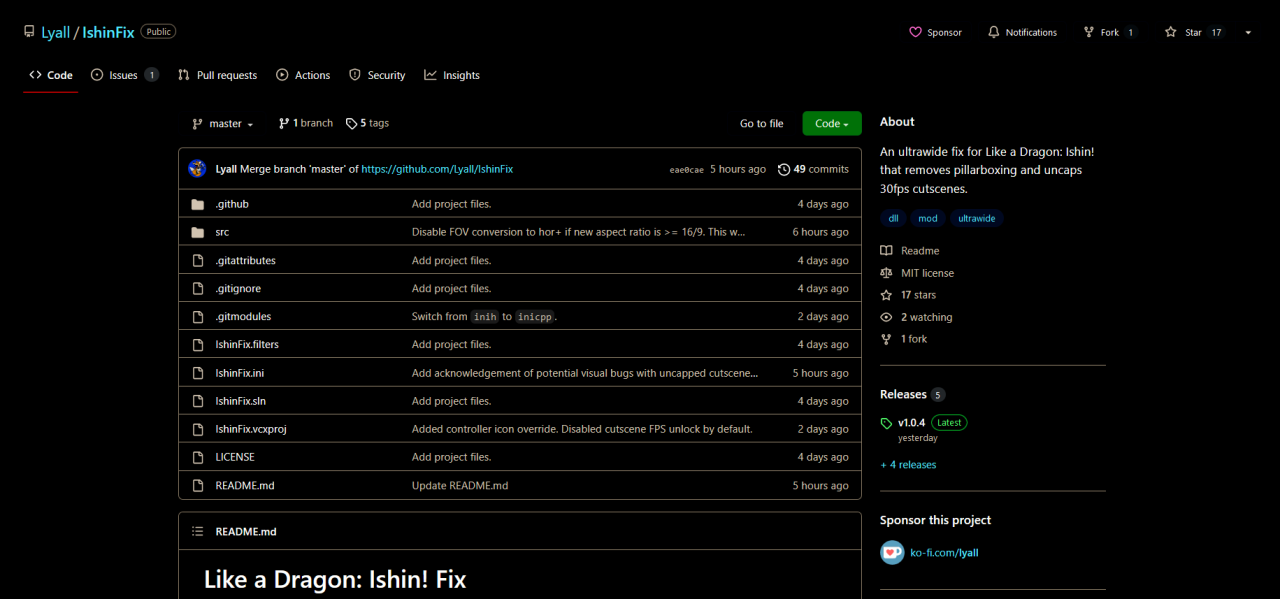
IshinFix also fixes the 30FPS cutscenes with UNCAPPED FPS (Or 60/120/30 if you cap the frame rate in the settings / in something else like the Steam Deck FPS Limiter)
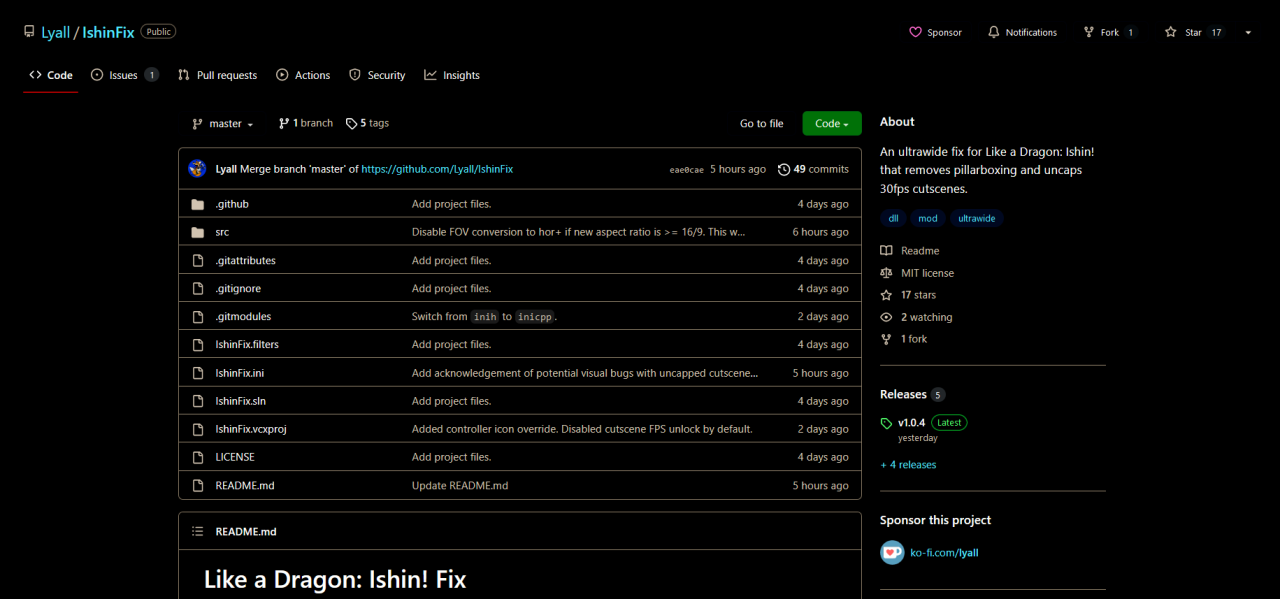
2. Go to your games local files
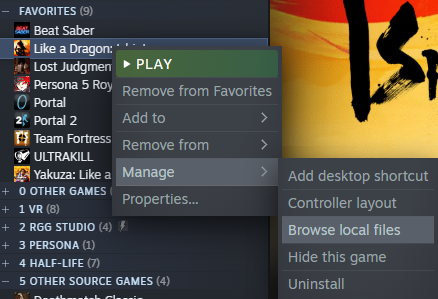
3. Go to LikeADragonIshin\Binaries\Win64 and extract the contents of IshinFix to that folder
Should look like this
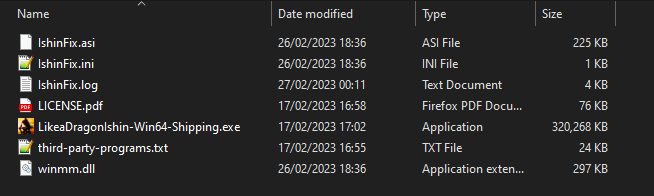
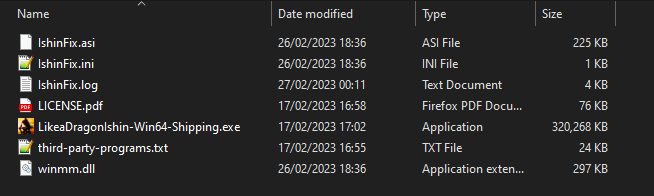
4.5. If your on Steam Deck / Linux
Rename the winmm.dll to d3d12.dll (DX12 which is default) OR d3d11.dll if you’re running the game in DX11.
4. Boot up the game