For Persona 3 Portable players, this is a guide on how to import your P3P save from the original PSP, or from the PPSSPP emulator, right into Steam.
Background
Some people wanted me to make a Steam guide based on my original Reddit post on how to import a P3P save from PSP/PPSSPP to the Steam version. Most of my findings are based on zestiva’s post over on GBAtemp.
How to import
First of, if you either used the original PSP or an emulator to play the game, you will need PPSSPP and the P3P ROM in order to continue.
- This step only applies to OG PSP transfers. Find your P3P save folder on your PSP (ULES01523DATAxx, the xx depends on what save slot you used) and transfer it to your PPSSPP save file folder: PPSSPP\memstick\PSP\SAVEDATA
- Now you have to re-save the game without encryption. To do this we first have to change a .ini file. Go to the file: PPSSPP\memstick\PSP\SYSTEM\ppsspp.ini, Find EncryptSave and change it from EncryptSave=True to EncryptSave=False.
- After you’ve done this, go into the PPSSPP game and re-save the PPSSPP file inside the emulator so you have a non-encrypted save file.
- Making a new temporary save on P3Steam: Make a new character with the SAME NAME and GENDER as your PSP save. You need to save this character ASAP (4/7).
- The transfer: Fire up P3Steam and go to the LOAD menu. Click on your temporary P3Steam save once to bring up the “Load this file?” but DO NOT click YES yet. Now, tab out from the game and delete the temporary P3Steam save (P3PSAVE0001.BIN if you’re using the first save slot). After this, take your newly saved, un-encrypted PPSSPP save file from PPSSPP\memstick\PSP\SAVEDATA\ULES01523DATAxx(the xx depends on what save slot you used), transfer it to Steam\userdata\your_steam_ID\1809700\remote (1809700 is the P3P directory) and rename it to the same file name as your temporary character (should be from P3PSAVE.BIN to P3PSAVE0001.BIN if you’re using the first save slot). Now when your temporary file is overwritten with the PPSSPP un-encrypted file, go back into P3Steam and click YES to actually load the file, and then, DONE!
Troubleshooting and Notes
- Make backups of your save files. Ofcourse don’t delete the original PPSSPP file. Also make a back up of the un-encrypted file so you don’t have to re-save it. And finally, make a backup of the P3Steam file so you don’t have to spend 5-10min if you manage to overwrite it without successfully importing the PPSSPP save.
- I spent more than half an hour on not getting P3Steam to save properly because my PPSSPP file and P3Steam file did not have the SAME NAME and GENDER. I think the P3Steam .BINslot file messes it up because the settings aren’t the same in it and in PPSSPP’s .BIN.
- I tried playing around with un-matching difficulty settings and sometimes it worked, sometimes not. Just set the same difficulty and change it in the in game menu when you managed to save your PPSSPP file in Steam.
- After you manage to load the PPSSPP file I would re-save, probably in slot 2, quit the game and load in again to make sure it works.
Guide with pictures
Check the step numbers from How to import
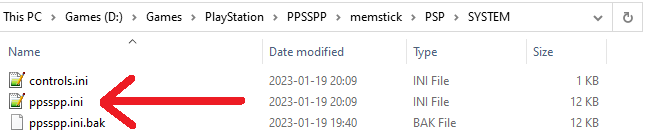 2. Find ppsspp.ini
2. Find ppsspp.ini
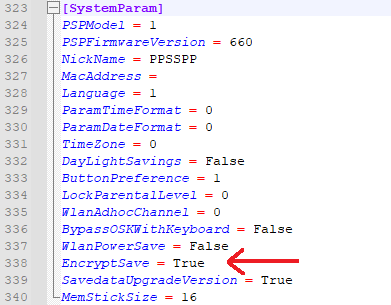 2. Change EncryptSave=True
2. Change EncryptSave=True
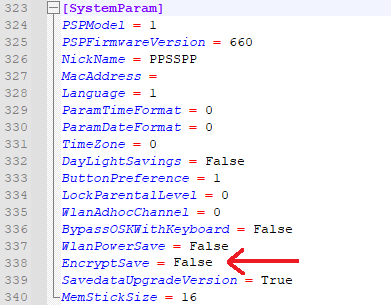 2. to EncryptSave=False
2. to EncryptSave=False
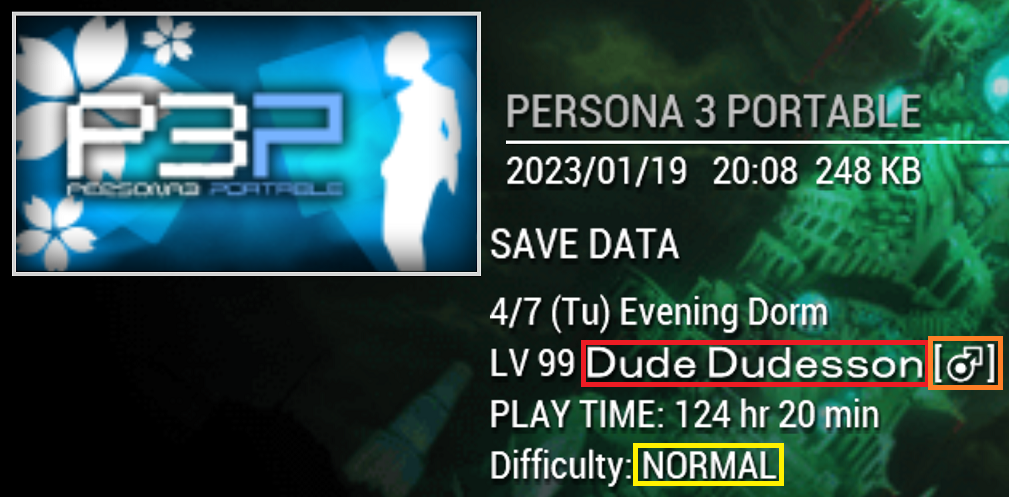 3. Go into PPSSPP and re-save without encryption. Note Name, gender and difficulty.
3. Go into PPSSPP and re-save without encryption. Note Name, gender and difficulty.
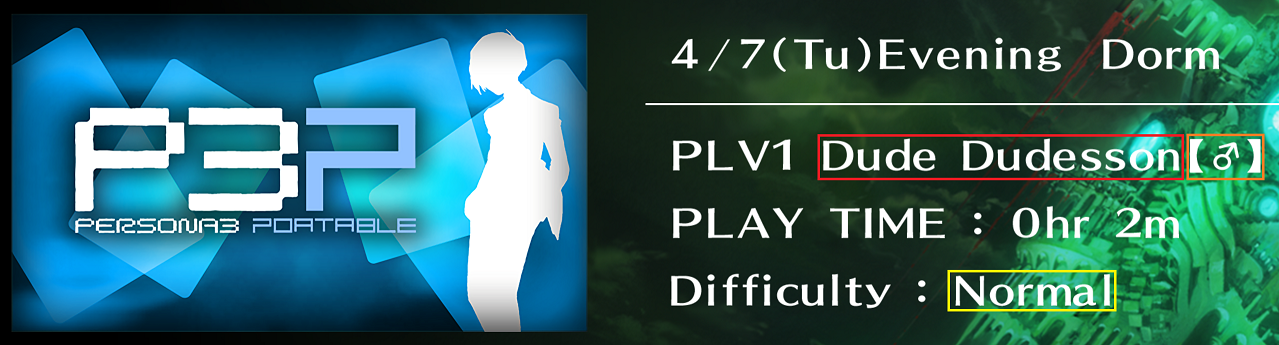 4. Make a new temporary save in P3Steam with the same NAME, GENDER and DIFFICULTY
4. Make a new temporary save in P3Steam with the same NAME, GENDER and DIFFICULTY
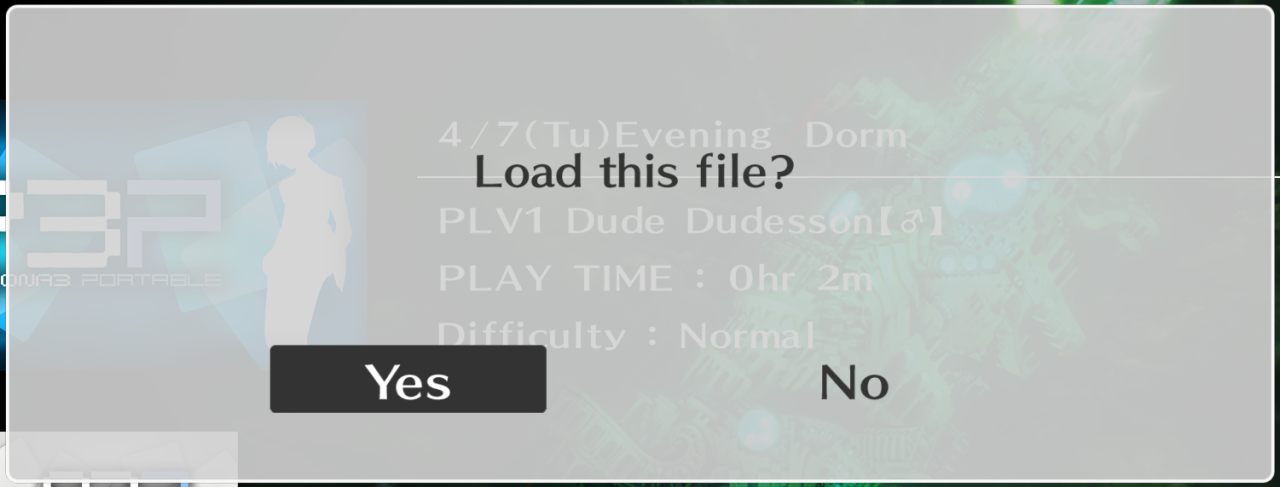 5. Click to load your temp file, but do NOT click Yes
5. Click to load your temp file, but do NOT click Yes
 5. Tab out and delete the temp file (P3PSAVE0001.BIN) and then move your PPSSPP file to the same folder and rename it to P3PSAVE0001.BIN, the same name as the temp save. Do NOT touch P3PSAVE0001.BINslot
5. Tab out and delete the temp file (P3PSAVE0001.BIN) and then move your PPSSPP file to the same folder and rename it to P3PSAVE0001.BIN, the same name as the temp save. Do NOT touch P3PSAVE0001.BINslot
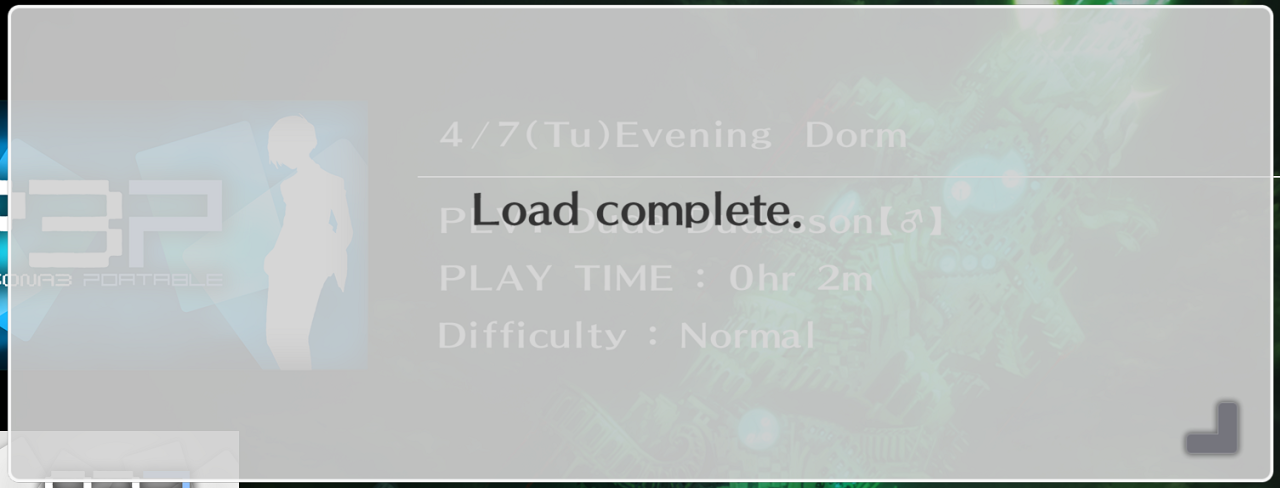 5. Go in game and click Yes to load your PPSSPP file
5. Go in game and click Yes to load your PPSSPP file
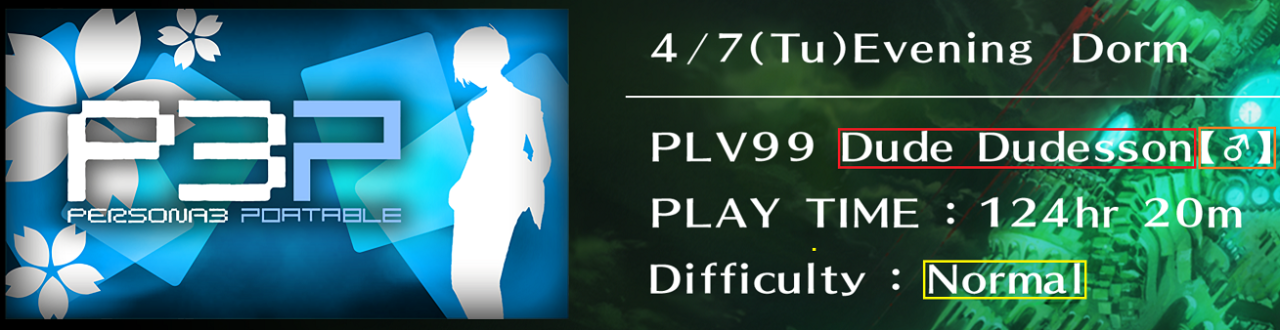 5. Re-save with your new file, preferably in slot 2
5. Re-save with your new file, preferably in slot 2
DONE
Related Posts:
- Persona 3 Portable Modding on the Steam Deck
- Persona 3 Portable Secret Boss Fight Guide
- Persona 3 Portable – Basic Guide for Beginner’s Guide (Spoiler Free)
- Persona 3 Portable Secret Boss Fights Guide
- Persona 3 Portable Best Gift Choices For Every Social Link

It is works. Thank you very much