For Undisputed players who are using an ultrawide screen, this guide is a workaround to be able to play Undisputed at your prefered ultrawidescreen resolution!
The Problem (ultrawide screen resolution limited to 1440p)
I’ve never had this problem, besides in Elden Ring – but we all know that ‘widescreen’-story.
Anyway the multiplayer beta supported ultrawide screen resolutions flawlessly, so it kinda sucked that the early access version does not.
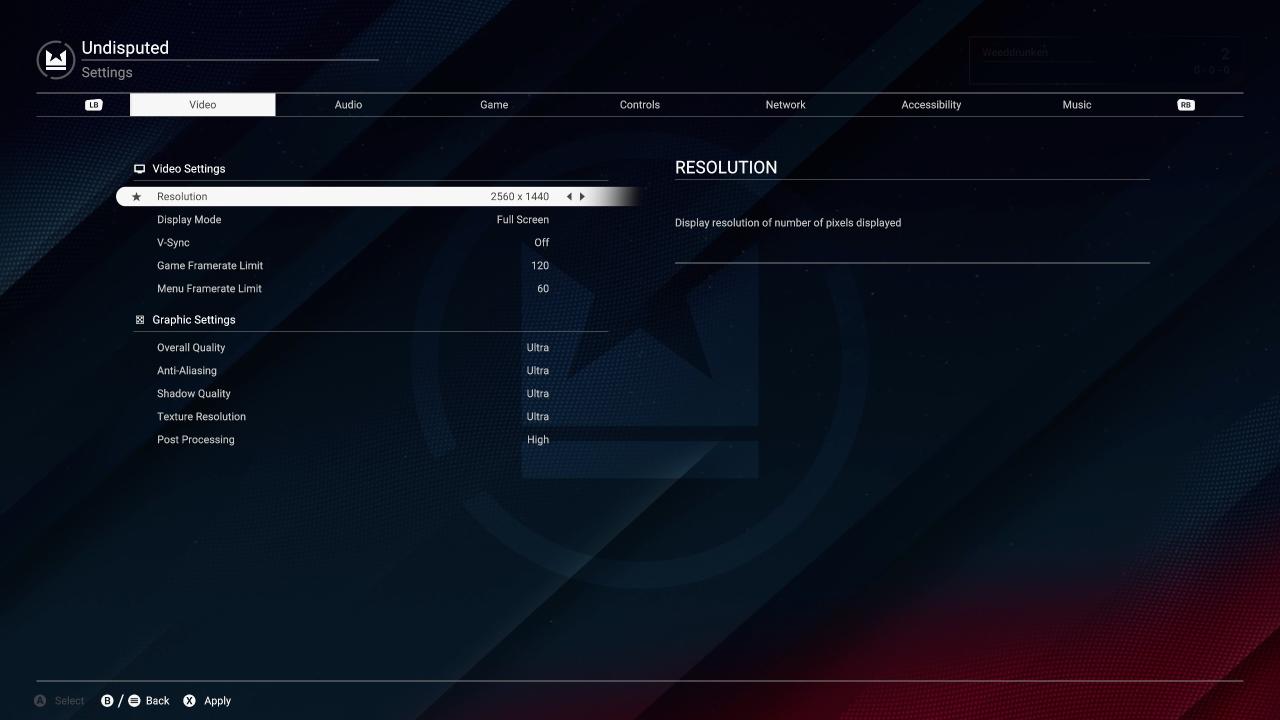
My native resolution: 3840×1600 (24:10) @144Hz
My preferred custom nvidia resolution: 4800×2000 (24:10) @120Hz
Nvidia Driver Version: 528.24
Win11 (64bit)
The FIX (Tutorial for setting up ultrawidescreen resolution)
Go to options and set everything as you prefer. And, optimally set the screen mode to fullscreen.
(…this needs to be done, as you don’t want to change any option ingame after the fix. As it would overwrite the settings file and you’d need to do this fix again.)
Close the game.
2. Open the windows file explorer
Go to the following location:
C:\Users\(Your User)\AppData\LocalLow\Steel City Interactive\Undisputed\shared
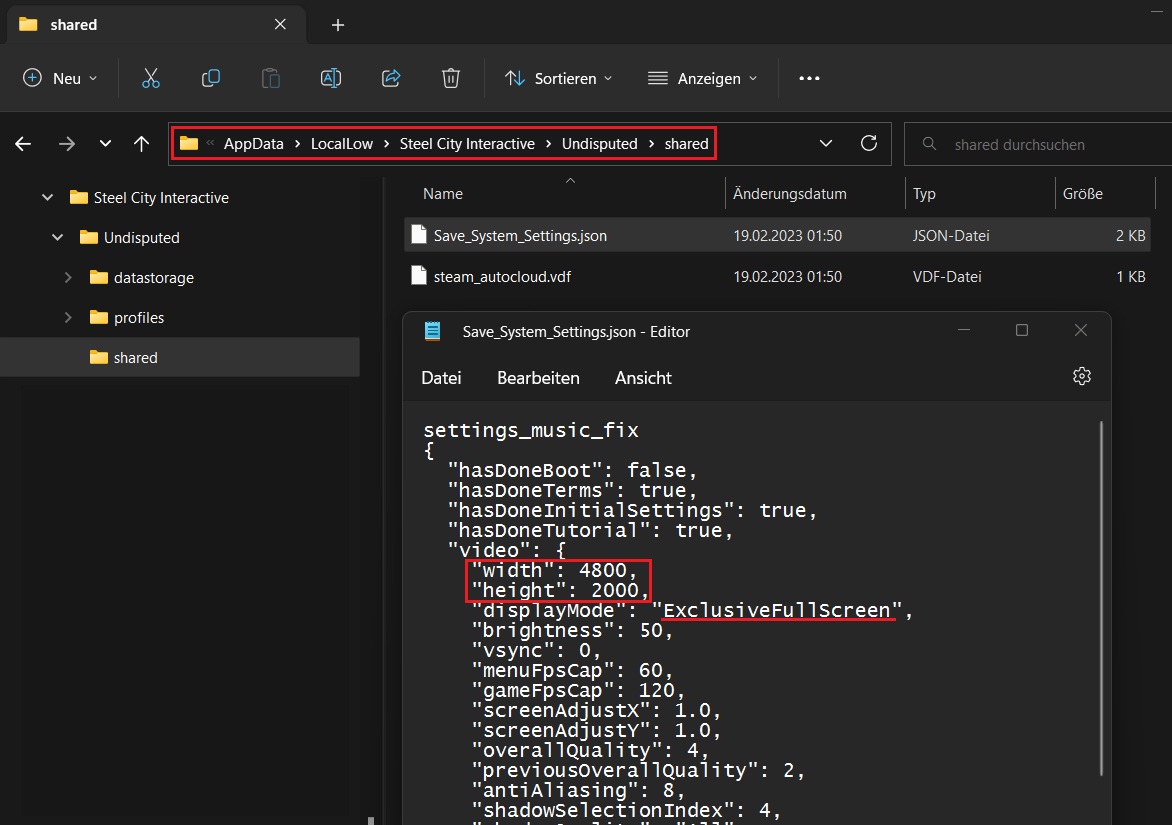 …here you need to open the file Save_System_Settings.json with the editor (notepad), as shown in the screenshot.
…here you need to open the file Save_System_Settings.json with the editor (notepad), as shown in the screenshot.
3. Set your ultrawide screen resolution
Just overwrite the width & height values with your prefered ultrawide screen resolution.
Also check if the display mode is set to “ExclusiveFullScreen“, and if not do so.
And finally hit save and exit.
4. Start the game
…and finally be able to enjoy Undisputed in ultrawide screen aspect ratio.
PS: Have in mind that changing any setting ingame – after this workaround – will probably overwrite this fix.




