For Undecember players who are trying to get a better graphics, this guide will show you setting to improve the game performance, let’s check it out
I made some improvements to the graphics:
Better cpu load which brings a fps boost. Better shadow distance, resolution and shadow fading removed. Improved grass distance, removed dynamic grass shadows for better performance. Pop up details, fixed corpses. Better and optimized Lod distance of buildings and other details. Optimized lighting for better performance. Volumetric fog reduced, visually more realistic and fps boost. Improved colors, fade removed. Post process effects like motion blur, grain, chromatic aberration disabled. Optimized screen space reflections. Better and optimized TAA (anti aliasing). Optimized ambient occlusion for better performance. Added anisotropic filtering 16x for sharper textures at distance. Ui scale set to 75%.
Go to the following folder:
C/Users/Name//AppData/Local/RzGame/Saved/Config/WindowsNoEditor
Leave a space and copy it under the script below.
Open the engine with a double click and add the following:
[SystemSettings]
r.Streaming.Boost=1
r.FastVRam.EyeAdaptation=1
r.bForceCPUAccessToGPUSkinVerts=1
r.ViewDistance=5
r.ViewDistanceScale=5
r.MaxAnisotropy=16
r.LandscapeLODDistributionScale=3
r.LandscapeLOD0DistributionScale=3
r.StaticMeshLODDistanceScale=0.01
grass.CullDistanceScale=4
grass.DisableDynamicShadows=1
foliage.LODDistanceScale=4
foliage.forcelod=2
foliage.ditheredLOD=0
foliage.MinimumScreenSize=0.00000001
foliage.MaxOcclusionQueriesPerComponent=128
foliage.MinInstancesPerOcclusionQuery=65536
grass.DensityScale=1.0
foliage.DensityScale=1.0
r.HLOD=1
r.HLOD.DistanceScale=3
r.EmitterSpawnRateScale=2.0
r.MipMapLODBias=0
r.MaxQualityMode=1
r.DetailMode=2
r.MaterialQualityLevel=1
r.SkeletalMeshLODBias=-3
r.SkeletalMeshLODRadiusScale=0.01
r.LandscapeLODBias=-3
r.Fog=1
r.FogDensity=0.02
r.FogStartDistance=6
r.TrueSkyQuality=1
r.SkyLightingQuality=1
r.RefractionQuality=3
r.LightFunctionQuality=1
r.ShadowQuality=4
r.Shadow.CSM.MaxCascades=10
r.Shadow.MaxResolution=4096
r.Shadow.RadiusThreshold=0.01
r.Shadow.DistanceScale=5.0
r.Shadow.CSM.TransitionScale=1.0
r.DistanceFieldShadowing=1
r.Shadow.PerObject=1
r.AllowLandscapeShadows=1
r.Shadow.AllowForegroundShadows=1
r.Shadow.PreShadowResolutionFactor=1.0
r.Shadow.FadeResolution=0
r.Shadow.MaxPointCasters=1
r.Shadow.CSMDepthBias=20
r.AmbientOcclusionLevels=2
r.AmbientOcclusionMaxQuality=100
r.AmbientOcclusionRadiusScale=0.03
r.HighQualityLightMaps=1
r.LensFlareQuality=3
r.SSR.Quality=4
r.SSR.MaxRoughness=1
r.SSS.Scale=1
r.SSS.SampleSet=2
r.SSGI.Quality=4
r.DefaultFeature.AntiAliasing=2
r.PostProcessAAQuality=6
r.ScreenPercentage=100
r.TemporalAASamples=32
r.TemporalAACurrentFrameWeight=0.12
r.TemporalAAFilterSize=1.0
r.TemporalAACatmullRom=1
r.TemporalAAPauseCorrect=1
r.BloomQuality=3
r.EyeAdaptationQuality=3
r.Color.Mid=0.35
r.Tonemapper.Quality=3
r.TonemapperFilm=1
r.TonemapperGamma=2.6
r.DepthOfFieldQuality=0
r.DefaultFeature.MotionBlur=0
r.FastBlurThreshold=0
r.SceneColorFringe.Max=0
r.SceneColorFringeQuality=0
r.MotionBlur.Max=0
r.MotionBlurQuality=0
r.Tonemapper.GrainQuantization=0
[/script/engine.userinterfacesettings]
ApplicationScale=0.75
Save and close.
If you want a larger UI area, simply increase the value from 75% to the desired UI size.
If you don’t see the AppData folder, you have to activate show all hidden files and folders in windows via advanced folder options.
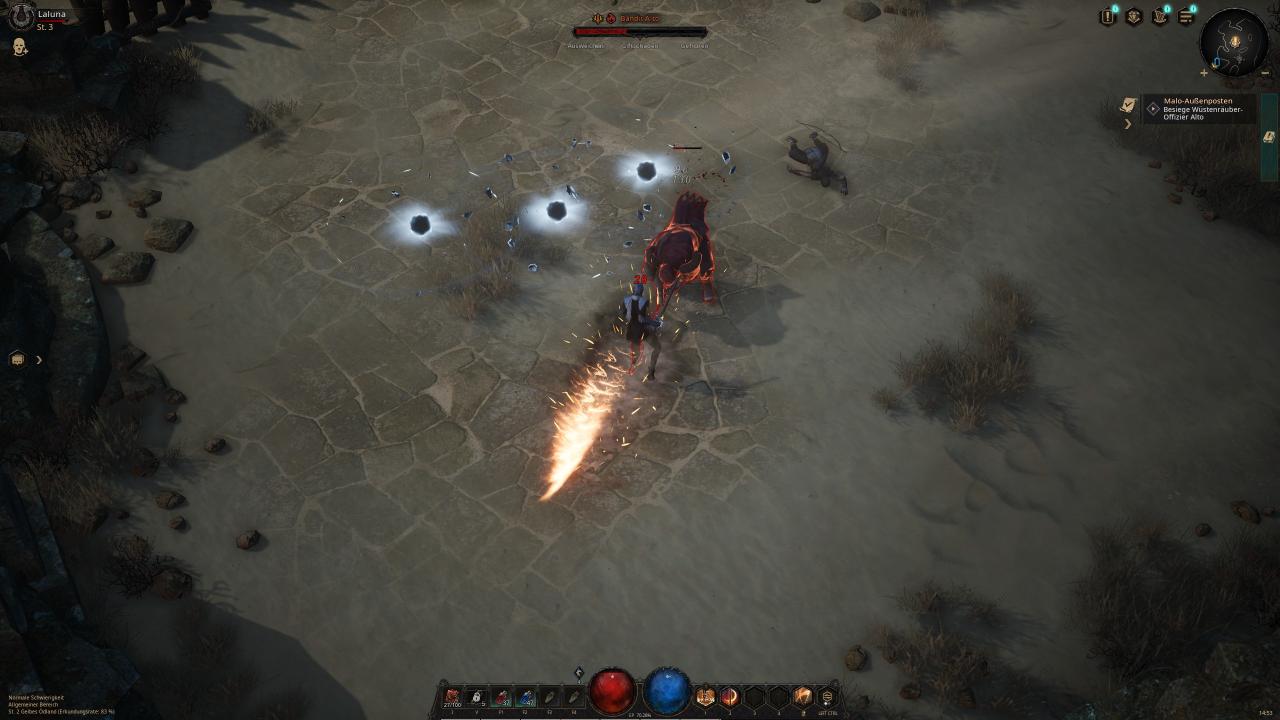
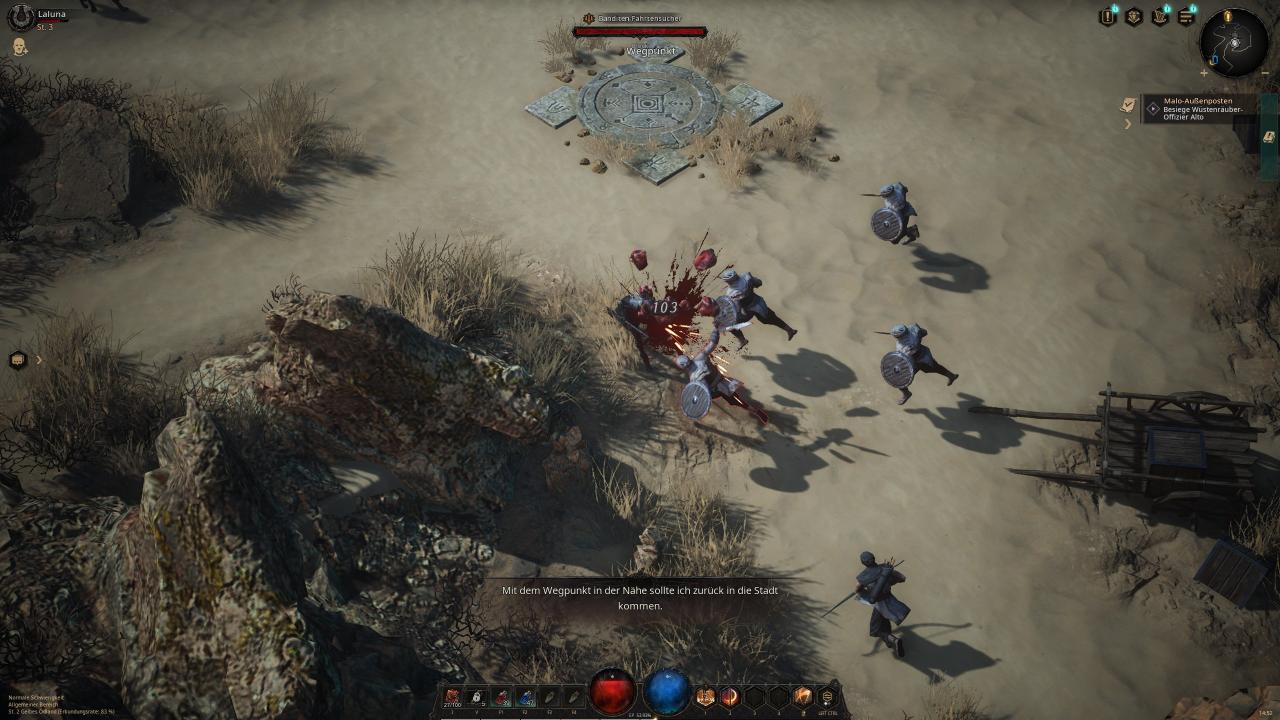
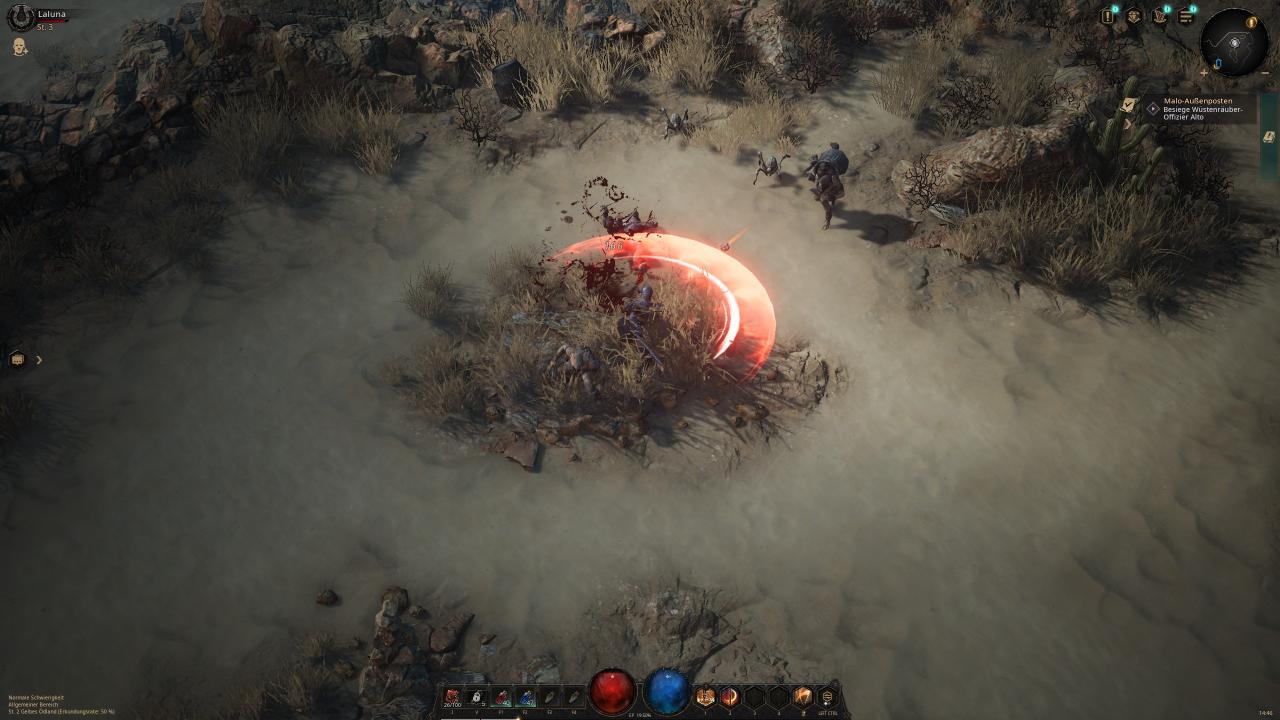
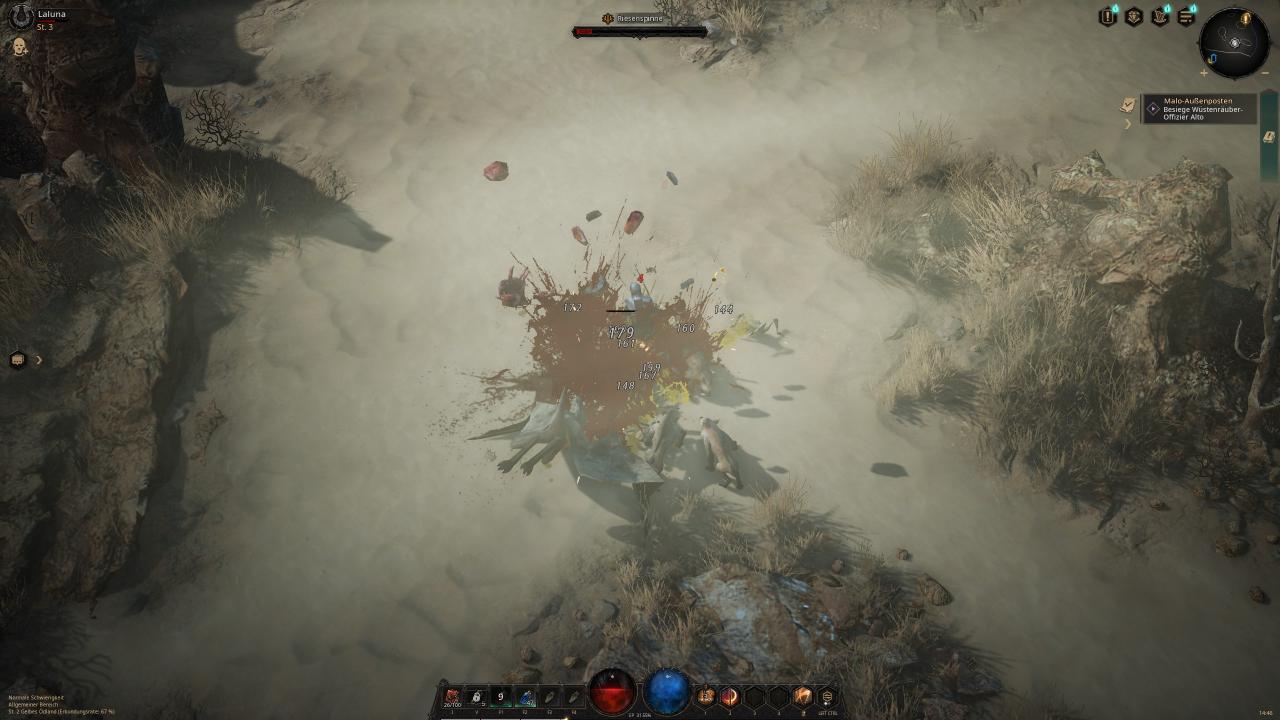
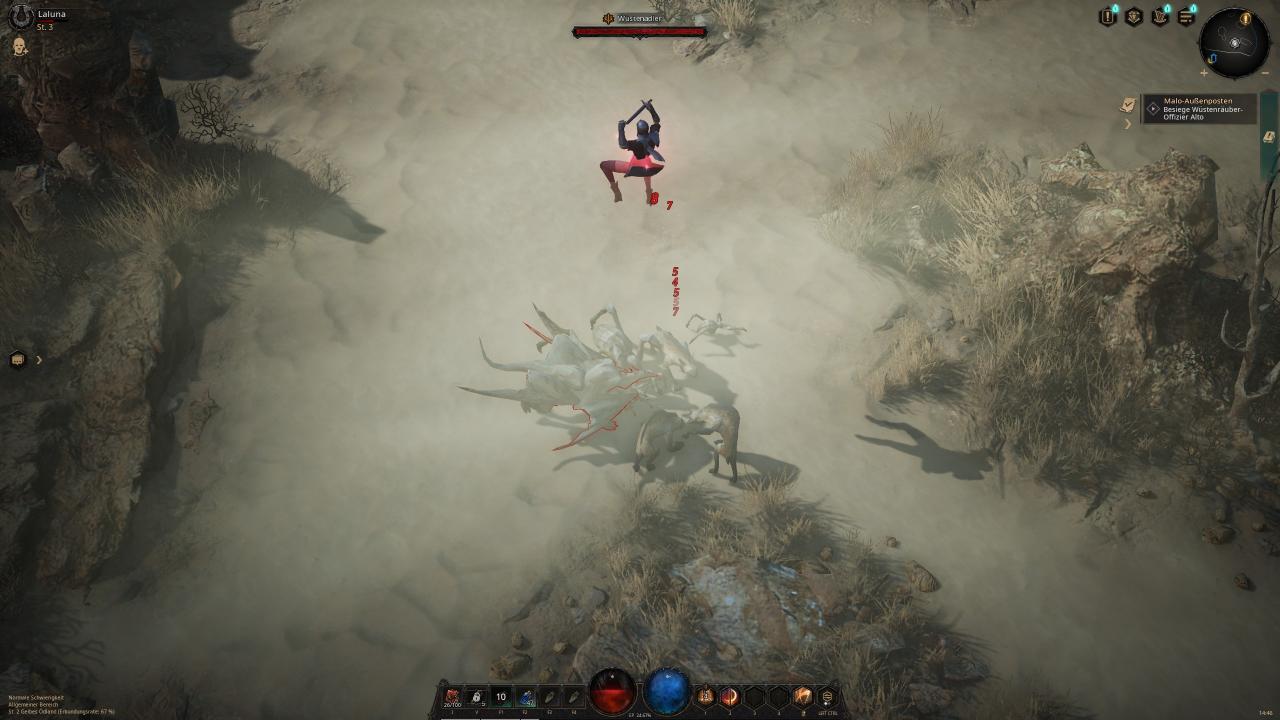

That’s all we are sharing today in Undecember Better Graphics Setting Guide, if you have anything to add, please feel free to leave a comment below, you can also read the original article here, all the credits goes to the original author ICEBREAKER

Hi, I only have a file called manifest.ini?
Is it in this file I have to make a space and then add the scripts you provided? I can’t seem to get it to work.
Please look at what I have done.
Manifest.ini
I opened it, at it looks like this with your script
[Manifest]
Version=2
[SystemSettings]
r.Streaming.Boost=1
r.FastVRam.EyeAdaptation=1
r.bForceCPUAccessToGPUSkinVerts=1
r.ViewDistance=8
r.ViewDistanceScale=8
r.MaxAnisotropy=16
r.LandscapeLODDistributionScale=3
r.LandscapeLOD0DistributionScale=3
r.StaticMeshLODDistanceScale=0.01
grass.CullDistanceScale=4
grass.DisableDynamicShadows=1
foliage.LODDistanceScale=5
foliage.forcelod=2
foliage.ditheredLOD=0
foliage.MinimumScreenSize=0.00000001
foliage.MaxOcclusionQueriesPerComponent=128
foliage.MinInstancesPerOcclusionQuery=65536
grass.DensityScale=1.0
foliage.DensityScale=1.0
r.HLOD=1
r.HLOD.DistanceScale=3
r.EmitterSpawnRateScale=3.0
r.MipMapLODBias=0
r.MaxQualityMode=1
r.DetailMode=2
r.MaterialQualityLevel=1
r.SkeletalMeshLODBias=-3
r.SkeletalMeshLODRadiusScale=0.01
r.LandscapeLODBias=-3
r.Fog=1
r.FogDensity=0.02
r.FogStartDistance=6
r.TrueSkyQuality=1
r.SkyLightingQuality=1
r.LightFunctionQuality=1
r.ShadowQuality=5
r.Shadow.CSM.MaxCascades=10
r.Shadow.MaxResolution=4096
r.Shadow.RadiusThreshold=0.01
r.Shadow.DistanceScale=5.0
r.Shadow.CSM.TransitionScale=1.0
r.DistanceFieldShadowing=1
r.Shadow.PerObject=1
r.AllowLandscapeShadows=1
r.Shadow.AllowForegroundShadows=1
r.Shadow.PreShadowResolutionFactor=1.0
r.Shadow.FadeResolution=0
r.Shadow.MaxPointCasters=1
r.Shadow.CSMDepthBias=20
r.AmbientOcclusionLevels=2
r.AmbientOcclusionMaxQuality=100
r.AmbientOcclusionRadiusScale=0.03
r.HighQualityLightMaps=1
r.LensFlareQuality=3
r.RefractionQuality=3
r.SSR.Quality=4
r.SSR.MaxRoughness=1
r.SSS.Scale=1
r.SSS.SampleSet=2
r.SSGI.Quality=4
r.DefaultFeature.AntiAliasing=2
r.PostProcessAAQuality=6
r.ScreenPercentage=100
r.TemporalAASamples=32
r.TemporalAACurrentFrameWeight=0.12
r.TemporalAAFilterSize=1.0
r.TemporalAACatmullRom=1
r.TemporalAAPauseCorrect=1
r.BloomQuality=3
r.EyeAdaptationQuality=3
r.Color.Mid=0.35
r.Tonemapper.Quality=3
r.TonemapperFilm=1
r.Tonemapper.Sharpen=0.70
r.TonemapperGamma=2.6
r.DepthOfFieldQuality=0
r.DefaultFeature.MotionBlur=0
r.FastBlurThreshold=0
r.SceneColorFringe.Max=0
r.SceneColorFringeQuality=0
r.MotionBlur.Max=0
r.MotionBlurQuality=0
r.Tonemapper.GrainQuantization=0
[/script/engine.engine]
bUseFixedFrameRate=True
FixedFrameRate=60
[/script/engine.userinterfacesettings]
ApplicationScale=1.50
wrong file, u need to put it in engine.ini
i dont have file 🙁
RzGames/Binaries
-content
-plugin
i have just 3 file
bro, look carefully at the file directory, you are probally in the main game files, this is located at C/Users/Name(YOU MUST CHANGE TO YOUR USERNAME)//AppData/Local/RzGame/Saved/Config/WindowsNoEditor