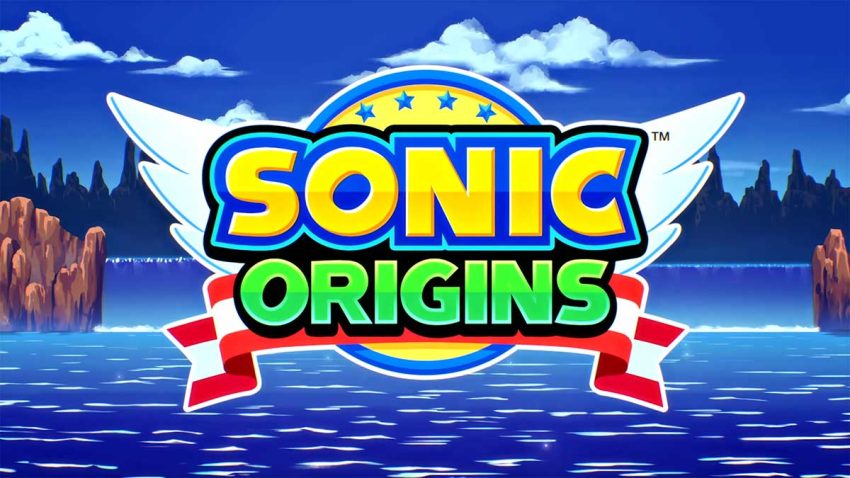For Sonic Origins players who have encountered the startup lag, this guide will show you how to fix the abhorrent and horrific menu lag on Sonic Origins
Windows Settings
-Go to Settings -> System -> Display
-Click on Graphics Settings
-Click on Add (Find your Sonic Origins.exe, usually in C:\Program Files (x86)\Steam\steamapps\common\SonicOrigins\build\main\projects\exec\SonicOrigins.exe; or wherever you install your steamapps)
-Select your High Performance GPU and Click OK
-Click on Graphics Settings
-Click on Add (Find your Sonic Origins.exe, usually in C:\Program Files (x86)\Steam\steamapps\common\SonicOrigins\build\main\projects\exec\SonicOrigins.exe; or wherever you install your steamapps)
-Select your High Performance GPU and Click OK
NVIDIA Control Panel
-Right click on your desktop
(if your on Windows 11 also press “Show More Options”)
-Click NVIDIA Control Panel
(if this doesn’t show, you might have to reinstall your Game Ready Drivers to get it)
– On the top left, click manage 3D settings
– Select Preferred Graphics Processor, select High-Performance NVIDIA Processor
– Click apply at the bottom right corner
(if your on Windows 11 also press “Show More Options”)
-Click NVIDIA Control Panel
(if this doesn’t show, you might have to reinstall your Game Ready Drivers to get it)
– On the top left, click manage 3D settings
– Select Preferred Graphics Processor, select High-Performance NVIDIA Processor
– Click apply at the bottom right corner
Related Posts:
- Sonic Origins How to Fix Art Appreciator Achievement
- Sonic Origins How to Get Sharper Pixels & Better Color Quality
- Sonic Origins 100% Achievement Guide