For Scavengers players, if your framerate is low and you want to have a higher fps, this guide is about how to boost FPS and it will help you out.
Introduction
● 1. Steam Properties
● 2. Configure Scavengers
● 3. Park Control
after setting everything to low and changing the following settings, my FPS are almost doubled.
1. Steam Properties
COPY AND PASTE
-malloc=system -USEALLAVAILABLECORES -maxMem=XXXX -force-feature-level-11-0
maxMem=XXXX
this indicates how much ram you have, so if you have 24GB of ram then you would put in 24000.
16GB = 16000, 32GB = 32000, etc.
2. Configure Scavengers
Type %localappdata% in your File Explorer
Go to [Scavenger] – [Saved] – [Config] – [WindowsNoEditor]
Open GameUserSettings.ini
[ScalabilityGroups]
sg.ResolutionQuality=70
sg.ViewDistanceQuality=0 / sg.ViewDistanceQuality=1 if u dont want tomb raider models
sg.AntiAliasingQuality=0
sg.ShadowQuality=0
sg.PostProcessQuality=0
sg.TextureQuality=0
sg.EffectsQuality=0
sg.FoliageQuality=0
sg.TrueSkyQuality=0
sg.GroundClutterQuality=0
sg.IBLQuality=0
sg.HeightFieldShadowQuality=0
Save and make Read only
Open Engine.ini
COPY AND PASTE under the last Paths= XXXXXXXX
[/script/engine.engine]
bSmoothFrameRate=true
MinDesiredFrameRate=60
SmoothedFrameRateRange=(LowerBound=(Type=”ERangeBoundTypes::Inclusive”,Value=60),UpperBound=(Type=”ERangeBoundTypes::Exclusive”,Value=144))
MaxPixelShaderAdditiveComplexityCount=128
MaxES2PixelShaderAdditiveComplexityCount=45
TimeBetweenPurgingPendingKillObjects=30
bDisablePhysXHardwareSupport=True
[/script/engine.renderersettings]
r.SeparateTranslucency=False
r.CustomDepth=1
r.DefaultFeature.Bloom=False
r.DefaultFeature.AmbientOcclusion=False
r.DefaultFeature.AmbientOcclusionStaticFraction=False
r.DefaultFeature.MotionBlur=False
r.DefaultFeature.LensFlare=False
r.DefaultFeature.AntiAliasing=0
r.ViewDistanceScale=1
r.ShadowQuality=0
r.Shadow.CSM.MaxCascades=1
r.Shadow.MaxResolution=256
r.Shadow.RadiusThreshold=0.1
r.Shadow.CSM.TransitionScale=0
r.DistanceFieldShadowing=0
r.DistanceFieldAO=0
r.DepthOfFieldQuality=0
r.RenderTargetPoolMin=300
r.LensFlareQuality=0
r.SceneColorFringeQuality=0
r.FastBlurThreshold=0
r.Upscale.Quality=1
r.TonemapperQuality=0
r.RefractionQuality=0
r.SSR.Quality=0
r.SceneColorFormat=3
r.TranslucencyVolumeBlur=0
r.MaterialQualityLevel=0
r.SSS.Scale=0
r.SSS.SampleSet=0
r.EmitterSpawnRateScale=0.75
Save and make Read only
Open Scalability.ini
You must have all very low in GAME SETTINGS then it works
[ScalabilitySettings]
PerfIndexValues_ResolutionQuality=”50 50 50 50″
[AntiAliasingQuality@0]
r.MSAA.CompositingSampleCount=1
[ViewDistanceQuality@0]
r.SkeletalMeshLODBias=5
[ShadowQuality@0]
r.LightFunctionQuality=0
r.ShadowQuality=0
r.Shadow.CSM.MaxCascades=0
r.Shadow.MaxResolution=32
r.Shadow.RadiusThreshold=0.24
[PostProcessQuality@0]
r.DepthOfFieldQuality=0
r.RenderTargetPoolMin=200
r.Upscale.Quality=0
[TextureQuality@0]
r.MaxAnisotropy=0
[EffectsQuality@0]
r.TranslucencyLightingVolumeDim=1
r.RefractionQuality=0
r.SceneColorFormat=3
[FoliageQuality@0]
r.ParticleLightQuality=0
Save and make Read only
3. Park Control
type bitsum[dot]com/parkcontrol/ and download the latest Version
1. install it and open this programm
2. when all Cores are activated you should see all on 100%
3. when not select all to 100% on Parking AC/DC and Freq Scaling AC/DC
accept
here my Setup on Highperformance
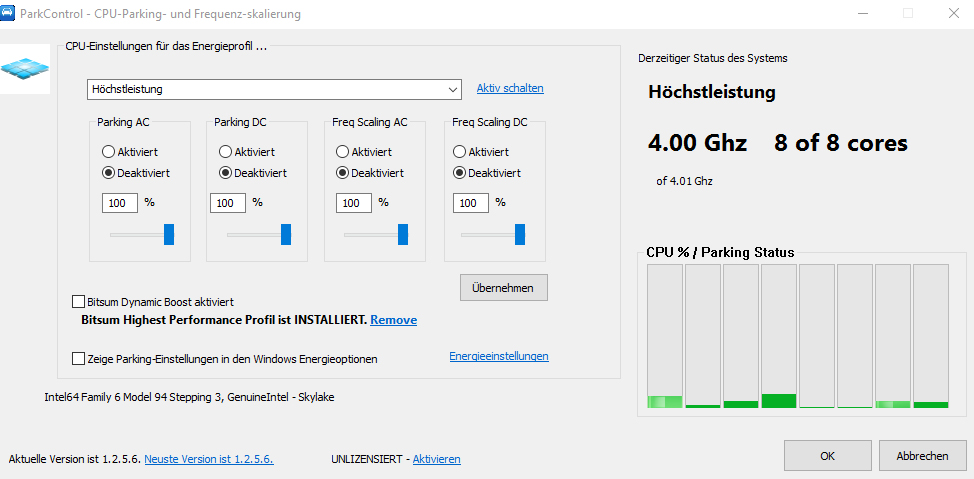
Updates
Kenshin メメメ 29. Apr. um 4:09 Uhr
sg.ViewDistanceQuality=1 if u dont want tomb raider models
Giga Chud 29. Apr. um 3:32 Uhr
maxMem=24000
this indicates how much ram you have, so if you have 24GB of ram then you would put in 24000.
16GB = 16000, 32GB = 32000, etc.
Related Posts:
- Scavengers How to Fix Unable to Invite Friends
- Scavengers How to Fix Research Locked (Research Not Unlocking or Locked Again)
- Scavengers Tutorial and Walkthrough Guide

-malloc=system, -maxmem= and -force-feature-level-11-0
Doesn’t actually do anything in Unreal Engine 4 games…
https://www.reddit.com/r/PUBATTLEGROUNDS/comments/6aw6ei/psa_stop_reading_optimization_guides/
https://www.reddit.com/r/PUBATTLEGROUNDS/comments/8xgoyl/this_increased_my_fps_tremendously_and_i_wanted/e23g2gf/?utm_source=share&utm_medium=web2x&context=3