For Saints Row The Third Remastered players, if you are a Nvidia card user and having FPS and Audio issues, this guide will show you how to fix them.
The Fix
1.) Open Nvidia Control Panel from your computer
2.) Select “Manage 3D Settings” option from the left side of Nvidia Control Panel
3.) Look for Low Latency Mode, and you may see it set to Off. Click the “Off” and it will give you a drop down (pictured below) to select Off, On or Ultra. Select On or Ultra.
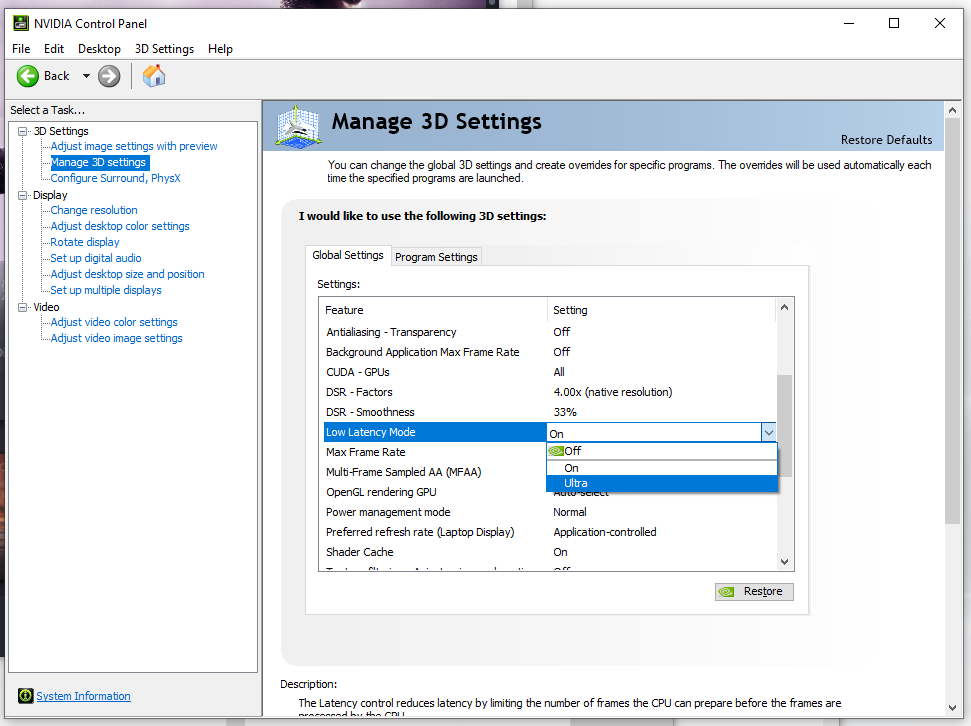 4.) Click Apply once you set it.
4.) Click Apply once you set it.
5.) Click the number next to Max Frame Rate, and input a number s you desire for your max frame rate, as shown in the picture below.
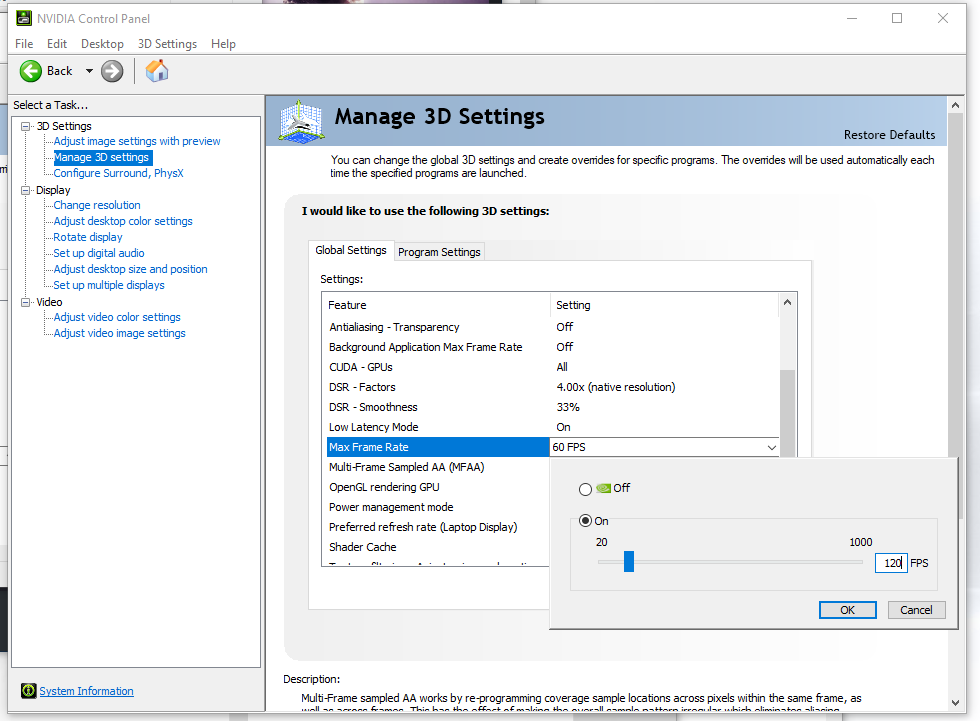 6.) Click Apply.
6.) Click Apply.
7.) Launch the game and enjoy!
2.) Select “Manage 3D Settings” option from the left side of Nvidia Control Panel
3.) Look for Low Latency Mode, and you may see it set to Off. Click the “Off” and it will give you a drop down (pictured below) to select Off, On or Ultra. Select On or Ultra.
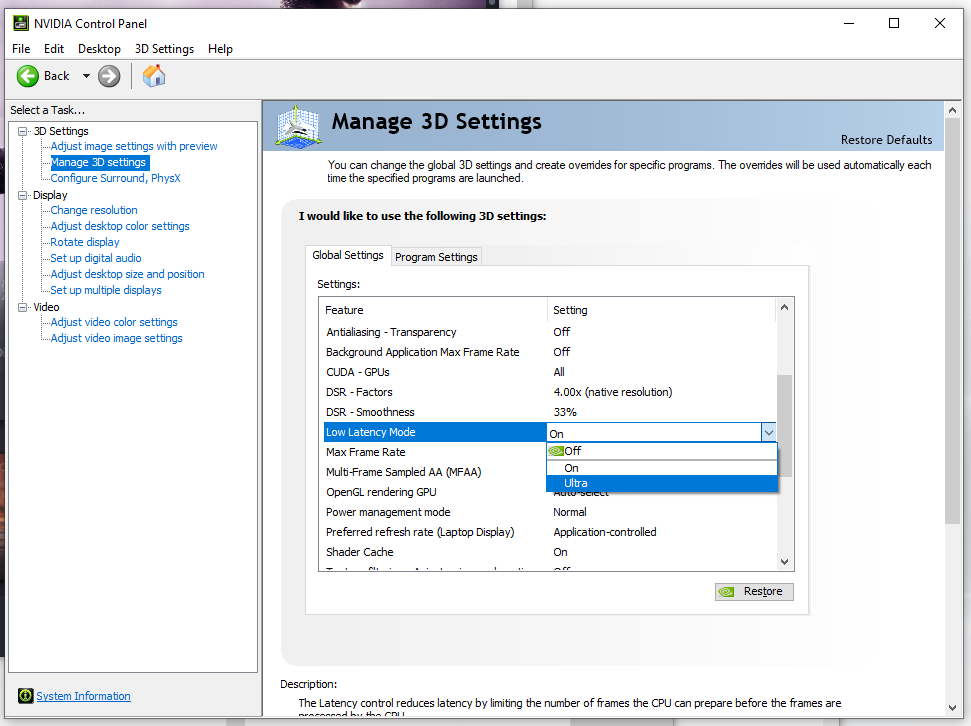 4.) Click Apply once you set it.
4.) Click Apply once you set it.5.) Click the number next to Max Frame Rate, and input a number s you desire for your max frame rate, as shown in the picture below.
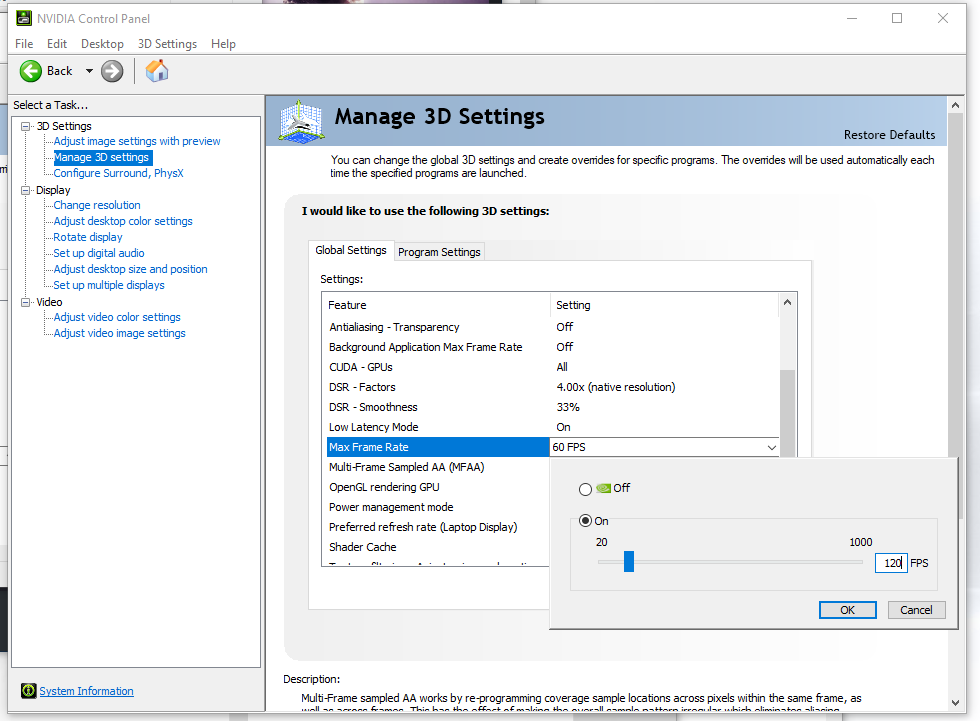 6.) Click Apply.
6.) Click Apply.7.) Launch the game and enjoy!
If you are not satisfied with the results, mess around with the frame rate, and going back and forth between On or Ultra until you find your personal sweet spot. Keep in mind, this will increase resource use and could make your system run hotter.
The results should be a frame rate closer to what you desire, as long as your system can handle it of course, and most importantly, the audio for vehicles will not be properly synced.
That’s all we are sharing today in Saints Row The Third Remastered Nvidia FPS and Audio Fix, if you have anything to add, please feel free to leave a comment below, and we’ll see you soon.
Credit to GRIMM
Related Posts:
- Saints Row The Third Remastered How to Fix Performance, Audio, Micro and More
- Saints Row The Third Remastered All Cheat Codes List
