For RoboCop: Rogue City players who want to set you FOV beyond it’s limit, this guide will shwo you how.
Set Custom FOV
The game luckily has FOV slider, but its max value aka ‘100’ might not be enough for bigger screens. Since I play 110 as optimal, I’ve checked its configs and fix is rather simple:
1) Navigate to C:\Users\XYZ\AppData\Local\RoboCop\Saved\Config\Windows (where XYZ is your username)
2) Open the GameUserSettings.ini file with a text editor (Notepad++ recommended)
3) find value ‘FieldOfView’ and set it to your desired FOV (ex. FieldOfView=111.000000)
4) OPTIONAL: If you wish to have a custom ingame FOV slider options find lines ‘BaseMinFieldOfView’ and ‘BaseMaxFieldOfView’; they should be right after the value from step 3. Set them to your desired FOV range but NOTE that very large values will cause image distortion and possible other glitches.
4a) Once you’re done, ini section should look something like this:
FieldOfView=111.000000
BaseMinFieldOfView=80.000000
BaseMaxFieldOfView=120.000000
5) Save the changes in GameUserSettings.ini file
6) Start the game
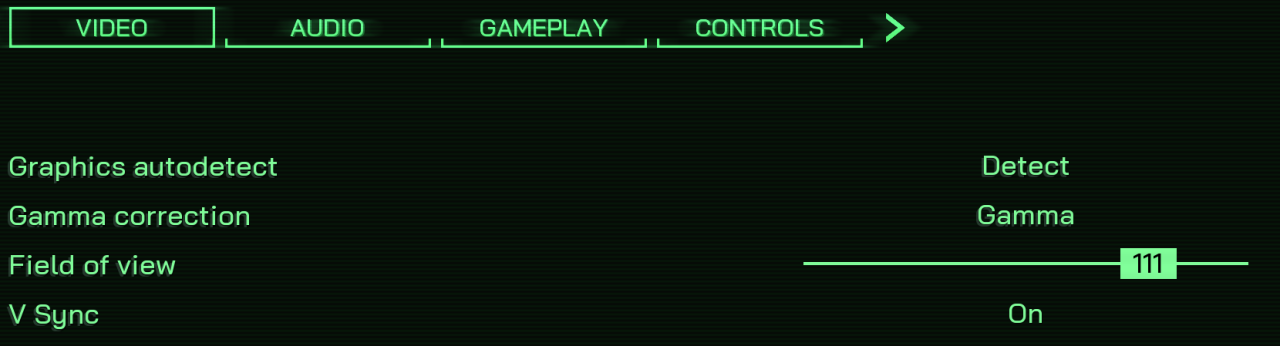
That’s all we are sharing today in RoboCop: Rogue City – How to Set Custom FOV, if you have anything to add, please feel free to leave a comment below, you can also read the original article here, all the credits goes to the original author Shodan v3.0
Related Posts:
- RoboCop: Rogue City – Ultra Performance Improvement and Optimization
- RoboCop: Rogue City – How to Fix Game Crashing and FPS Problems
- RoboCop: Rogue City – All Choices & Consequences
- RoboCop: Rogue City – 100% Achievement Guide
- RoboCop: Rogue City – Side Quests Secondary Objectives
