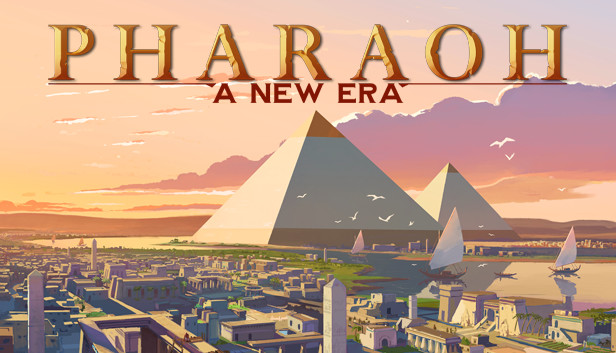For Pharaoh: A New Era players who are trying to figure out the mission editor guide, this is a detail guide to help you out.
Designing Terrain
- Parameters – we’ll get to it later
- Display Grid – Toggle the grid on or off. Useful when making intricate levels
- Remove Flags – Self-explanatory
- Plain – Use this button to put empty land down. When you begin, you are presented with a blank
- slate of nothing but land, so at first this button won’t seem to do anything. It is most effective as an eraser if you need to remove terrain features later.
- Cliff – Allows you to place Cliffs. Cliffs are needed for Royal Burial Tombs and Abu Simbel. Cliffs are placed with 3×3 tiles blocks to make sure they always have smooth transitions. Some transitions are unsupported and will result in the cliffs simply disappearing. Use with caution.
- Road – Place roads, works the exact same way than in the game, except it doesn’t cost money!
- Floodplain – Place fertile grounds. You’ll need to place them adjacent to water so they can have fertility. Fertility is automatically calculated based on the distance to water tiles. You can use the slider on the top of the screen to see how the Nile will cover your floodplains.
- Water – Place water tiles. Water tiles automatically generate grass on the ground tiles around themselves. Rivers that are only 1 tile wide cannot be crossed by bridge. Make a larger river if you want people to be able to cross them.
- Meadow – Place meadow on the ground. Fertility is automatically calculated.
- Marshland – Place marsh. Marsh cannot be adjacent to water so it will automatically create a ground transition between them if placed next to each other.
- Trees – Add trees on a ground tile. The sprite is randomly chosen; every time you place trees on or next to already placed trees, the sprites will change.
- Sand dunes – Place sand dunes. When dunes form a 2X2 or 3X3 block, a bigger sprite is picked. The player can’t build on sand dunes, but immigrants and other road-free walkers can walk over them.
- Ordinary rock – Place ordinary rocks in the region if you intend on giving the player the ability to quarry stone or mine gems. Rocks also have several variations when making 2X2 and 3X3 blocks.
- Ore-bearing rock – Ore-bearing rock contains copper and/or gold.
- Brush size – In most cases, once you’ve selected a button on the Right Panel, a brush size selector will appear on the top of the screen. Press the + and – buttons to increase or decrease the size of the brush. Please note that the Cliffs brush size is always at least 3×3.
- Fishing point – Place a fish resource. Must be placed over a water tile.
- Killer point – Place a spawn point for predators. Must be placed on land. Predators kill walkers unless they are covered with a defense zone. You pick the type of predator for the map in the parameters (the available predators depend on the type of Climate you’ve chosen).
- Prey point – Place a spawn point for preys. Must be placed on land. Preys are ostriches, antelopes or birds, depending on the climate of the map (Arid, Normal or Humid respectively).
- Entry point – Must be placed on the edge of the map. This is where any walker (immigrant, merchant) will enter your city.
- Exit point – Must be placed on the edge of the map. This is where walkers will leave your city. In the absence of an Exit point, walkers will exit through the Entry point.
- River in – Entry point for water-based units. You’ll need this if you create a water trade route.
- River out – Exit point for water-based units. Place it on the same body of water as the River In flag. In the absence of a River out point, boats will exit through the River in point.
Parameters
- Parameters – we’ll get to it later
- Display Grid – Toggle the grid on or off. Useful when making intricate levels
- Remove Flags – Self-explanatory
- Plain – Use this button to put empty land down. When you begin, you are presented with a blank
- slate of nothing but land, so at first this button won’t seem to do anything. It is most effective as an eraser if you need to remove terrain features later.
- Cliff – Allows you to place Cliffs. Cliffs are needed for Royal Burial Tombs and Abu Simbel. Cliffs are placed with 3×3 tiles blocks to make sure they always have smooth transitions. Some transitions are unsupported and will result in the cliffs simply disappearing. Use with caution.
- Road – Place roads, works the exact same way than in the game, except it doesn’t cost money!
- Floodplain – Place fertile grounds. You’ll need to place them adjacent to water so they can have fertility. Fertility is automatically calculated based on the distance to water tiles. You can use the slider on the top of the screen to see how the Nile will cover your floodplains.
- Water – Place water tiles. Water tiles automatically generate grass on the ground tiles around themselves. Rivers that are only 1 tile wide cannot be crossed by bridge. Make a larger river if you want people to be able to cross them.
- Meadow – Place meadow on the ground. Fertility is automatically calculated.
- Marshland – Place marsh. Marsh cannot be adjacent to water so it will automatically create a ground transition between them if placed next to each other.
- Trees – Add trees on a ground tile. The sprite is randomly chosen; every time you place trees on or next to already placed trees, the sprites will change.
- Sand dunes – Place sand dunes. When dunes form a 2X2 or 3X3 block, a bigger sprite is picked. The player can’t build on sand dunes, but immigrants and other road-free walkers can walk over them.
- Ordinary rock – Place ordinary rocks in the region if you intend on giving the player the ability to quarry stone or mine gems. Rocks also have several variations when making 2X2 and 3X3 blocks.
- Ore-bearing rock – Ore-bearing rock contains copper and/or gold.
- Brush size – In most cases, once you’ve selected a button on the Right Panel, a brush size selector will appear on the top of the screen. Press the + and – buttons to increase or decrease the size of the brush. Please note that the Cliffs brush size is always at least 3×3.
- Fishing point – Place a fish resource. Must be placed over a water tile.
- Killer point – Place a spawn point for predators. Must be placed on land. Predators kill walkers unless they are covered with a defense zone. You pick the type of predator for the map in the parameters (the available predators depend on the type of Climate you’ve chosen).
- Prey point – Place a spawn point for preys. Must be placed on land. Preys are ostriches, antelopes or birds, depending on the climate of the map (Arid, Normal or Humid respectively).
- Entry point – Must be placed on the edge of the map. This is where any walker (immigrant, merchant) will enter your city.
- Exit point – Must be placed on the edge of the map. This is where walkers will leave your city. In the absence of an Exit point, walkers will exit through the Entry point.
- River in – Entry point for water-based units. You’ll need this if you create a water trade route.
- River out – Exit point for water-based units. Place it on the same body of water as the River In flag. In the absence of a River out point, boats will exit through the River in point.
Advanced settings
You are now on the map of Egypt. You’ll see many cities already placed there. These are all the cities you will be able to activate for the mission. On the top left you’ll find toggles to only show the cities you want, and you can also zoom in or out on the map to see things a little better.
Once you click on a city, its information panel pops up.
You can enable it with the toggle on top. An enabled city will show up on the map for the player.
You’ll then see a list of goods. This is where you set up which goods the city imports or exports. Only the goods you’ve enabled for your mission are visible.
A city cannot export a good it is already importing and vice versa.
You can set up the volume traded by the city every year. Medium is 2,500 units a year, Low is 1,500 and large is 4,000. Please note that a blessing from Ra and certain events can change that limit during the game, although it will remain within 1,500 and 4,000.
City illustration – Change the look of the city on the map.
City status – A city is Egyptian or foreign. An Egyptian city can also turn out to be the city of the Pharaoh, or simply your city. Only one Pharaoh City can be set up.
Open Price – The Price in Deben required to open a trade route to the city
Trade – There are 3 icons. The first is the No Route icon. If the icon is selected, it means the road cannot be open, unless you decide to change it with an event (which we will get to after). The two other icons are for sea trade route or land trade route. You need to pick one of them. A Sea Route will require a dock because the city will send a trading ship, but a land route will allow the player to trade directly from storage yards because it will send a simple merchant that will spawn at the entry point of the map.
Sandbox mode – Toggle the win conditions on or off.
Population – Minimum Population required to win the mission.
Houses – Number and minimum level of houses needed to win the mission.
Kingdom – Minimum Kingdom rating to reach. Cannot be higher than 100. Make sure there are ways to increase the kingdom rating with recurrent requests or the ability for the player to build a mansion (so they can give themselves a salary and gift Egypt).
Culture – Minimum Culture rating to reach. Here’s a table of the % of population cover needed for each level of culture. Cannot be higher than 100.
Entertainment, Religion and Education coverage are for the general population. A temple will cover a fixed quantity of population, regardless of where it’s placed.
Health coverage is dependent on the houses visited by the walkers coming from the buildings.
Prosperity – Minimum prosperity rating to reach. Cannot be higher than 100. Prosperity increases when the city makes money, wages are at least the same or higher than the Kingdom wages and unemployment is as low as possible.
Prosperity is capped by % of your population living in each type of house. Higher-level houses have a higher prosperity cap. If you set a high goal of prosperity rating for your mission, make sure the resources needed to reach a high level of houses are available.
Monuments – Monuments required to win the mission. You can pick up to 6 monuments. Some can be built several times; others can only be built once.
There are different presets that determine the monuments available for the map. The Sphinx, Sun Temple, Small & Large Obelisks and all 3 of the Mausoleums are available in every preset. But you won’t be able to make a pyramid and Abu Simbel available on the same mission.
Below the monuments list, you’ll see a section called Burial Goods. If one or more of your monuments is a tomb, burial goods become available. You can pick up to 6 different resources to mark as burial goods. The missions can only be completed if the goods are delivered.
The system will automatically calculate the final Monument Rating of the mission.
Audio Settings
You’ll find two lists here.
In Available music you can select tracks that will play randomly in between tracks you selected for the Population-based music list.
For population-based music you also need to select a minimum and a maximum population. The track will only be playable if the player’s population is between the two values. If you let the second field blank, it will play as long as the population is higher than the first value entered.
The system picks a song in the first list, then a song in the second, and alternates between them for the duration of the game.
M-SRF, SSTJ and WAJ are tracks with alternate versions.
Here’s an example of settings used for the On mission in the campaign:
Available Music:
– Agbj
– DUST
– OFFERING
– ADVENT
Population-based Music:
– KHU – 0 to 500 population
– sthA – 0 to 1500 population
– SPS – 0 to 1500 population
– Daq – 500 to 1500 population
– rwD – 500 and + population
– KHU – 1500 to 3000 population
– Smr – 1500 to 3000 population
– Rekhit – 1500 to 3000 population
– mAa-jb – 1500 to 3000 population
– BENNU – 3000 and + population
– M-TWR – 3000 and + population
– AMAKH – 3000 and + population
– jrj-Hb-sd – 3000 and + population
Here, you’ll find the list of every building in the game.
There are 3 palaces, but you can only pick one. The City Palace is bigger and pricier than the Town Palace, which is in turn bigger and pricier than the Village Palace.
Mansions work the same way, the order is Personal, Family and Dynasty.
Towers need to be built on walls, so don’t make them available if you can’t place the walls.
It is possible to use irrigation ditches without a water lift for floodplain farming, but if you want to allow the player to irrigate meadow farms, make the Water Lift available.
The editor will set a standard price for you, but if you want to make any resource more or less expensive, this is the right place!
In order to keep the game balanced, try to always have a Buy price higher than the Sell price, and make sure that a raw resource is less expensive than the manufactured goods it creates (for example, Clay should always be less expensive than Pottery).
Pick which resources are available in your city. It can be resources that can be produced directly on the map, or resources that can only be traded.
Only 4 of the 8 types of food can be picked.
Only 3 of the 8 types of luxury goods can be picked. The only luxury good the player can produce themselves is Jewelry, all others will need to be imported.
Choose which gods are going to be available on the map. Exactly one of the available gods needs to be the Patron God of the city. If only one god is available, he is always the Patron God. The Patron God requires more attention than the local gods.
When choosing the gods for your mission, remember that high-level houses require access to 3 different god
Plan Events – Part.1
Now that everything else is set up, it’s time to make your mission dynamic.
The Event Planning interface looks a little daunting at first glance, but it really is easy to use. Depending on the type of event you are planning, the interface changes, usually presenting you with only the buttons you’ll need to specify the parameters of your event. There are some basic characteristics you’ll need to determine for every event. These are:
Events can occur in three different ways. They can be one-time events (“Once”), recurring events (“Recurring”), or triggered events (“Triggered”). One-time events are just that – they occur only once. Recurring events happen over and over. A triggered event happens because of another event or because of a player’s action (or inaction). The drop-down list to set this characteristic of the event is in the middle of the screen towards the top.
Once you figure out how the event will occur, you’ll need to determine when the event will occur. Depending on whether the event is triggered, one-time, or recurring, the things you have to set up will change slightly. For one-time events, you must pick the month and the number of years after the scenario begins when the event will take place. If you specify a range of years (for example, five to ten), the game will pick at random a year between the two you choose.
For recurring events, you also need to pick a month and a range of years. This time, though, the range of years indicates when the event will first happen and how frequently the event will occur. For example, if you set up an event to occur three to six years after the scenario begins, it will take place for the first time within that time range, and then continue to take place every three to six years. Be careful not to set the event to occur in year zero; otherwise, the event will only happen once. In addition, if you set a recurring event to occur between years X and Y where X is 0, the event will repeat until the RNG rolls the next occurrence to trigger in 0 years, causing the event to no longer repeat from that year onward.
With triggered events, you specify how long in months after the first event ends (the thing that causes the triggered event) the triggered event will occur. Setting that delay to 0 will cause the triggered event to occur simultaneously with the triggering one, so try to avoid it.
Of course, you need to specify which event is going to take place. You have many from which to choose, and each event type offers a lot of flexibility. The events are:
Request. The request interface is probably the most complex you will encounter. But, once you familiarize yourself with planning a request, planning other events should be easy as pie.
Begin first by deciding who will be doing the request, Pharaoh, or another city. You can switch between the two by clicking the button at the top left, under the label “From”. Then, decide the reason the request is made. Click the button underneath the one that reads “Reason” and choose from the list provided.
Now, decide which city is requesting the goods (if Pharaoh is the requestor, the city marked as Pharaoh City in the Kingdom builder will get the goods). Beneath the “Related City” is a list of all the cities you’ve enabled in the Kingdom builder.
Under the Frequency label that we covered earlier, you’ll find a label called “Time Limit”. This is the amount of time the player has to fulfill the request before being late. Once late, the same time limit applies a second time and, if it runs out, the request will be considered refused.
Now you can choose the commodity that will be requested. Beneath the “Goods” label are 3 lists. Click on the first and choose a commodity. You can choose a commodity for the second and third lists, too, if you decide to toggle them on. The game will pick one of the three commodities you’ve specified when the time comes for the request.
You also need to decide how much of the item will be requested. Most of the goods in Pharaoh are counted in hundreds. If you want the request to be for 500 pieces of pottery, enter the number 5 into the two cells. If you specify two different numbers, the game will choose an amount from the range you’ve specified.
Some goods however are not counted in hundreds but in single units. If you want the request to be for 10 blocks of plain stone, you’ll need to enter 10 as a number.
For a request of Deben, the game will just pick the number you entered. So, if you want the request to be for 2000 Deben, enter 2000. We advise you against having requests that mix goods and Deben for obvious balancing issues.
On the bottom of the panel, you’ll find a section called “Call Another Event” which we’ll explore once we get through all types of events.
Plan Events – Part.2
Troop requests are requests specifically for troops that will require the player to send part of their army to the related city.
As with requests, you can specify a reason. Instead of specifying a type of goods and a quantity, you enter an Army min. and Army max. value, which will determine the force of the enemy troops.
If you enable the “Is Naval?” toggle, you also are able to specify the number of warships the enemy has and responding to the request will require transport ships.
Invasions are essentially bad gifts that can’t be refused. First, decide who is doing the invading. If the related city selected is Egyptian, an Egyptian army will invade you, if it’s a foreign city, the enemy you specified in the parameters will be used.
There is also a toggle called “Bedouin?” which, if enabled, will make the invaders Bedouins, which are the weakest enemy in the game because the vast majority of their troops are archers.
Next, decide how large the invading force will be. Enter a specific number of invading soldiers or specify a range of soldiers from which the program will choose. If the invasion is coming by water, apply the “Is Naval?” toggle and choose the number of invading warships. Under the “Invasion Delay” label, set the amount of advance warning time the player will have.
Invasions can also occur because of the Kingdom Rating falling to zero, in that case, select Kingdom Invasion in the event list. This event should always be a triggered event, in order for it to occur once the player’s Kingdom Rating falls to 0.
This event will shut down land or sea trade for 6 months.
Specify the amount of the increase or decrease. Keep in mind that the standard Kingdom wage is 30.
When the city’s water is contaminated, city health takes a large dive. A Contaminated water event lasts for 6 months.
The results of these two events are similar. Depending on the event you choose, either a Gold Mine or a Clay Pit will be reduced to rubble. The doomed building will be selected at random. If there is no Gold Mine/Clay Pit, the event will occur “silently” anyway but have no effect.
Use these events to change the amount of a commodity a particular city is willing to trade. First, choose a city on the list and then pick a resource. The increase or decrease will try to go to the next volume available. If a city trades a low volume of Pottery, increasing this will set the volume to normal. If the event happens again, it will set it to High, but will no longer have an effect afterward because the volume is already at maximum.
Use these events to change the price of a commodity. This event is easy to plan: first, choose the commodity whose price you want to change. Then, specify the amount by which the price will increase or decrease. You can also allow the game to choose from three different commodities that you specify and to pick the increase or decrease from a range.
Both the sell price and the buy price will be modified by the same amount.
Use the events to change the Kingdom Rating of a player. You just need to specify the amount by which the rating will increase or decrease. As usual, you can pick the increase or decrease from a range. Kingdom Ratings events are mostly used as triggered events as the consequences for requests and troop requests.
Plan Events – Part.3
Use these events to significantly change the player’s world. Please note the City Status Change events should be used only when at least one other city is enabled on the Kingdom map.
Cities can change in the following ways:
- Egyptian City To Distant City: if an Egyptian city falls, its status will change from “Egyptian city” to “Foreign city.” Trade relations will not be disrupted.
- Distant City to Egyptian City: when a foreign city is conquered, its status will change from “Foreign city” to “Egyptian city.” Trade relations will not be disrupted.
- Trade Available: when this event occurs, a city that previously was not trading with the player will begin trade (to use on cities you set up as having No Trade)
- Trade Shutdown: a trade route that was offered to the player will be shut down when this event is triggered.
- Under Siege: trade with the city under siege will be stopped.
Make sure the event you choose and the city it happens to are compatible.
For example, if you’ve chosen the event “Distant City to Egyptian City,” but you enter an Egyptian city, the event will not occur. Just be sure that the event you choose can happen to the city you specify.
Failed Flood/Perfect Flood. Use these events to inject even more unpredictability into the Nile’s flood. If you choose Failed Flood, the inundation will not occur at all. The Perfect Flood event yields – you guessed it – a perfect flood.
Gifts are simply requests in reverse. The fields you will have to specify are whether it’s Pharaoh or another city making the gift, how the gift will occur (one-time, recurring or triggered by another event), what type of gift it will be, how much of the gift will be given and when the gift will occur. As in the request event, you can introduce a little randomization by listing three different commodities and a range of amounts.
The four plague events (Locust Plague, Toad Plague, Hailstorm, Blood River) can be used to make life more difficult.
The Locust Plague: You need to set this event not later than two months before flooding starts. Just before harvest, locusts will come and set the production of all Nile and Meadow Farms to 0%, wasting the year’s harvest.
Toad Plague: 30% of houses will be hit and lose their inhabitants to diseases. Note that the event requires a water source on the map for the toads to appear from.
Hailstorm: For 3 months, most walkers have a 3% chance each day to get killed by the storm.
Blood River: For a year, city health takes a dive (twice as much as with the Contaminated water event). Citizens cannot go fishing and wells stop working.
Refer to the “Invasion” section for more information. This event occurs when the Kingdom rating reaches 0, and should therefore be set up as a Triggered event, without any other event triggering it. If the Kingdom rating increases, the invasion is then canceled.
As we saw in the beginning, some events are “triggered”, meaning that they will need another event to happen in order to occur themselves.
For every type of event, you will see under the Call Another Event section a “Chained Event” label. If you pick a triggered event from the list there, it will be triggered after the current event, whatever the result. The Chained Event has priority. For events that can have different outcomes, if you specify an event as the chained event, this is the one that will always be selected.
It’s important to create your triggered event before trying to add them as a chained event as the editor will look at the list of events you’ve already set up to give you a choice.
You can chain a triggered event to itself, but we strongly advise against it.
On Accept when the player has delivered the goods before the end of the time limit.
On Refuse if the player didn’t send anything.
On Lateness if the player has delivered the goods, but after the first time limit has run its course.
On Accept when the player takes the gift (and has the space in their storage yard for most of it)
On Refuse when the player doesn’t take the gift, either by plainly refusing it or by not being able to make room for it when the gift has already been postponed once.
On Accept – when the player has won the battle AND has responded on time.
On Refuse – when the player has not sent any troops.
On Lateness – when the player has won but sent troops after the end of the first time limit.
On Defeat – if the player has sent troops, either on time or late, but lost the battle.
On Victory if the battle is won.
On Defeat if the battle is lost.
Linking events can be complicated but is also a very powerful tool to create meaningful progression during a mission. Don’t start with complicated loops on your first mission, you’ll get there once you get the hang of it.
While creating new missions is fun, it’s even more fun to share them with the community. If there are creations you are especially proud of, the Pharaoh – A New Era Discord[discord.gg] is a good place to go!
A few tips
Take notes: Yes, all the information is here, but having notes on the side will help you a lot once it’s time to set up trade increase events on specific resources in one of the 37 trading cities you’ve enabled.
Be prepared: You should always have a general idea of what your mission will play like. You do not need to know all the details from the start, but this idea will guide your work.
Stay patient: Designing a mission takes time, it’s a complicated process with a lot of intricate elements. Some missions in Pharaoh: A New Era have more than 100 events set up and dozens of trading cities; it wasn’t done in a day.
It’s meant to be played: Remember that you create missions for other players. Your goal should always be to make sure they have fun. This can be achieved with super challenging military missions, gigantic peaceful sandboxes, and everything in between. Sky’s the limit!