In version 0.1.2.0, there is an issue where the password prompt do not display when connecting to a community server directly with its IP address.
This guide will help you connect to a password protected community server directly with its IP address.
This guide will help you connect to a password protected community server directly with its IP address.
Guide to connect to your Password Protected server
I’ve been having issues connecting to my Palworld server when it does not show up in the servers list.
First, find ANY community password protected server, and double click on it like you want to connect to it.
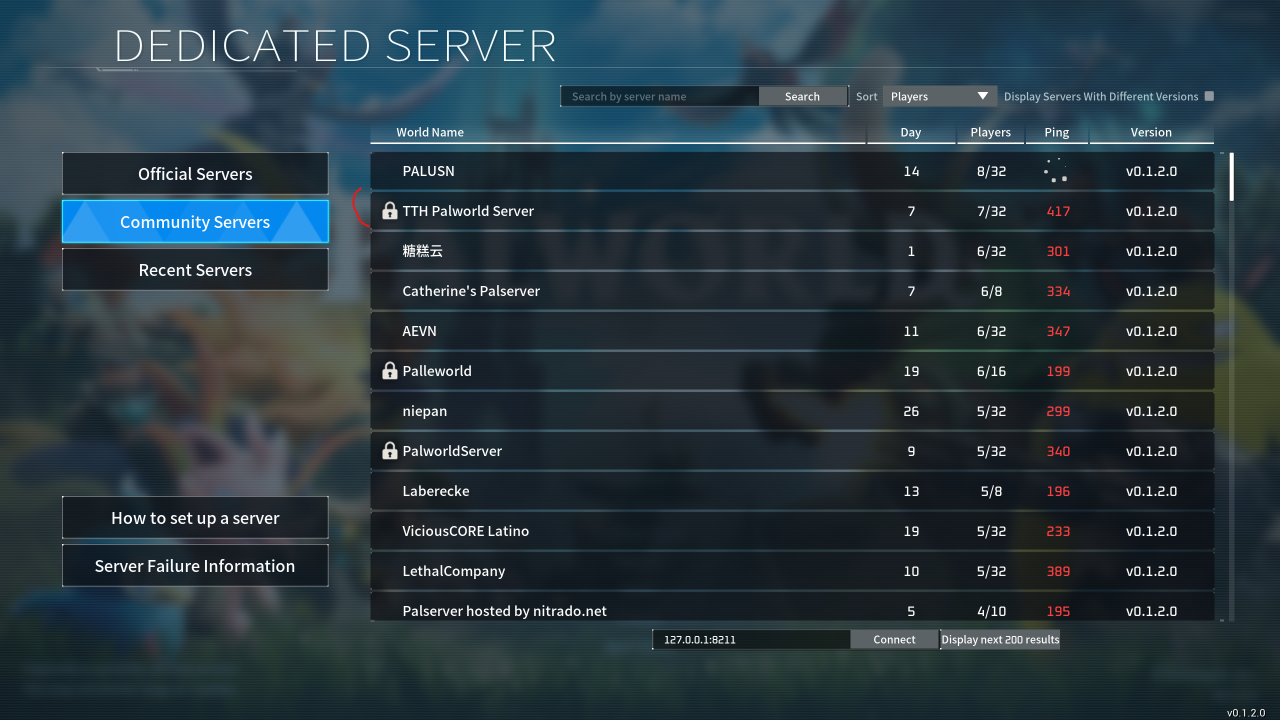
Enter YOUR server password, then click “OK”.
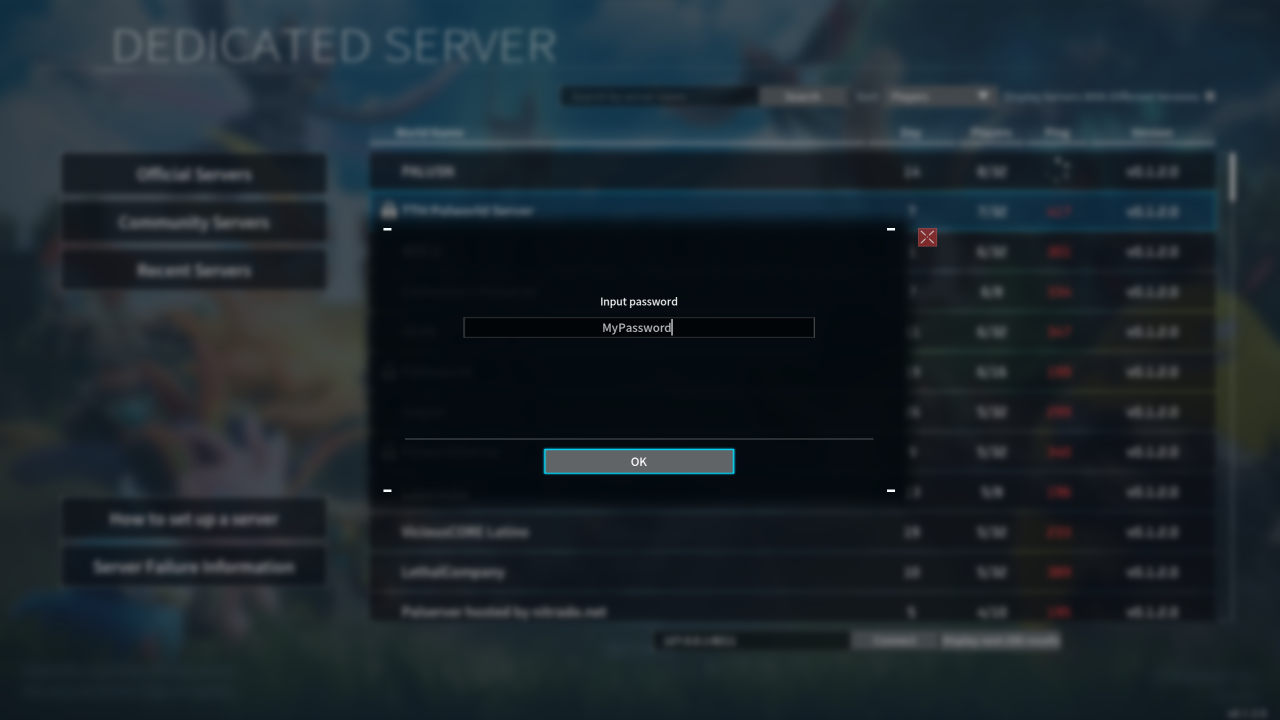
When asked if you want to proceed, click “No”.
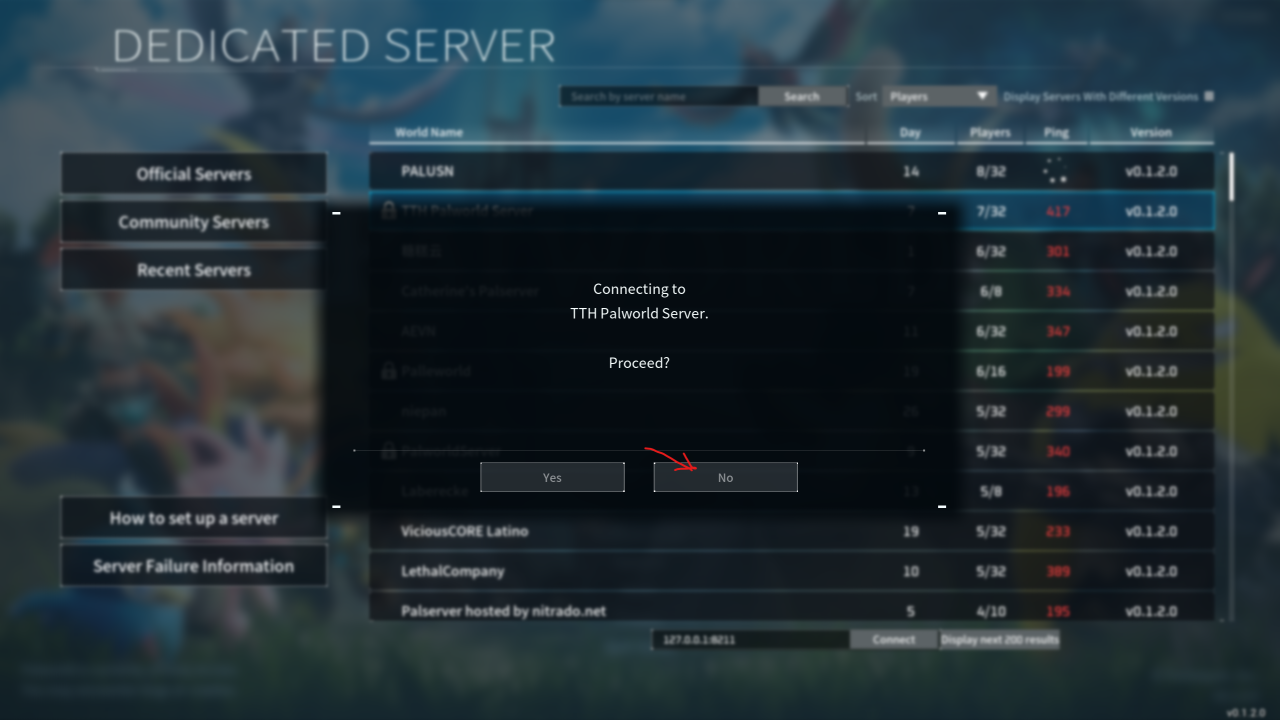
Finally, enter your server IP address and port at the bottom of the screen, then click “Connect”.
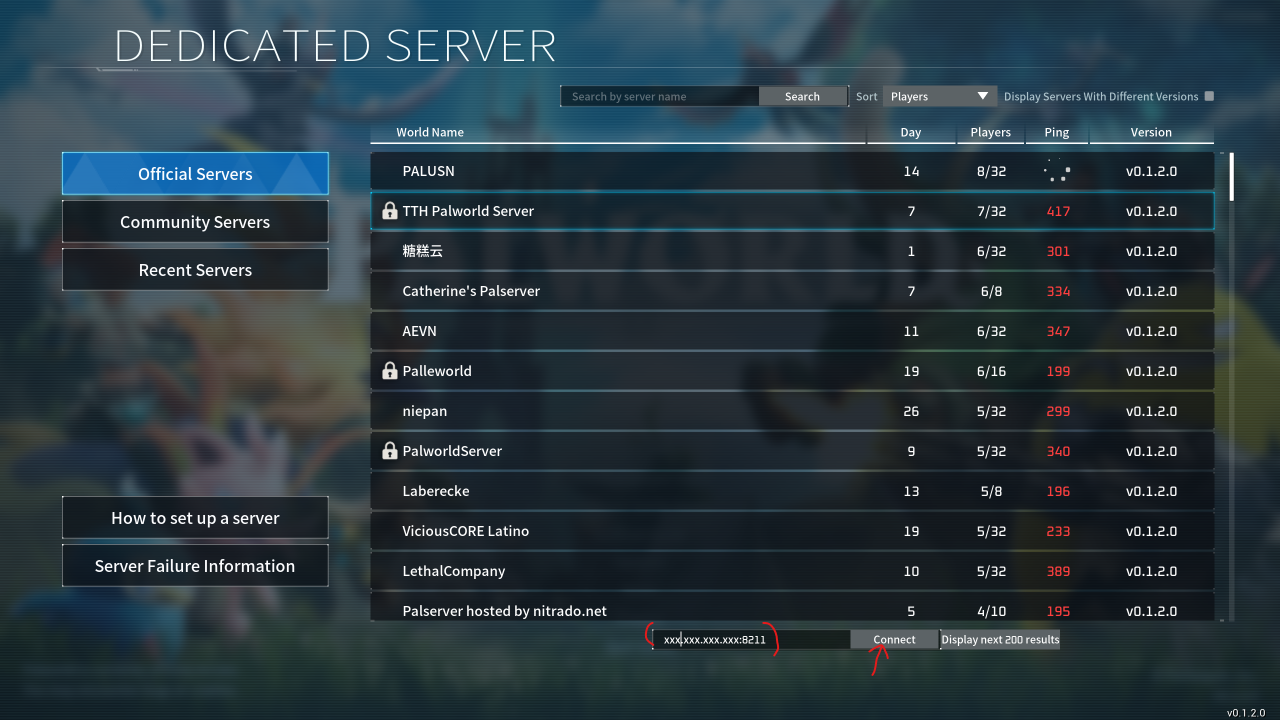
You should now be able to log into your server.
Also, if you are disconnected from the server for any reason, you can easily reconnect to it from your “Recent Servers” screen.
The “Recent Servers” screen resets for me everytime I restart the game, so I have to go through the 4 previous steps everytime I start the game.
Thanks for reading.
Related Posts:
- Palworld: How to Set up Dedicated Server with Microsoft Azure
- Palworld: How to Rollback to Previous Save File (Save Your Corrupted World!)
- Palworld: How to Obtain a More Pokemon-like Experience with Tweaked Settings
- Palworld: How to Transfer Your Save From Xbox Gamepass to Steam
