For Kingdoms of Amalur: Re-Reckoning players, this is a guide of how to fix FPS and stutters with nvidia control panel settings, let’s check it out.
How to Fix
Follow these Nvidia Control Panel settings if your game isn’t running properly!!!!
Nvidia Control Panel Settings:
-Right-click on an open area on your desktop & select “Nvidia Control Panel”
-Under “3D Settings” select the “Manage 3D Settings” tab & click “Program settings”
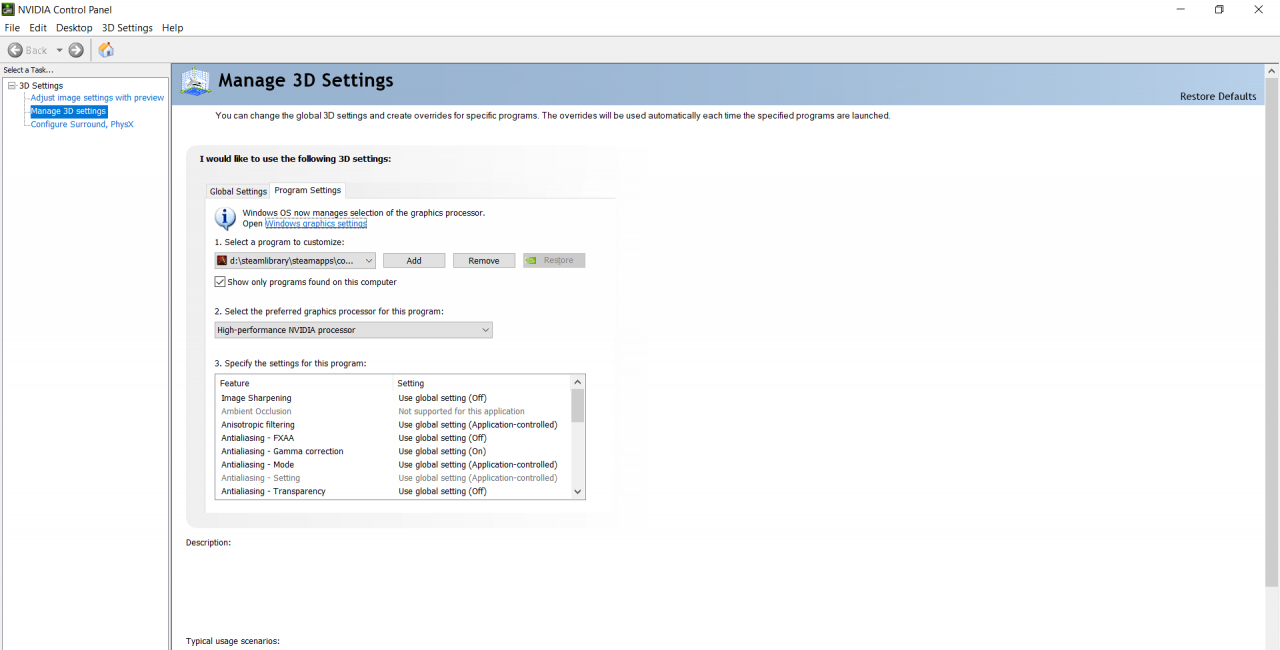 -Under where it says “Select a program to customize” click the “Add” button, once the “Select a program window” opens, click “Browse” . Find your “Kingdoms of Amalur Re-Reckoning game folder” & select the “koa.exe” then click “Open”
-Under where it says “Select a program to customize” click the “Add” button, once the “Select a program window” opens, click “Browse” . Find your “Kingdoms of Amalur Re-Reckoning game folder” & select the “koa.exe” then click “Open” 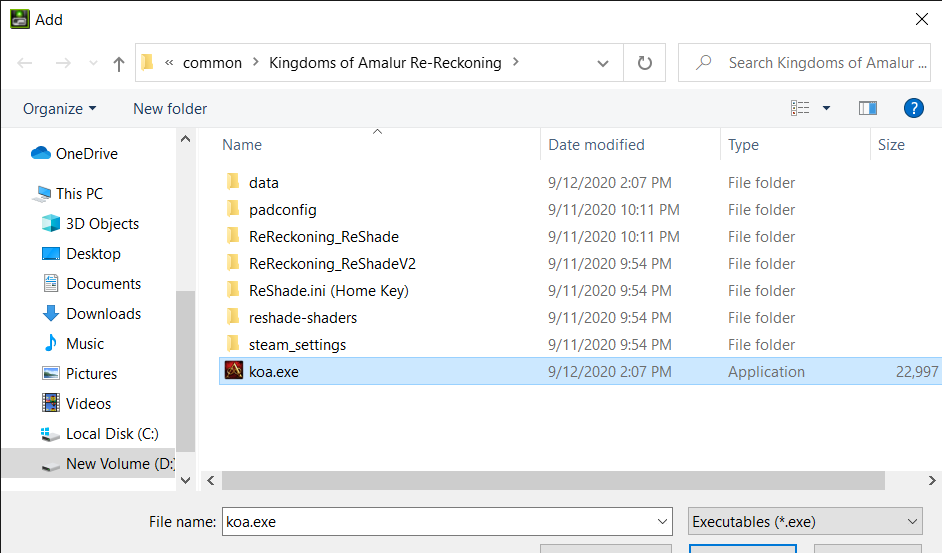 -Now you can adjust the game’s 3D settings.
-Now you can adjust the game’s 3D settings.
-Right-click on an open area on your desktop & select “Nvidia Control Panel”
-Under “3D Settings” select the “Manage 3D Settings” tab & click “Program settings”
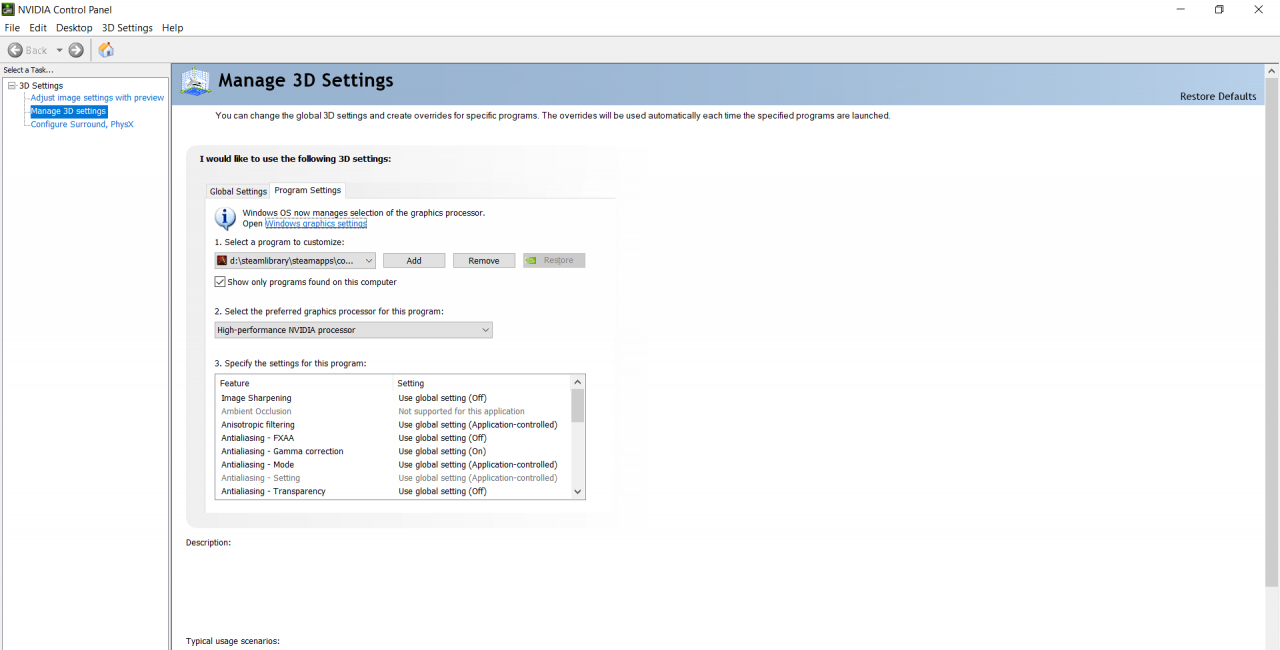 -Under where it says “Select a program to customize” click the “Add” button, once the “Select a program window” opens, click “Browse” . Find your “Kingdoms of Amalur Re-Reckoning game folder” & select the “koa.exe” then click “Open”
-Under where it says “Select a program to customize” click the “Add” button, once the “Select a program window” opens, click “Browse” . Find your “Kingdoms of Amalur Re-Reckoning game folder” & select the “koa.exe” then click “Open” 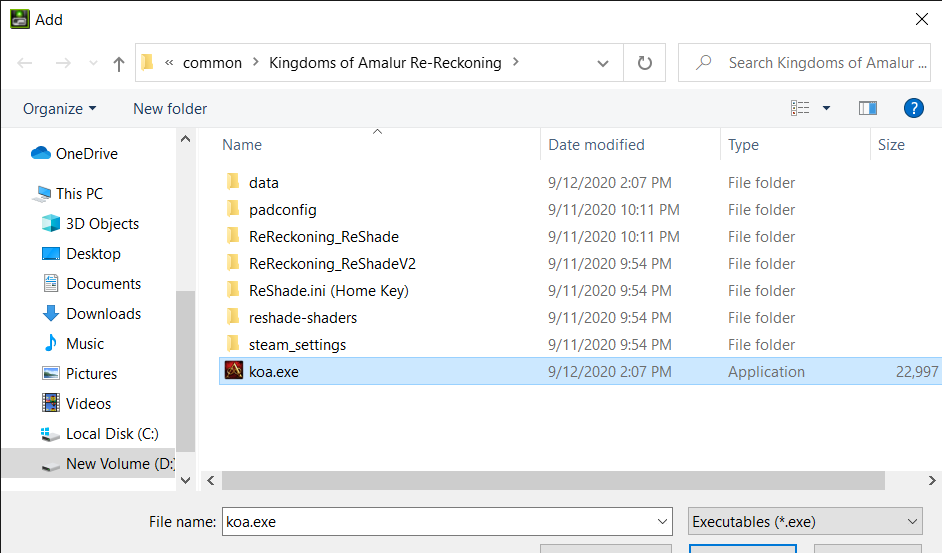 -Now you can adjust the game’s 3D settings.
-Now you can adjust the game’s 3D settings.-Under “Select the preferred graphics processor for this program” choose “High-performance NVIDIA processor”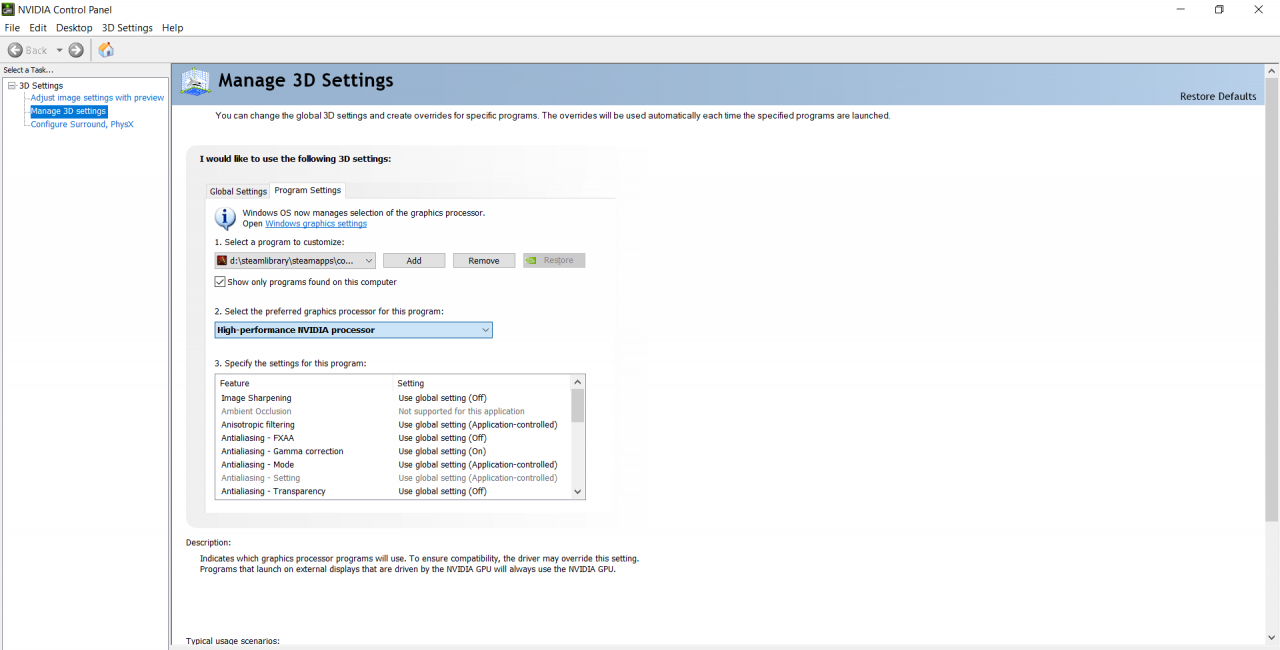
-Under “Specify the settings for this program” change these settings: CUDA – GPUs: Select “all”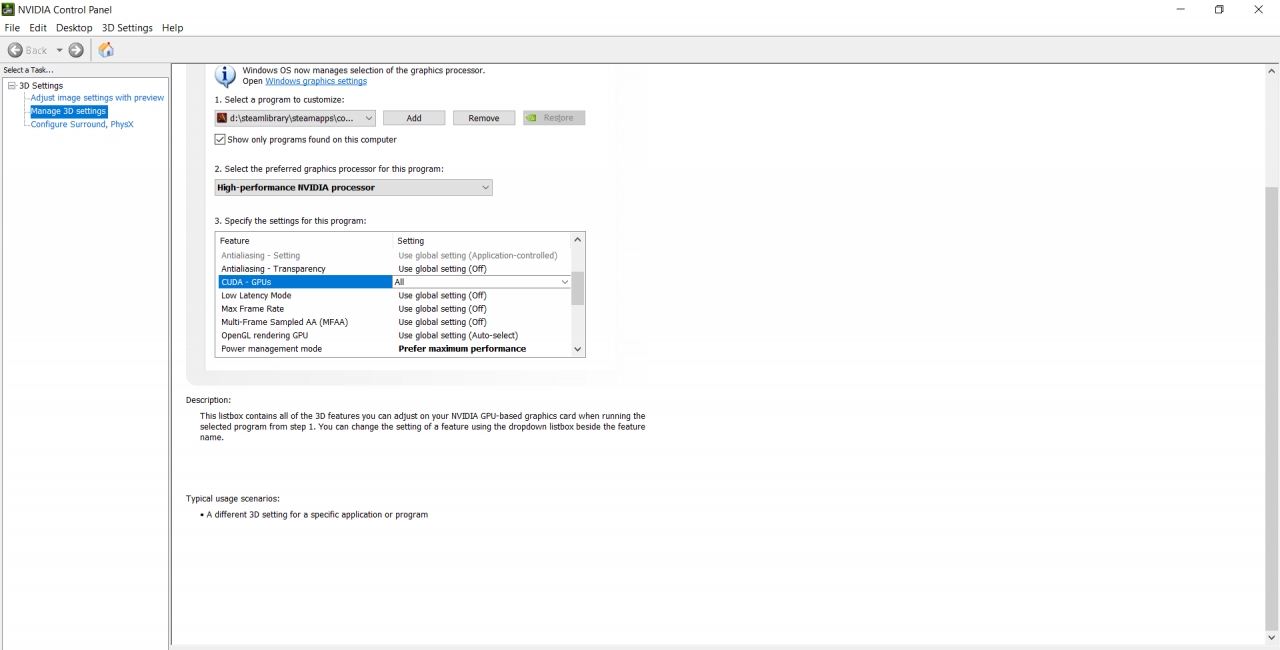
-Under “Power management mode”: Select “Prefer maximum performance”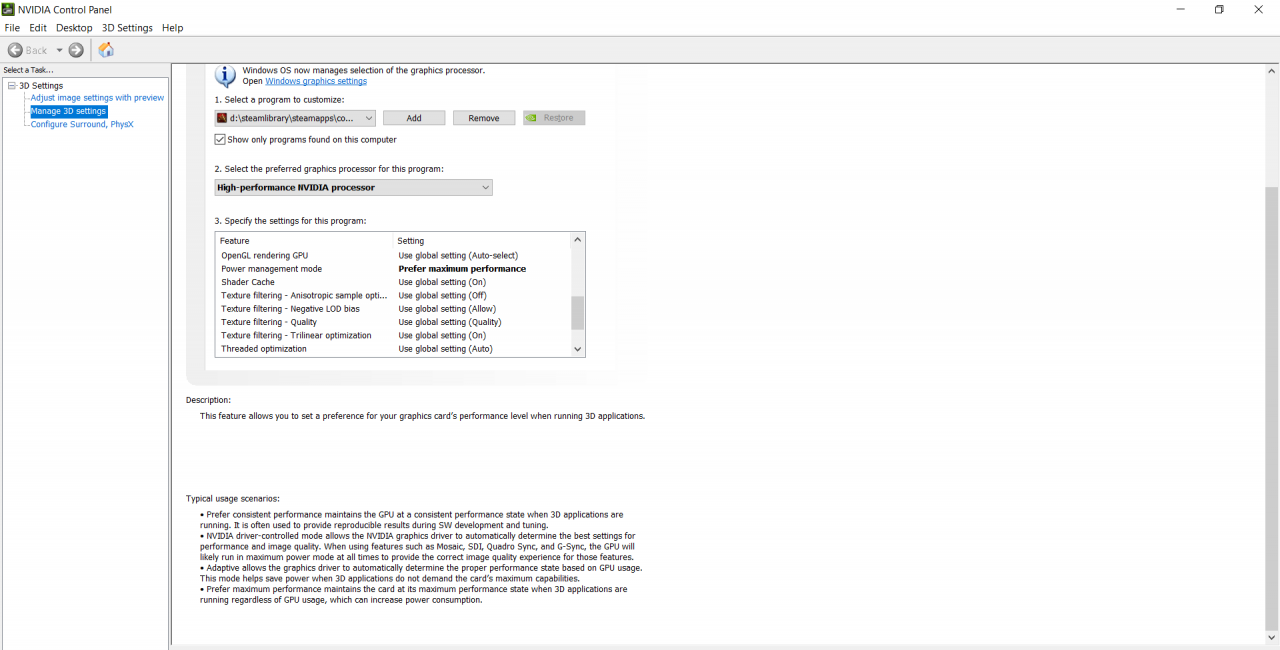
-Click “Apply”
That’s all we are sharing today in Kingdoms of Amalur: Re-Reckoning How to Fix FPS & Stutters(Nvidia Control Panel Settings), if there are anything you want to add please feel free to leave a comment below and we’ll see you soon.
Credit to metalmilitia6278
Related Posts:
- Kingdoms of Amalur: Re-Reckoning Special Delivery Bonus Items List
- Kingdoms of Amalur: Re-Reckoning Persuasion Achievement & Skill Trainers Progress Tracker Spreadsheet
