This Is how to transfer the save files over from Epic to Steam. This should work for all the games in the 1.5 + 2.5 collection.
Important Notice
Please backup your saves first so you don’t accidentally lose them. I would not like to see that.
Needed Items
You will need
- https://github.com/Xeeynamo/KingdomSaveEditor/releases
- Save Files from EPIC Games
- Save files from Steam
Step 1
VERY IMPORTANT – you will need to have a save file on the Steam version for what ever save game you are planning to transfer over. So just start a new game get to the first save point, save and then continue on to the next section of the guide.
Step 2
You will need to grab your Epic Games save files now.
These are stored in documents\KINGDOM HEARTS HD 1.5+2.5 ReMIX\Epic Games Store\(id)
With in the Kingdom Save Editor select file and use the option open and select the image that corresponds with the game. For this example we will be using KH2.5. After double clicking the image a new page will pop up. On this screen you are gonna want to choose your latest two saves.
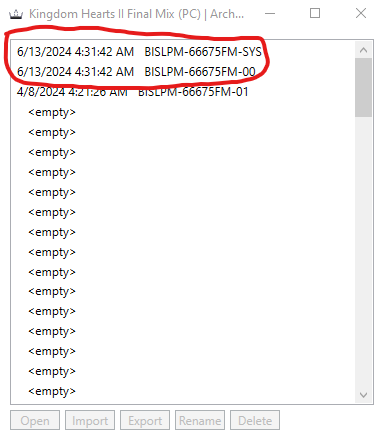
You are gonna click one and hit the export button on the bottom of the page Export them both as .bin files and save them any where you like (for simplicity I would just add it to my desktop or what ever you can find easiest)
These are stored in documents\KINGDOM HEARTS HD 1.5+2.5 ReMIX\Epic Games Store\(id)
With in the Kingdom Save Editor select file and use the option open and select the image that corresponds with the game. For this example we will be using KH2.5. After double clicking the image a new page will pop up. On this screen you are gonna want to choose your latest two saves.
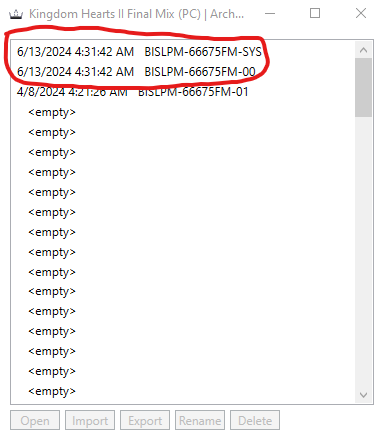
You are gonna click one and hit the export button on the bottom of the page Export them both as .bin files and save them any where you like (for simplicity I would just add it to my desktop or what ever you can find easiest)
Note* for Kingdom Hearts 1.5 make sure to take away the “/” on the second file this allows you to save the file and the slash is unnecessary.
Step 3
Now that you have both of the files it is time to transfer them into the Steam version. In the editor on the main page go and click the open file option again and go enter find the steam save file folder It should be in documents\My Games\KINGDOM HEARTS HD 1.5+2.5 ReMIX\Steam\(id) In this folder you are going to select the game you have chosen to overwrite with the other save. Choose the file that has the _WW file in its name.
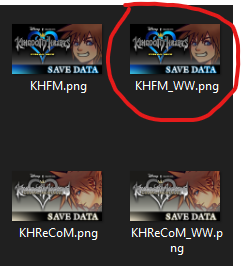
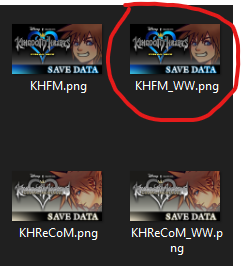
Final Step
This will open up that page from the last step. This last part is very important You must match the file names together for this process to work. So match the -SYS file with the -SYS.bin file that you downloaded from Epic version. If you do not match them up you save data will be shown as corrupted when you try to play.
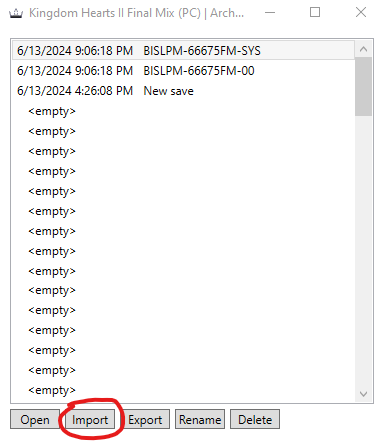
Click the listed file you want to change and click import at the bottom this is where you match the file to the file being changed. Match both of these files up and then close out of the editor. You should now have your save data transferred over.
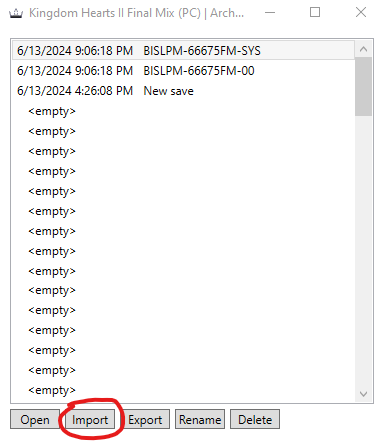
Click the listed file you want to change and click import at the bottom this is where you match the file to the file being changed. Match both of these files up and then close out of the editor. You should now have your save data transferred over.
Now you can delete Epic Games for good!
Have fun hope this helps!
Issues and Their Fixes
- Play time not appearing correctly on KH1 – In order to fix this go back and put in all the -SYS files into their respective save slots. This should fix the issue.
Thanks to Patch for their excellent guide; all credit belongs to their effort. If this guide helps you, please support and rate it here. Enjoy the game.
Related Posts:
- KINGDOM HEARTS -HD 1.5+2.5 ReMIX-: Linux Cutscene Fixed
- KINGDOM HEARTS HD 1.5: Starting Choices Guide
