Introduction
Warlords Under Siege aims to expose as much for modders data as possible. At first the modding capabilities will be limited, but as the development continues we’ll do what we can to provide you with more tools and data to play with.
Mods possible now:
- Overriding enemy waves
Development plans (at least):
- Creating new Maps
- Editing unit data
Potentially:
- Modding existing cards
- Modding existing skills
- Adding new cards
- Adding new skills
Modding Enemy Waves
Warlords Under Siege allows you to override enemy waves in any map. To get started, download the EXAMPLE MOD[drive.google.com].
Place the extracted content into
SysDrive:\user\AppData\LocalLow\RedKar Limited\Warlords_ Under Siege\Mods
The mod should now appear as a new mission in the mission selection screen.
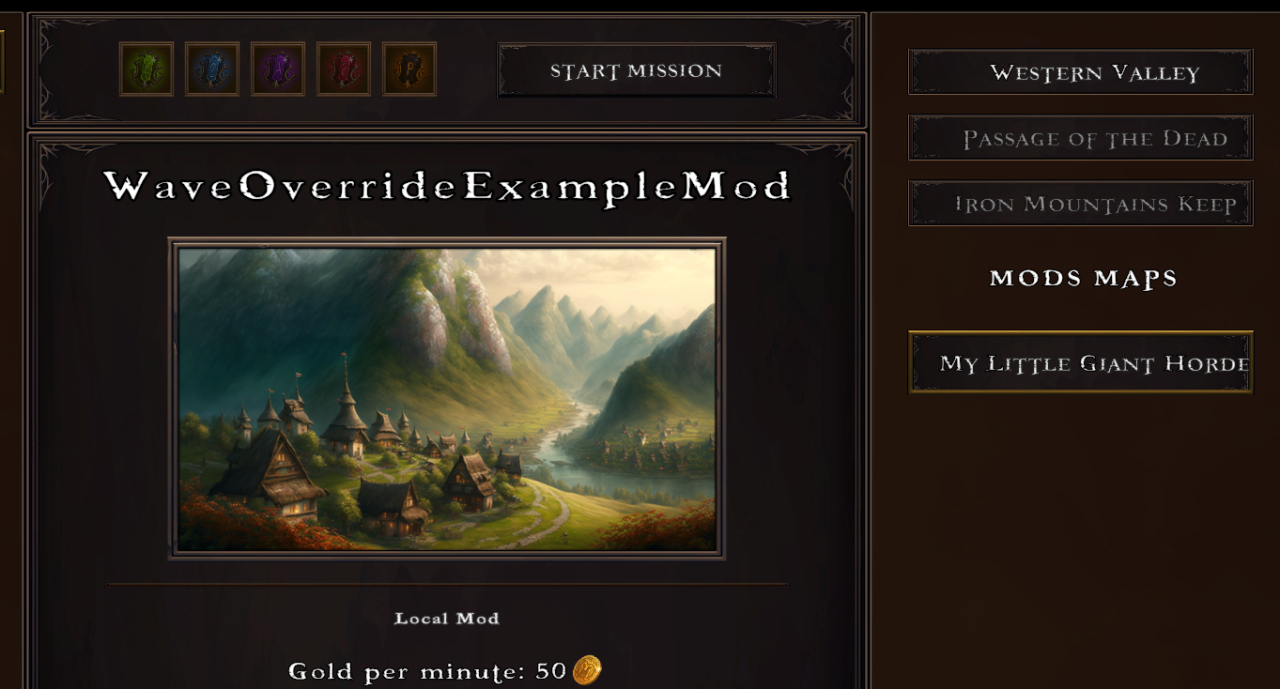
When you open the example mod you will see the following:
Map1 – Map1 is the internal name of the map. In this case it represents Western Valley. Analogically, Map2 represents Passage of the Dead. You can override both of these maps if you wish. Name of the folder determines which map will be overridden. Contents of the folder will determine the mission details.
metaData Generated automatically when uploading and updating the mod. Can be ignored, and you don’t need it when uploading to the workshop for the first time.
pic.jpg Used as the thumbnail for the workshop.
When you open the Map1 folder, you’ll see three files:
MissionDescription.txt – This file contains the description which appears in the mission selection screen
MissionName.txt – This file contains the name of the mission
Wavesl.json – This file contains the definitions of the enemy waves which will spawn
Waves.json contains a number of pre-defined wave. Wave definition looks like this:
{
“Enemies”: [
{
“Name”: “Giant_BOSS_enemy”,
“OverrideSquadSize”: false,
“MinSquadSizeOverride”: 0,
“MaxSquadSizeOverride”: 0,
“IsBoss”: false,
“OverrideFlagNumbers”: true,
“MinNumberOfFlags”: 5,
“MaxNumberOfFlags”: 5
},
{
“Name”: “Skeleton_archers_enemy”,
“OverrideSquadSize”: true,
“MinSquadSizeOverride”: 9,
“MaxSquadSizeOverride”: 10,
“IsBoss”: false,
“OverrideFlagNumbers”: false,
“MinNumberOfFlags”: 0,
“MaxNumberOfFlags”: 0
}
],
“Points”: 18000
}
Remember that each definition ends with a comma. Order of defined waves determines the order they spawn in, with each wave starting exactly on the minute after the last wave.
Defining enemies in a wave
Each wave has associated points value. This value determines the strength of the wave. The more points are give to the wave, the more enemies will spawn. Try to keep this range within a sane amount – remember, not everyone has an uber PC 🙂
“Points”: 18000
Players will be give a fate roll for killing the units equivalent to the value of the wave. This means that if you create 35 waves, players will be given 34 rolls (remembering that last roll is not given because all enemies are already dead).
Uploading Mods to The Workshop
Currently uploading mods to the workshop is a HEAVY WIP. Please bear with us as we upgrade the GUI to be a bit more friendly and responsive.
You can access the Upload Menu from the Main Menu, by clicking the “Upload Mod” in the bottom right corner.
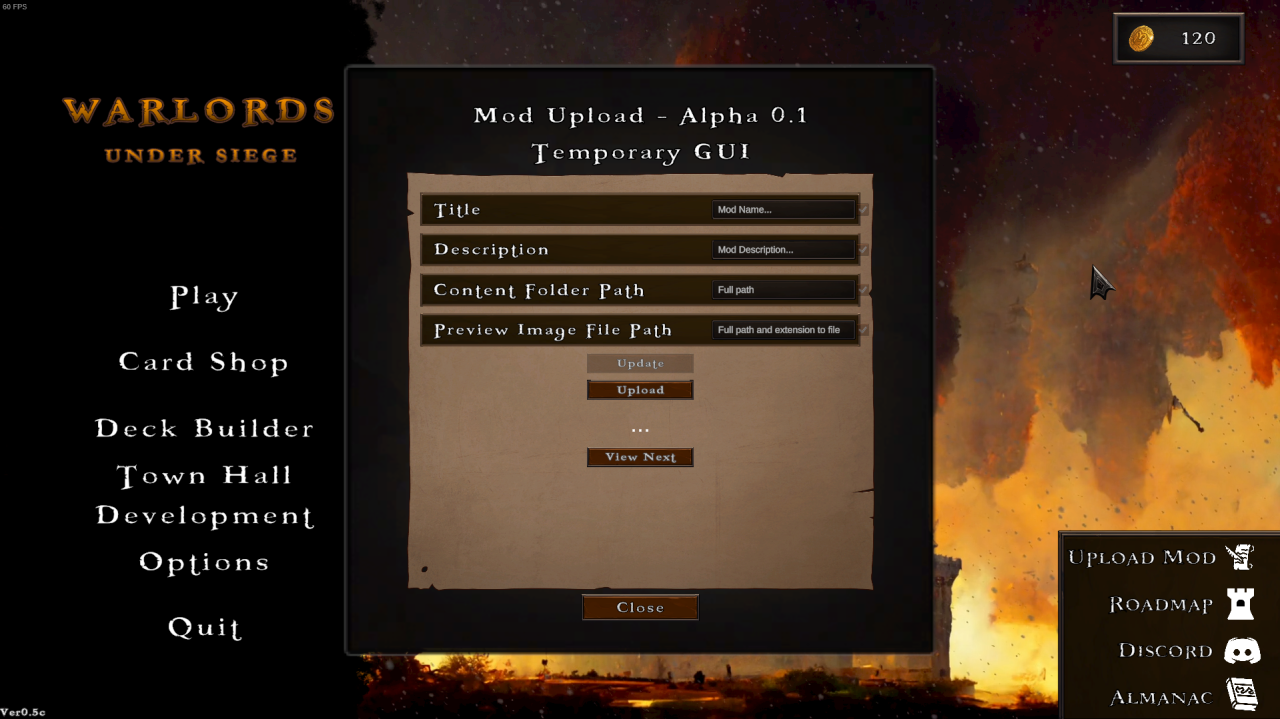
Title: Your mod title
Description: Description visible in the workshop.
Content folder path: Full path to your mod folder. Example:
Preview image Path: Full path to your preview image. Example:
When you click the upload button, the mod will begin uploading to the workshop. At the moment there is no feedback regarding success or failure. It’s best to simply alt tab from the game and check if the mod uploaded to the workshop. You can check it by going to your profile, and checking your workshop items.
Uploading an exiting mod
When you click to view next, the game will try to get the details of the next mod in the list which you own and you’re subscribed to. As long as you’re the owner, details of the mod will show up and you’ll be able to update them. Some of these you can do from the workshop menu. The most important is the Contents folder.
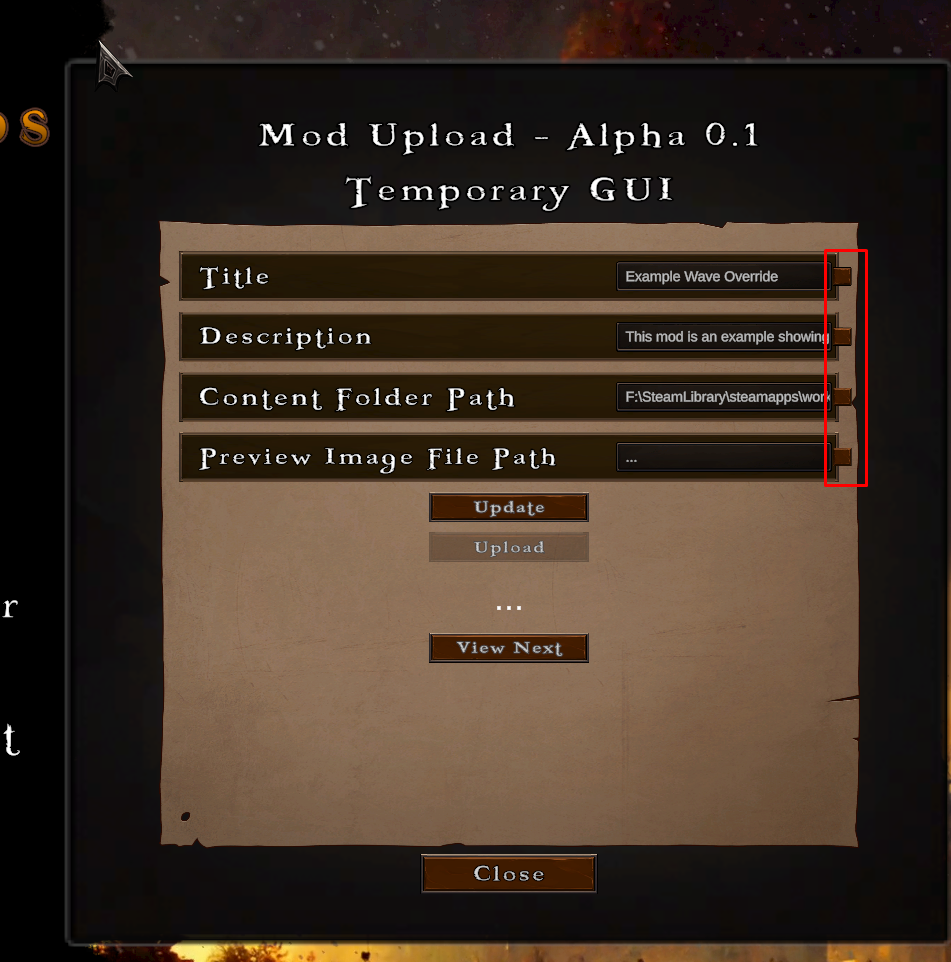
To update your mod, simply put in the path to he folder where your mod is and click the tick-box next to it. Tick-box tells the game to update this property. If you only click the title tick-box for example, only the title will be updated.
We know this is far from perfect, and will soon provide you with better tools to manage your mods.
This section outlines ONLY upcoming features. If it’s here it’s not in the game yet.
Hotfix for 0.5c:
- Fix ignored wave points values when drawing cards
- Add new property to waves: PointsMultiplier
- Add new property to army: OverrideFatePoints
- Add new property to army: FatePointsOverride
