For Kena: Bridge of Spirits players who want to improve graphics, this guide will show you some settings to have a better peformance, let’s check it out.
Improvements
Better performance, more cpu load. Grass distance increased. Foliage and tree distance increased. Higher lod and optimizations. Shadows optimized. True sky enabled and better clouds. Fog density reduced. Color and brightness adjustments. Screen space reflections optimized. Better antialiasing. Added sharpness for Taa. Added anisotopic filtering 16x for sharper textures at distance. Ui scale set to 75%. Post process effects like motion blur, grain, chromatic aberration disabled. Better texture streaming. Fps drops are fixed. Adjusted and optimized Bloom so that it no longer fades. Shadow fading disabled. Generally better optics with better performance.
In windows explorer options go to View and enable Hidden files and folders: Show hidden files and folders. After that you will see the AppData folder.
Now proceed as follows:
Go to the folder: PC/Name/AppData/Local/Kena/Saved/Config/WindowsNoEditor
Now we need the engine file, which in this case is not here. So let’s create one. Let’s do it like this now:
Copies the GameUserSettings and paste them on the desktop. Rename this to : Engine
This is the fastest way and saves an additional guide on how to create an engine file. It also starts third-party programs like the engine unlocker.
Delete completely the entire entry and add the following:
[SystemSettings]
r.Streaming.Boost=4
r.Streaming.HLODStrategy=0
r.Streaming.DefragDynamicBounds=1
r.Streaming.MipBias=0
r.bForceCPUAccessToGPUSkinVerts=1
r.FastVRam.EyeAdaptation=1
r.ViewDistance=5
r.ViewDistanceScale=4
r.MaxAnisotropy=16
r.LandscapeLODDistributionScale=3
r.LandscapeLOD0DistributionScale=3
r.StaticMeshLODDistanceScale=0.01
grass.CullDistanceScale=4
grass.DisableDynamicShadows=1
foliage.LODDistanceScale=4
foliage.ditheredLOD=0
foliage.MinimumScreenSize=0.00000001
foliage.MaxOcclusionQueriesPerComponent=128
foliage.MinInstancesPerOcclusionQuery=65536
grass.DensityScale=1.0
foliage.DensityScale=1.0
r.HLOD=1
r.HLOD.DistanceScale=3
r.EmitterSpawnRateScale=2.0
r.MipMapLODBias=0
r.MaxQualityMode=1
r.DetailMode=2
r.MaterialQualityLevel=1
r.SkeletalMeshLODBias=-2
r.SkeletalMeshLODRadiusScale=0.03
r.LandscapeLODBias=-3
r.Fog=1
r.FogDensity=0.02
r.FogStartDistance=6
r.TrueSkyQuality=1
r.SkyLightingQuality=1
r.VolumetricCloud=1
r.VolumetricCloud.SkyAO=1
r.VolumetricCloud.SkyAO.Filtering=1
r.VolumetricRenderTarget.Mode=1
r.SkylightIntensityMultiplier=0.4
r.SkyAtmosphere=1
r.SupportSkyAtmosphere=1
r.SkyAtmosphere.LUT32=1
r.SkyAtmosphere.FastSkyLUT=0
r.SkyAtmosphere.MultiScatteringLUT.HighQuality=1
r.SkyAtmosphere.AerialPerspectiveLUT.FastApplyOnOpaque=0
r.SkyAtmosphere.TransmittanceLUT.UseSmallFormat=0
r.SkyAtmosphere.AerialPerspectiveLUT.Depth=96
r.SkyAtmosphere.AerialPerspectiveLUT.DepthResolution=16.0
r.SkyAtmosphere.SampleCountMin=64.0
r.SkyAtmosphere.SampleCountMax=128.0
r.SkyAtmosphere.DistanceToSampleCountMax=128
r.RefractionQuality=3
r.LightFunctionQuality=1
r.ShadowQuality=4
r.Shadow.CSM.MaxCascades=10
r.Shadow.MaxResolution=4096
r.Shadow.RadiusThreshold=0.01
r.Shadow.DistanceScale=5.0
r.Shadow.CSM.TransitionScale=1.0
r.DistanceFieldShadowing=1
r.Shadow.PerObject=1
r.AllowLandscapeShadows=1
r.Shadow.AllowForegroundShadows=1
r.Shadow.PreShadowResolutionFactor=1.0
r.Shadow.FadeResolution=0
r.Shadow.MaxPointCasters=1
r.Shadow.CSMDepthBias=20
r.AmbientOcclusionLevels=2
r.AmbientOcclusionMaxQuality=100
r.AmbientOcclusionRadiusScale=0.03
r.HighQualityLightMaps=1
r.LensFlareQuality=3
r.SSR.Quality=4
r.SSR.MaxRoughness=1
r.SSS.Scale=1
r.SSS.SampleSet=2
r.SSGI.Quality=4
r.DefaultFeature.AntiAliasing=2
r.PostProcessAAQuality=6
r.ScreenPercentage=100
r.TemporalAASamples=32
r.TemporalAACurrentFrameWeight=0.12
r.TemporalAAFilterSize=1.0
r.TemporalAACatmullRom=1
r.TemporalAAPauseCorrect=1
r.BloomQuality=3
r.EyeAdaptationQuality=3
r.Color.Mid=0.35
r.Tonemapper.Quality=3
r.Tonemapper.Sharpen=0.33
r.TonemapperGamma=2.6
r.DepthOfFieldQuality=0
r.DefaultFeature.MotionBlur=0
r.FastBlurThreshold=0
r.SceneColorFringe.Max=0
r.SceneColorFringeQuality=0
r.MotionBlur.Max=0
r.MotionBlurQuality=0
r.Tonemapper.GrainQuantization=0
[/script/engine.userinterfacesettings]
ApplicationScale=0.75
Save and close the file and move it to: WindowsNoEditor. Finished.
Start the game and have fun with the better graphics.
New Graphics Look:




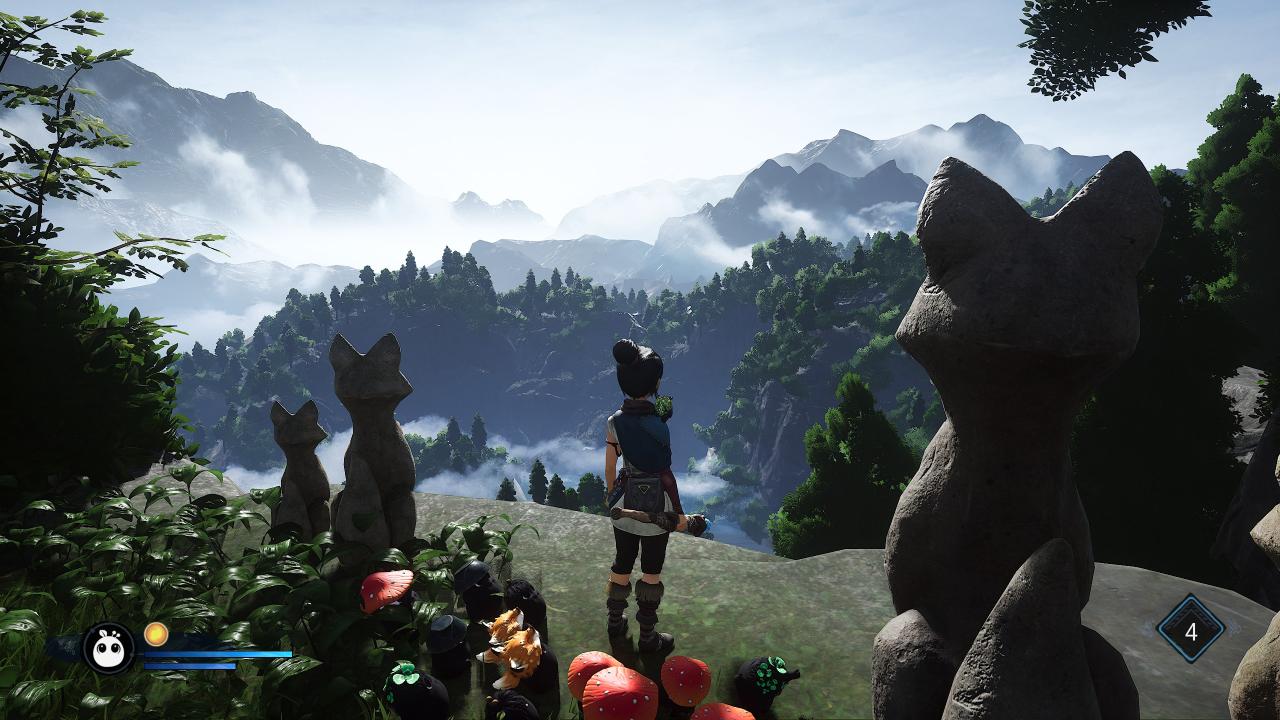
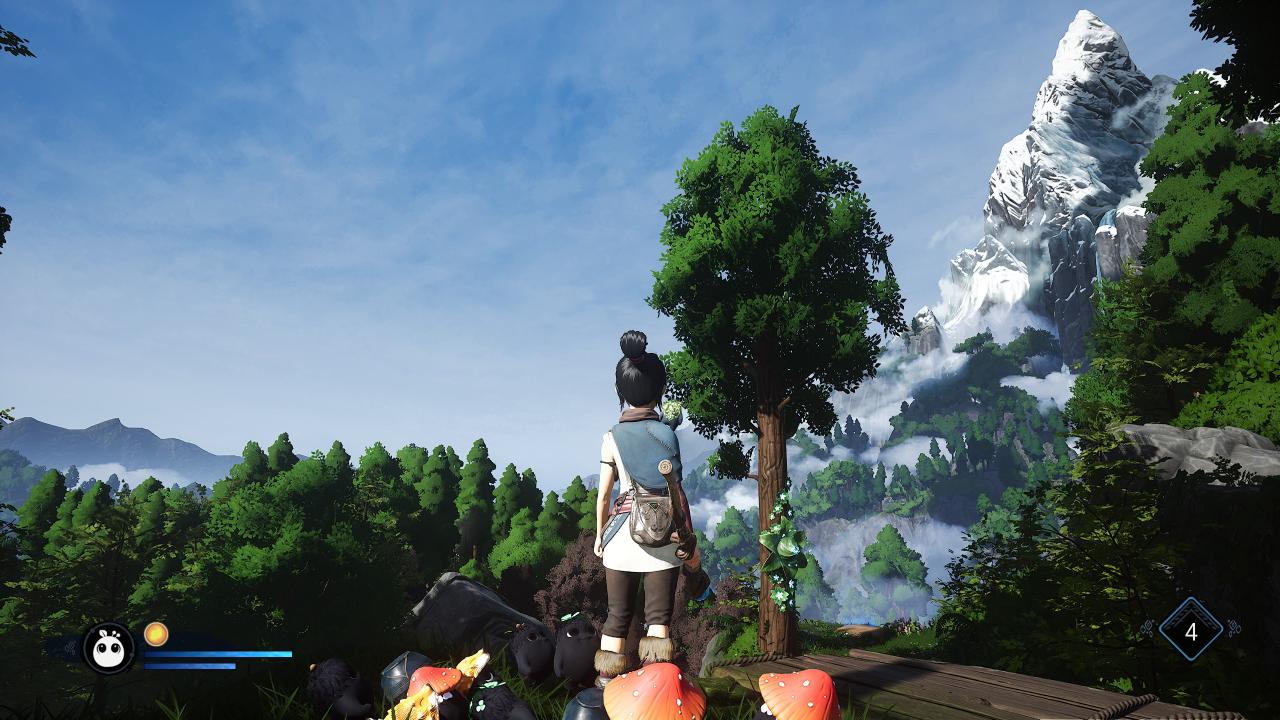

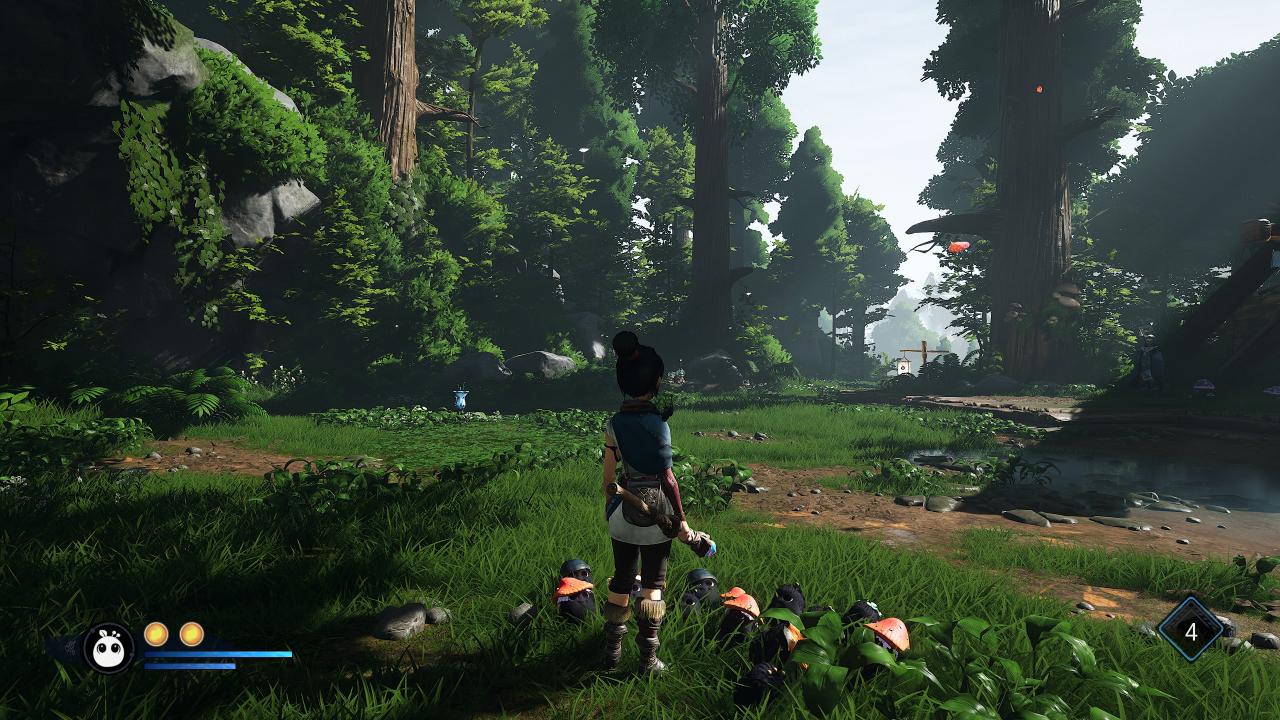

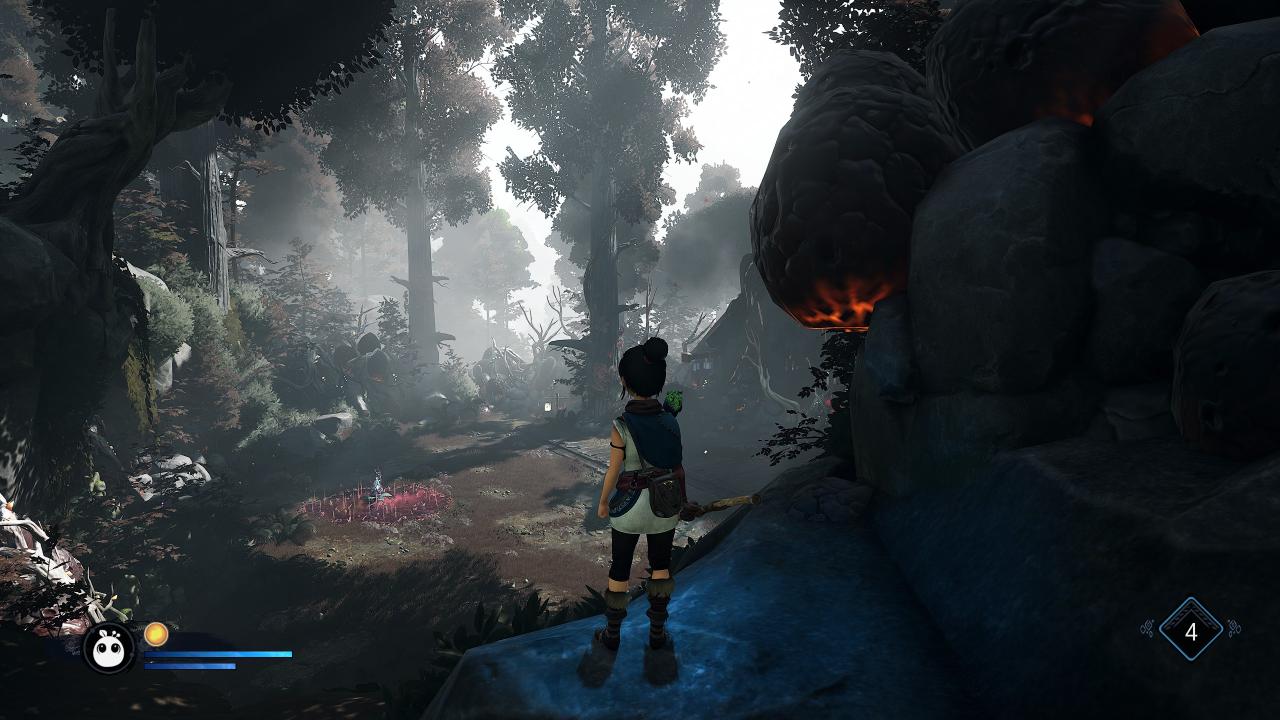
That’s all we are sharing today in Kena: Bridge of Spirits How to Get Better Graphics, if you have anything to add, please feel free to leave a comment below, you can also read the original article here, all the credits goes to the original author IᑕᕮᗷᖇᕮᗩKᕮᖇ
