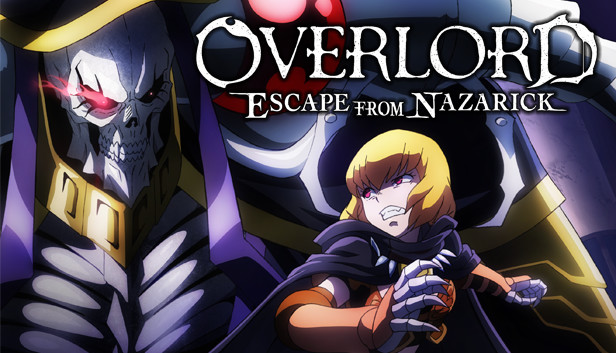For OVERLORD: ESCAPE FROM NAZARICK players who want to set the resolution and vsync of the game, this guide will show you how to do it.
How to set any resolution for the game

By default the game run in 720p windowed or fullscreen.
To change the resolution you need to right-click on the game title in your Steam Library and select Properties.
Under launch options write:
-screen-width 1920 -screen-height 1080
Where 1920 and 1080 can be changed as you wish.
1080p
-screen-width 1920 -screen-height 1080
2k
-screen-width 2560 -screen-height 1440
4k
-screen-width 3840 -screen-height 2160
Ultrawide
-screen-width 3440 -screen-height 1440
Notes: The ultrawide fix isn’t perfect, some UI element like mana are out of screen and some backgrounds are stretched, some are not.
But I still think the Ultrawide fix is worth trying out because the game engine actually answer well to it and it add some depth to the background, you should try it by yourself.
Here is an ultrawide showcase:
Before

After

Vsync (experimental)
Note: Vsync can be add up with other arguments but the game may look better without it.
-vsync true