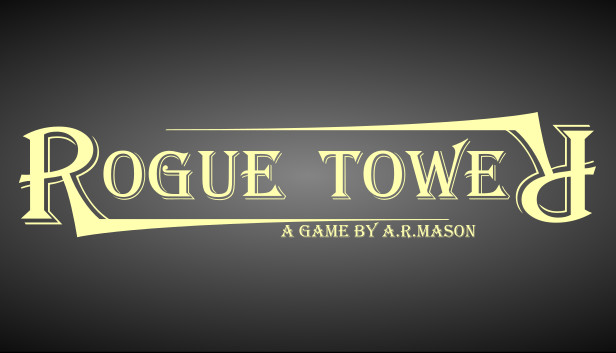For Rogue Tower players who want to change resolution and play the game on windowed mode, this guide will show you how to do it.
How to Change Resolution and Windowed Mode
Launch Options
Right click on the game on your Steam list. Or click on the little “gear” icon (called “Manage”) at the game page on your Steam library.
Select Properties from the context menu.
Click on Set launch options button.
Type in your desired resolution, and if you want full-screen (1) or windowed mode (0). See example below:
-screen-width 1280 -screen-height 720 -screen-fullscreen 0
Related Posts:
- Rogue Tower Basics For Beginners
- Rogue Tower Ballista Only Dual Towers Achievement Guide
- Rogue Tower Level 45 Tips For Winning