For Planet Zoo players, this is a quick heightmap guide which will is about Heightmaps from any area, let’s check it out.
Planet Zoo Map
Planet Zoo Map: 1000 x 990 m
Heightmap: 1024 x 1024 px
=> 0.98 m/px
normal height: 128 RGB
1 m hight difference: 1 RGB difference
=> 0 RGB: -128 m
=> 256 RGB: +128 m
Entrance: In the middle of the bottom edge of the heightmap
Guide on Colouring Heightmaps
I already made the calculations required for the custom heightmap function!
A planet Zoo Sandbox Map is roughly 1 km² big (1000 x 990 m). The Heightmap is required to be a 1024 x 1024 pixels tif file. This equals to 0.98 m/pixel. So: One pixel in the heightmap translates to 1 m on your map. But be aware, that the resolution of this feauture is limited. My tests show, that the game can only create reasonable structures from 2×2 pixels upwards.
Now to the height: The standard colour (flat with the entrance) is RGB 128 (red, blue and green all set to 128). I calculated, that 1 colour value translates to one meter in height (roughly, in my test I tested up to 128 m where I got a deviation of 0.5 meter). The darker the colour, the deeper it gets, the lighter the higher:
RGB-value Height deviation
98: -30 m
118: -10 m
128: 0 m
138: +10 m
148: +20 m
256: +128 m
The entrance will be placed at the bottom line of the heightmap in the middle.
I hope, that this guide was helpful to you 🙂
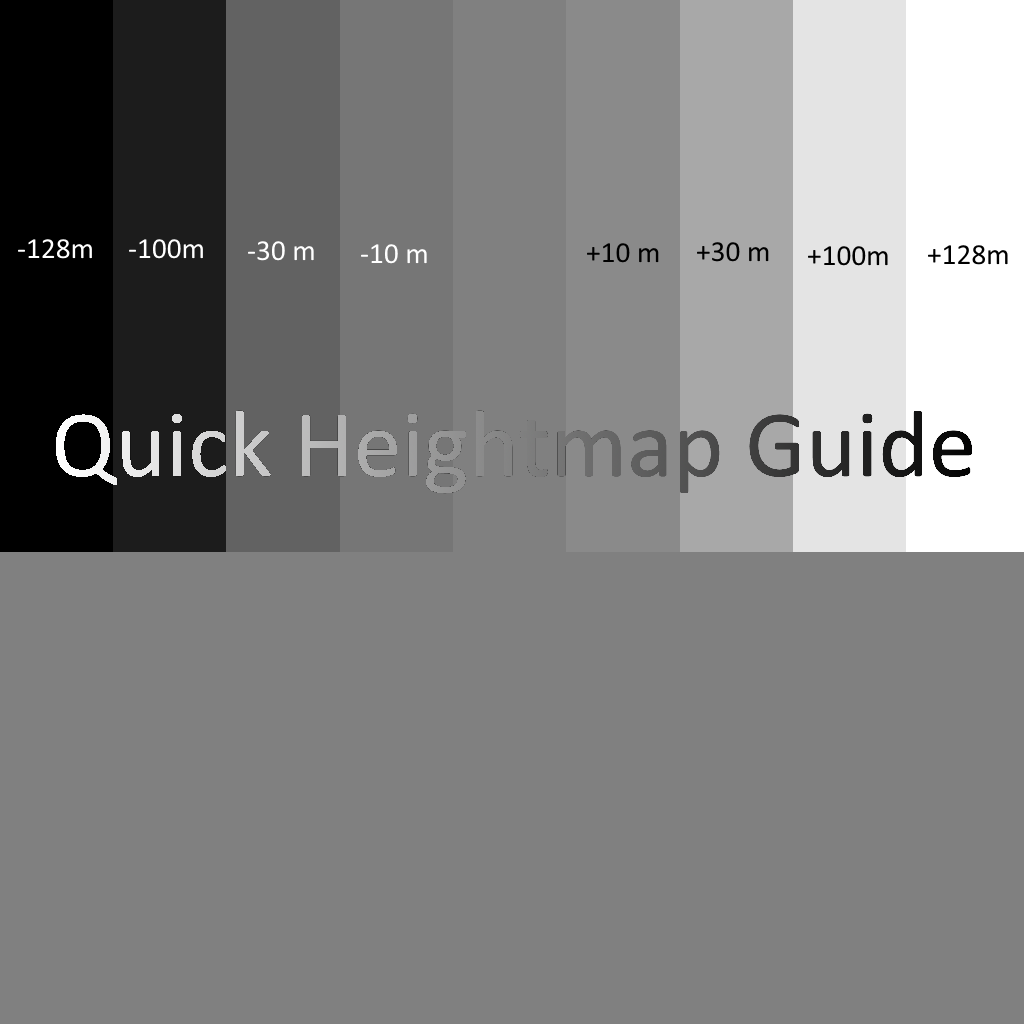
How to import Heightmaps
You can create a 1024×1024 pixel template and colour it in greyscale.
You have to export your file as .tif
and copy it into your Planet Zoo Folder Documents > Frontier Developments > Planet Zoo > UserHeightmaps
Then, your custom heightmap will appear in the map creation menu.
Generate heightmaps from your local landscape
Download the heightmap as .png. Cut out the middle square of the heightmap and cut out the blue square from the screenshot. Open the cut out map from the screenshot in another layer above the cut out heightmap and resize it so that it fits to the low resolution of the heightmap. Choose any 62×62 pixels area on the map (this refers to 1×1 km in the world map, which fits to the planet zoo sandbox map), you want your zoo to be and cut the file to this square. Resize the file to 1024×1024 pixels. Choose a point in your heightmap that should be your ground level and adjust the brightness so, that the colour of this pixel becomes RGB 128 (If the colour was RGB 108 increase the brightness by 20). If you want any elevations, or lowering (like lakes) take a brush and paint the area in the desired RGB colour. Save the file as .tif and move it to the directory.The resolution is not great, but it is totally playable, you can smooth out the edges in planet zoo, or soften the edges in your image manipulation program.
That’s all we are sharing today in Planet Zoo Heightmap Guide, if you have anything to add, please feel free to leave a comment below, you can also read the original article here, all the credits goes to the original author Kilibob, der zaubern kann
Related Posts:
- Planet Zoo: How to Find Your DLC Music & Wallpapers
- Planet Zoo Animal List DLC Animals Included
- Planet Zoo: How to Start a New Zoo
- Planet Zoo: Beginner’s Guide to Franchise Mode
- Planet Zoo: Career Mode Guide
