This is a texture injector tool of Tales of Arise that lets you use your own images (as regular dds/jpg/png files) for the eye and hair textures for each of the following characters: Alphen/Dohalim/Kisara/Law/Rinwell/Shionne.
Pictures:

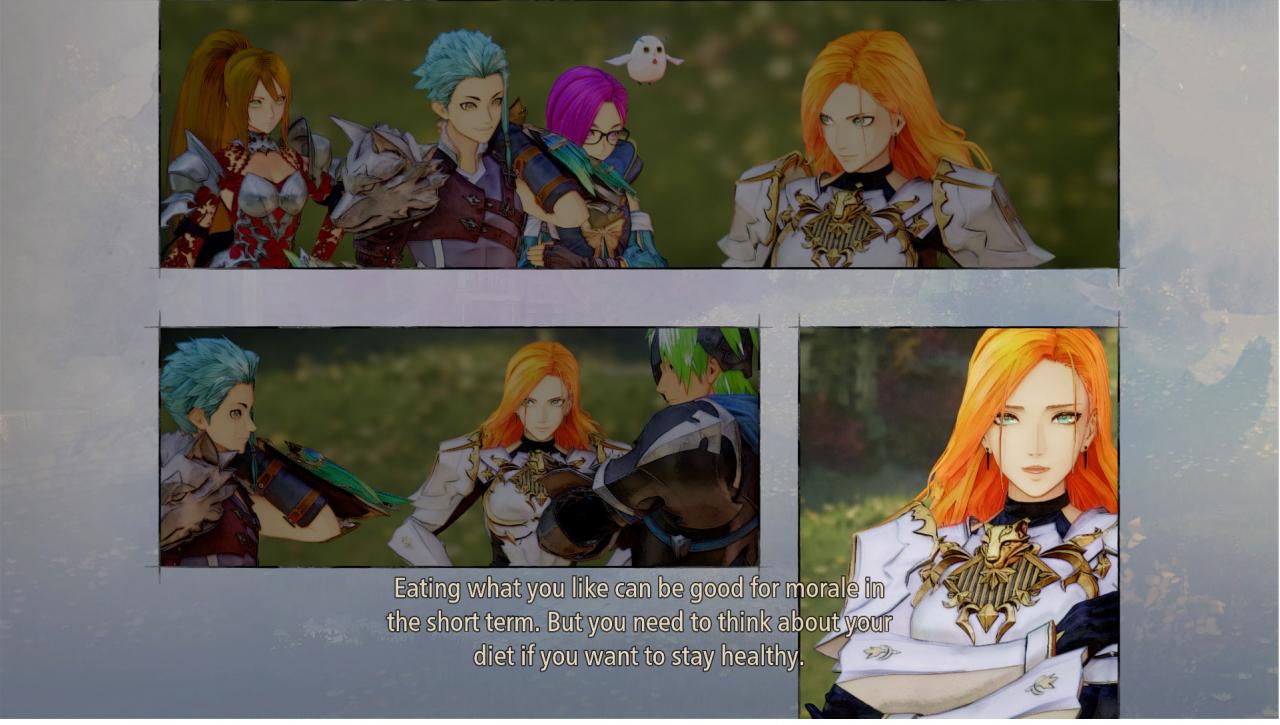
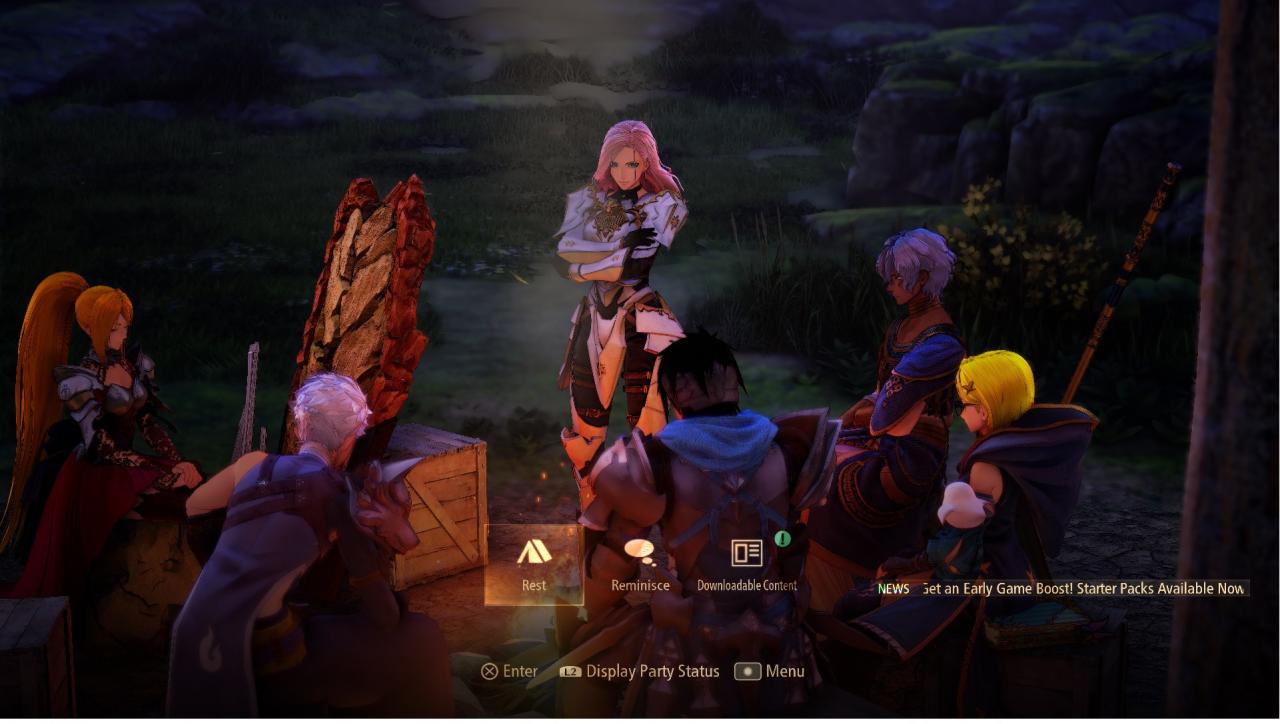

Link:
This is a repost of my mod originally on Nexus Mods: Link[www.nexusmods.com]
To Install:
After downloading the mod, open the folder and extract the contents to Tales of Arise\Arise\Binaries\Win64 (where the .exe is).
How to use:
Replacement textures are found in the ReplacementTextures folder, separated by a folder for each character. Edit the existing example texture or replace it with your own with the same name.
If you want to change it to inject a different image type (png, jpg), go into the character ini folder (ex: ReplacementTextures\Alphen\AlphenTextureOverride.ini) and change the ResourceReplaceTexture at the top from a .dds file to a different image extension. Make sure the file name listed in ResourceReplaceTexture matches the name of the texture you want to inject in.
include = ReplacementTextures\Rinwell\RinwellTextureOverride.ini
include = ReplacementTextures\Shionne\ShionneTextureOverride.ini
include = ReplacementTextures\Alphen\AlphenTextureOverride.ini
include = ReplacementTextures\Law\LawTextureOverride.ini
include = ReplacementTextures\Kisara\KisaraTextureOverride.ini
include= ReplacementTextures\Dohalim\DohalimTextureOverride.ini
Notes:
- If you want to use this with the hud mod, move the include statements from the d3dx.ini file and place them in the same spot in the d3dx.ini file that was for the hud mod. Then cut/copy the entire ReplacementTextures folder and place that in the same place where the exe or ShaderFixes folder is.
- To get the right injected textures to show up in the right place, you may have to get the game camera up close to the characters face so it loads in the highest LOD textures, which is what the injection tool mainly overrides. You only need to do this once after you load in the game since the highest LOD versions typically stay active.
- When editing a texture and looking at it in game, you may find that the image looks faded out/brighter than what you expected it to be, make sure to darken the image to actually get the in-game result to match more closely to what you wanted.
- Created and tested on Nvidia hardware.
To Uninstall:
Related Posts:
- Tales of Arise Hud Toggle Tool Guide
- Tales of Arise How to Setup Combat Character
- Tales of Arise Arise-SDK, NPC Distance Fix and Console Unlock
- Tales of Arise How to Fix Controller Not Working
- Tales of Arise Some Basic Tips About Combat
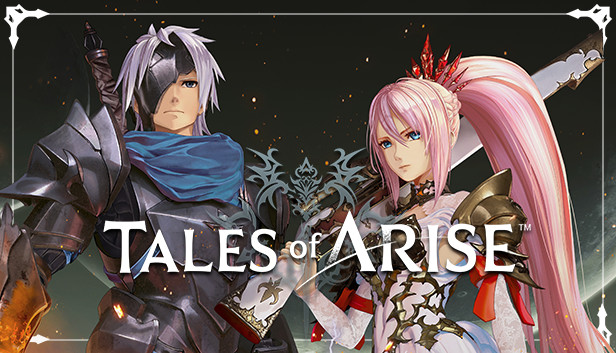
One, this is terrifying. But two, at least it isn’t replacing actual skin colors. Let’s not go there.