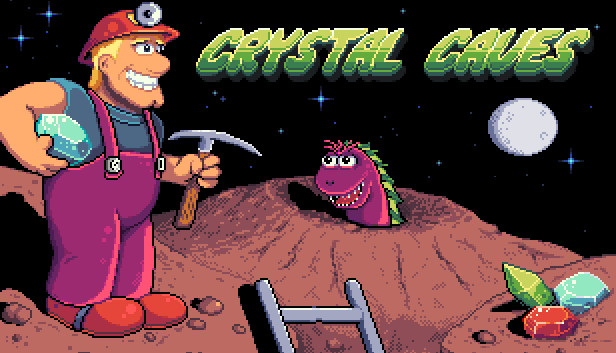For Crystal Caves HD players, this is a guide of learning the basics about Steam Workshop and how to use it as a creator or player.
How to upload custom thumbnail for your map
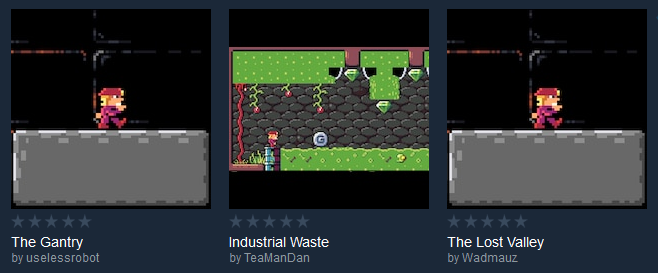 Image: Default & custom thumbnail examples
Image: Default & custom thumbnail examples
- Create .jpg file, name it the same as the level file and save it in your local content folder.
MoonBase.lvl MoonBase.jpg
- You can find your local content folder here
C:\Users\<user>\AppData\LocalLow\Apogee Software\Crystal Caves HD\UserContent\Maps
- Open the level in the editor and upload Workshop level update
Supporting custom content
You are awesome!If you want to support custom content even further, you can do any of the following things:
Levels are meant to be played, so take a moment, grab a random level and give it a go. You might be surprised what some makers came up with!
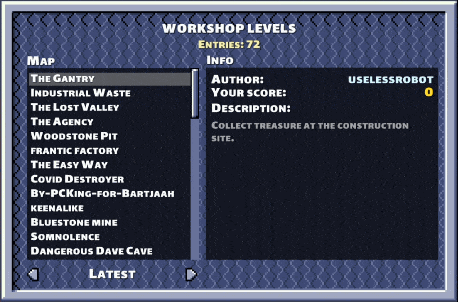
Don’t forget to rate them after finishing them 😉
Rate levels
Some levels are better than the others but it is up to you to decide! By giving a vote, you help bring better levels on top and let the creators know how they did.
You can rate the levels in-game after finshing a level or from the Workshop directly!
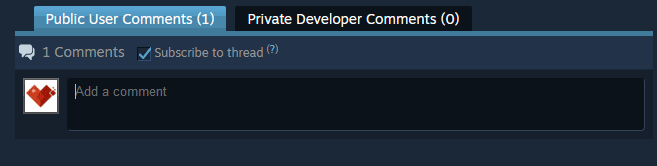
You can go a step further and leave a comment under the workshop item letting the creators know what you think about the level. This will encourage them to do more levels or maybe even update existing ones.
That’s all we are sharing today in Crystal Caves HD Workshop Guide, if there are anything you want to add please feel free to leave a comment below and we’ll see you soon.
Credit to Emberheart Games