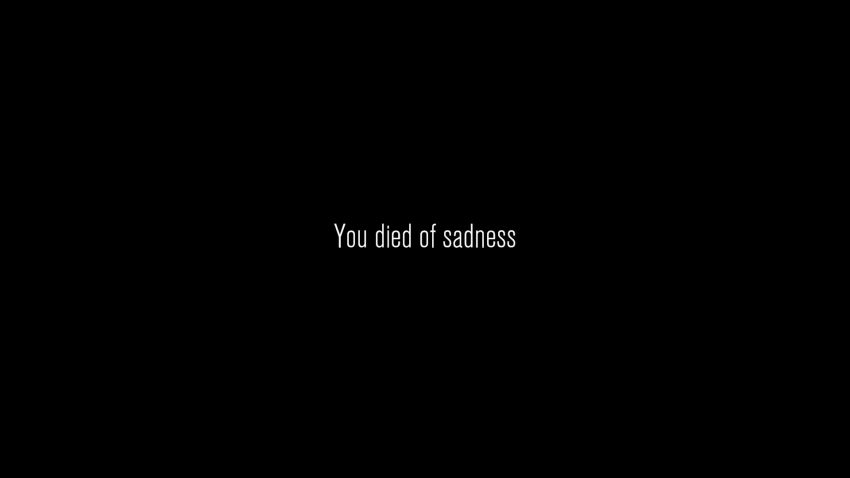This guide is a basic explanation on how to save recordings and where to find them on your desktop.
How Do You Save Recordings?
Assuming you’ve already played the game, this step is the bare basics. But, I will still go over it quickly.
Begin your game and take the camera. Then, go into the level and record using [LMB].
Make sure that at least one person returns with the camera.

This step is also simple. Drop your camera into the machine using [Q], then await until it dispenses a disc. Pick up the disc.
After picking up the disc, you’ll want to run back to the house.

Finally, insert the disc into the TV inside the house and watch the footage. When the footage it over you’ll be given the options to Save To Desktop, Replay, or Close. Click “Save To Desktop” then “Close”. Your recording will now be saved to your computer.
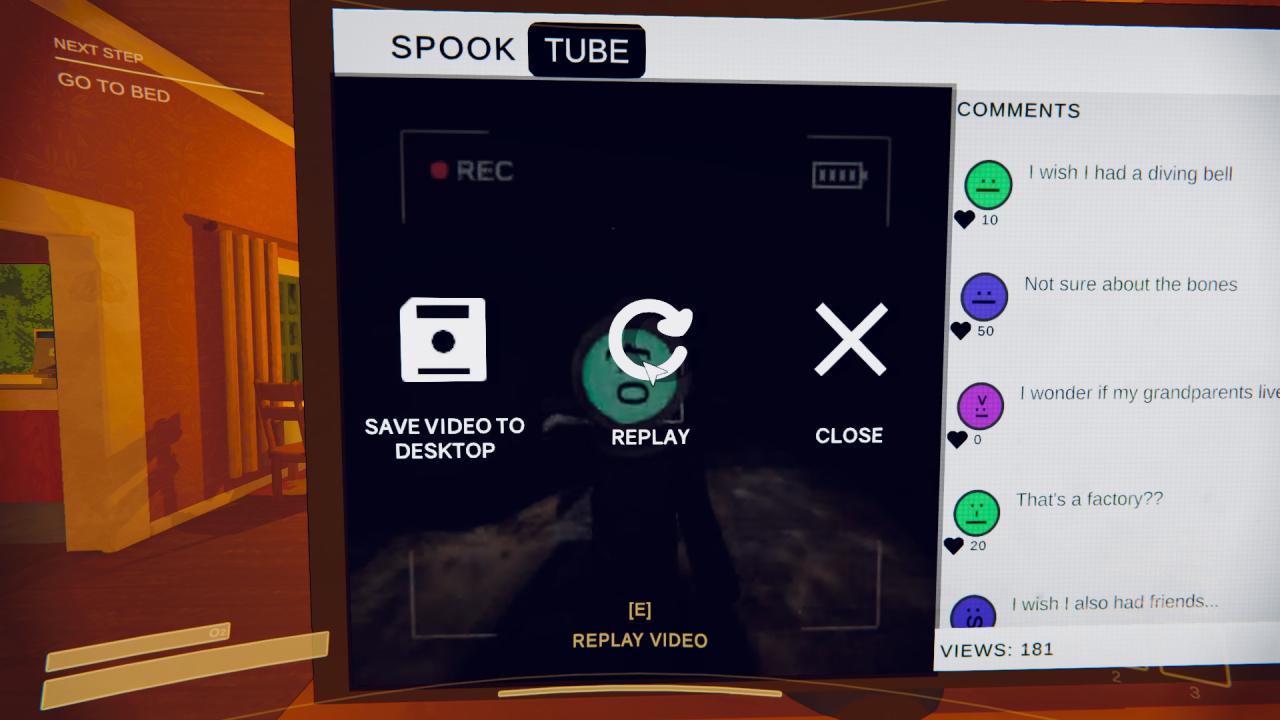
Where to Find Recordings on your Desktop
You’ll want to open File Explorer on your computer. Then, navigate to “C:\Users\(Your User)\OneDrive\Desktop”. Also just known as the Desktop tab.
You’re likely to find the recordings here. If not, search for them using the search bar.
If you’re still unable to find your recordings in Desktop, navigate to your Home tab in File Explorer. Use the search bar to search for “content_warning”. Your recordings should show up here.
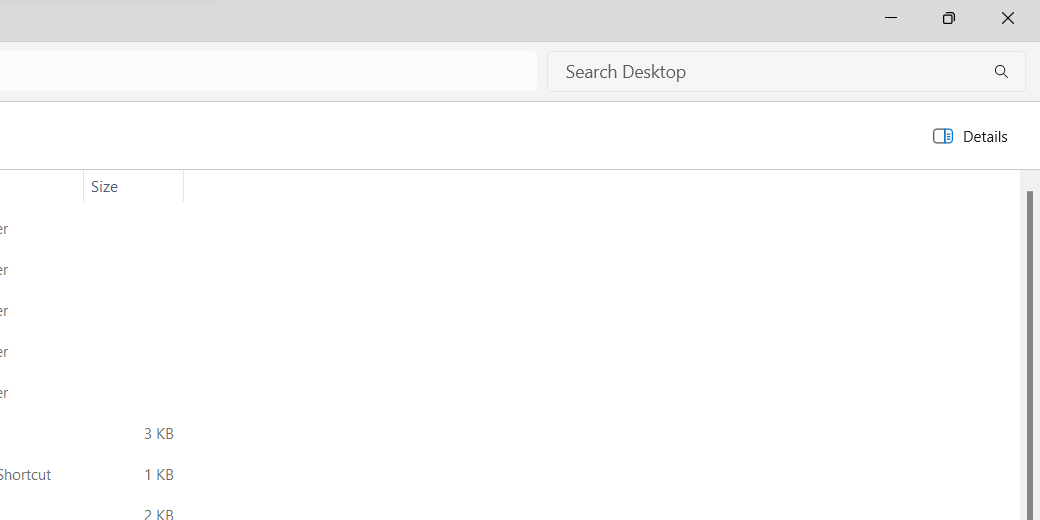
Finally, you’ll want to open the video. The videos are saved to “.webm”, which means they must be opened in a browser. Select the video and right-click it. Hit “Open with” and choose a browser of your choice (I use Opera GX). Your browser should automatically open another tab with your video.
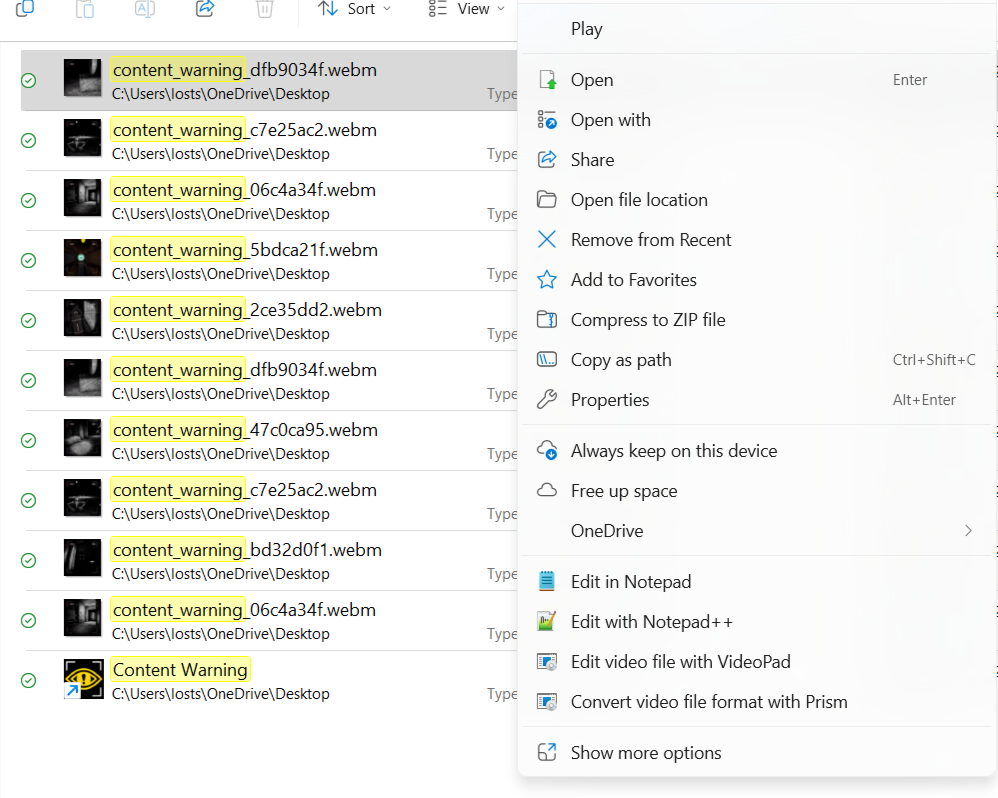
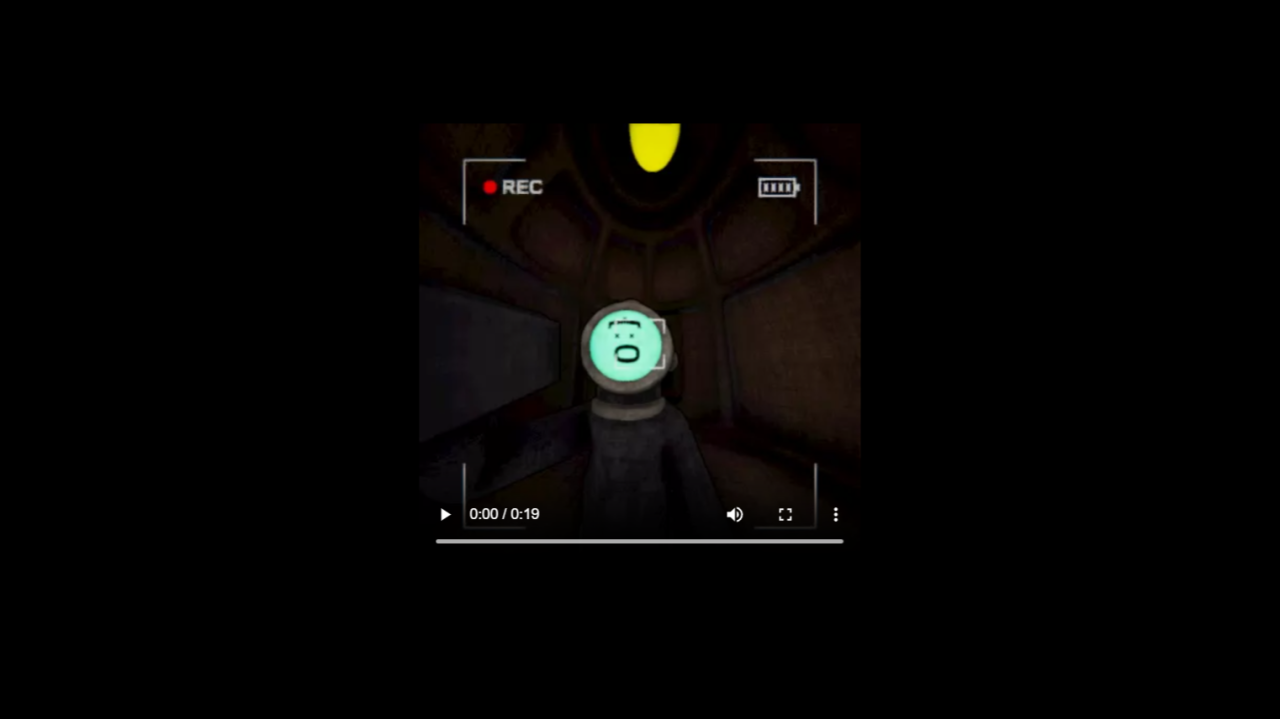
You’ve successfully saved your video! Now go out there and share your thrilling adventures!
Thanks to mglidden752 for their excellent guide; all credit belongs to their effort. If this guide helps you, please support and rate it here. Enjoy the game.
Related Posts:
- Content Warning: How to Find Lost Footage
- Content Warning: How to Save Videos on Steam Deck
- Content Warning: Best Mods (Download and Installation)
- Content Warning: Save for Sixth Quota
- Content Warning: How to Custom ASCII Faces on Linux or Steam Deck