Regional trains, the red tokens, can be intimidating for the new player, so this guide will guide you through to automating your first red contracts up to tier 2, and can be used on most maps.
Starting Tokens
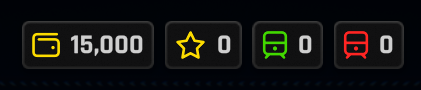
To check this, at the very top of the screen which shows your money, score, green tokens and red tokens, click on the green token to bring up the Green Systems Upgrade page.
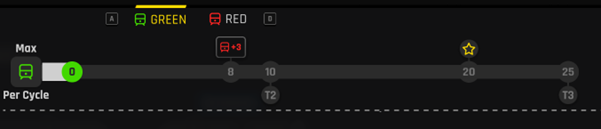
Look for the 
Unlocking Regional Trains
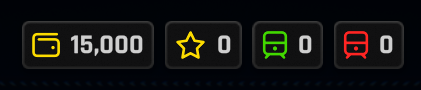
The two methods of gaining red points at this early stage – Regional trains and Freights – can be unlocked for the 3 starting tokens you got. You can only pick one for the first 3-5 red trains, so pick wisely. This guide will continue with Regional trains as your starter.
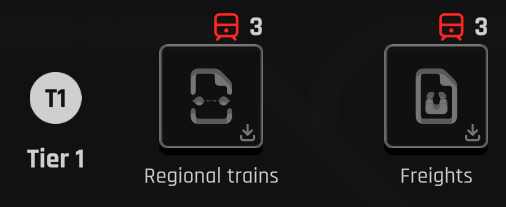
Click on Regional trains, and click install upgrade.
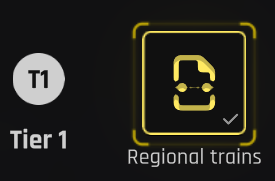
Starting Station – Sink
If your starting sink has 4 or more platforms, you can use this as your regional sink with your commuter running on two tracks, and your regionals on the other two tracks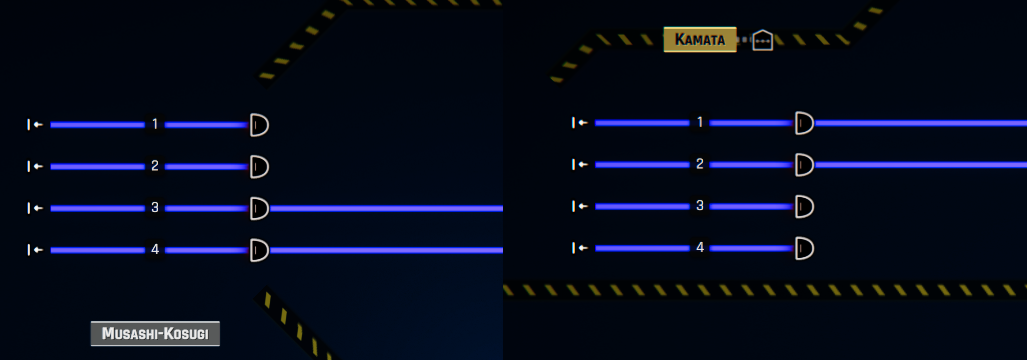
If you don’t have 4+ tracks, or the station doesn’t provide regional contracts, look for another sink. To keep things easy for yourself, pick a sink station with 2+ platforms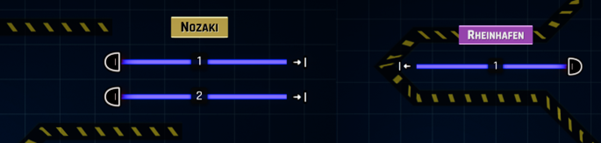
Here, Nozaki is a good sink station as it has 2 platforms, but Rheinhafen is not recommended as it only has one track.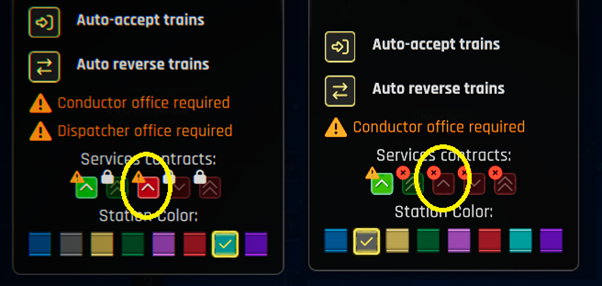
You will need to check the station can generate regional trains. To check this, middle mouse click or press V whilst hovering over the station name. You are looking for the red symbol with an upwards arrow and it should be lit up (ignore the yellow warning for now). If it has a red cross, that station is not suitable at this time.
Starting Station – In-Map Station
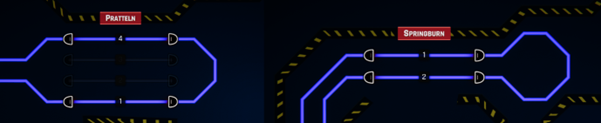
Stations to avoid are those without 4×4 turning areas, such as Patrick which is a terminal (no outgoing tracks) and Wojszyce which has no room for a loop.

To make life easier, make sure that the sink station to in-map station has two tracks possible throughout, you don’t want to have to work with single-track-working!

Examples of tracks to avoid at this stage include Zbraslav to Branik, this has a single-track between them which would complicate things.

Again, you will need to check the station can generate regional trains.
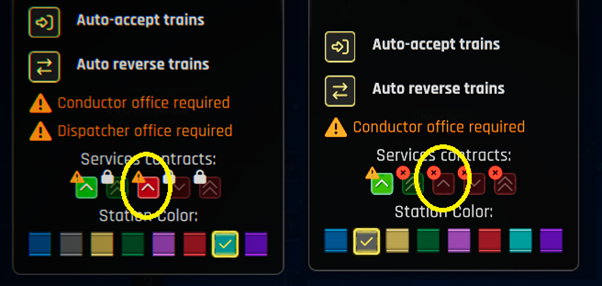
To check this, middle mouse click or press V whilst hovering over the station name. You are looking for the red symbol with an upwards arrow and it should be lit up (ignore the yellow warning for now). If it has a red cross, that station is not suitable at this time.
Generating Contracts
Note: The sink station will not generate contracts if you haven’t also got one on the in-map station!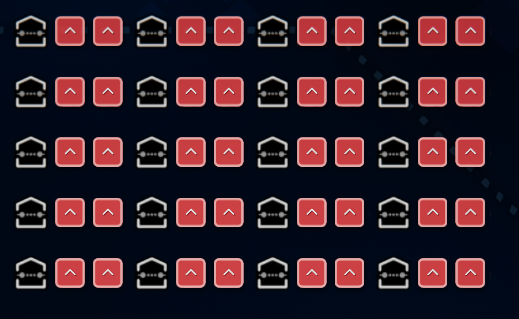
There’s nothing to say you can’t have more than one dispatcher office, so space permitting, build loads! If you run short of cash, you can sell them and get back 100% of the money spent on them.
Initial Layout

Not having a perpetual route on the in-map station’s departure platform is very important as we don’t want waiting trains to inadvertently run off the map.
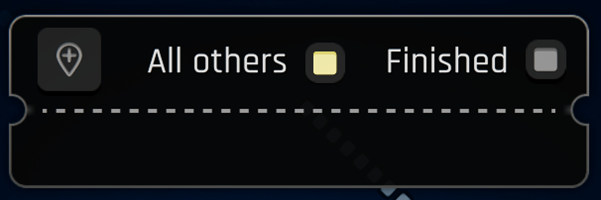
When configuring the departure sensor, do NOT tick the Finished button. Either set it to All others, or select the sink destination.
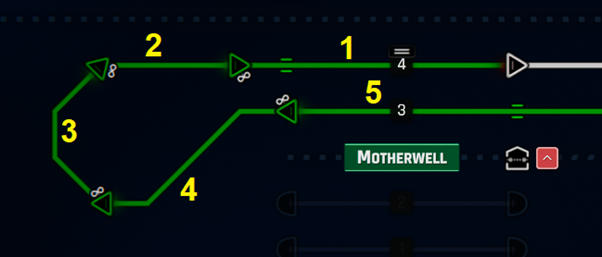
Your loop should be big enough to handle your overlap waiting time. If you only have room for one train, don’t set your trains less than once every 12 minutes. If you have room for 2 trains, you can run a 10-minute service. You need room for 4 trains if you want to run an every 5-minute service. You can include the arriving platform as the train can wait there until the trains start shuffling up, and you can include the departure platform until shunting automation if you set that automation to be outside the station.
Accepting Contracts
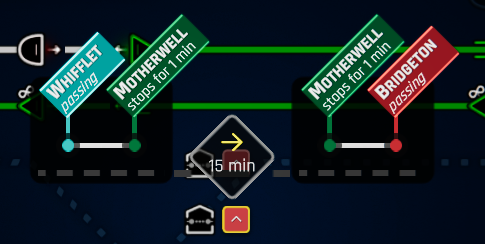
Here, I see red, and immediately right click to dismiss.
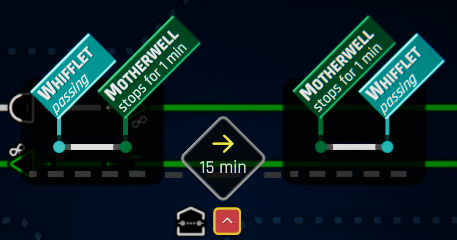
No red stations? This may well work. Now we can look at it in more detail.
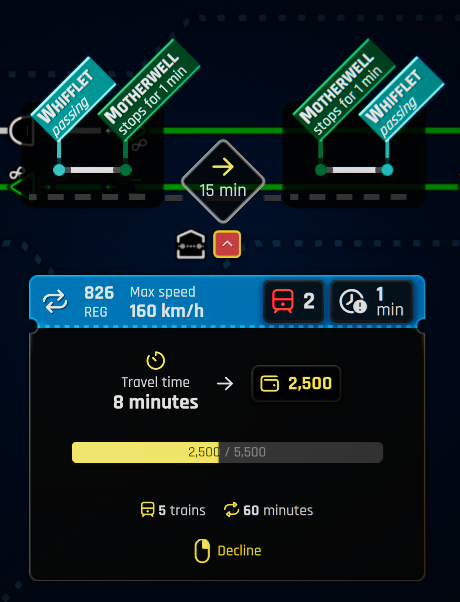 For our starter contracts, we just want a basic A>B, B>A. The contracts offered will typically be:
For our starter contracts, we just want a basic A>B, B>A. The contracts offered will typically be:
• Passing A to B or Stopping A to B
• Wait (15 mins and 20 mins being most common, other times like 10 mins and 25 mins being rare)
• B to Passing A or B to Stopping A
The cash reward for the contract shouldn’t be the factor at this point – we’ll worry about optimisation and money when we get tier-2 and tier-3 red.
For simplicity, any contract that is more than 20 mins stopping time we’ll ignore since they’re rare and will just mess up our starting contracts. Any 10/15 mins we’ll accept and treat like 20 min contract – we don’t want to have to worry about leap-frogging trains and having multiple sidings.
When you find a contract you want to proceed with, click to show the Offered Contract screen.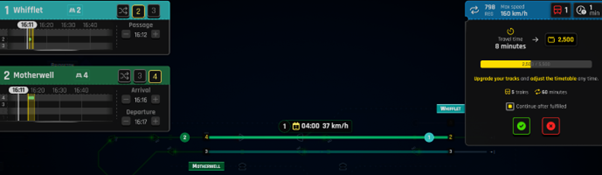
Take this time to set the right platforms for the journey, as every future contract with the same stopping pattern will take this platform arrangement. The first screen only looks at the first leg. So set the platforms for the inbound journey to your desired playstyle.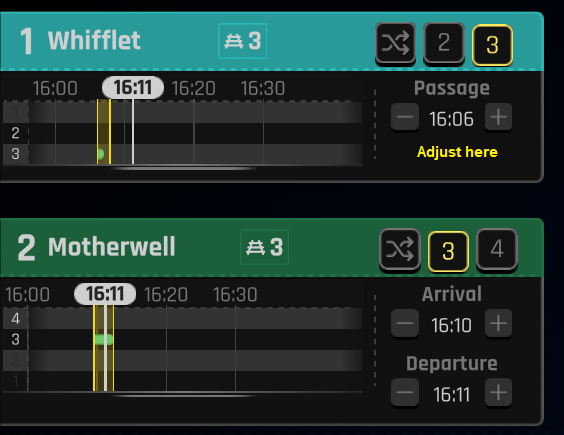
Amend Station A time so that Station B time will be something easy to visualise depending on the service level you want to achieve. You want one train every 15 minutes? Set it to xx:00, xx:15, xx:30 or xx:45. Every 5 minutes, set it to xx:00, xx:05, xx:10 and so on. Why amend station A’s time but look at Station B’s time? Your contracts could be passing station A, or it could be stopping station A. Bear this in mind when you set your times. I’m going to go with a 5 minute service, so I adjust station A’s times so that station B’s arrival time to the nearest applicable time (in my example, xx:10)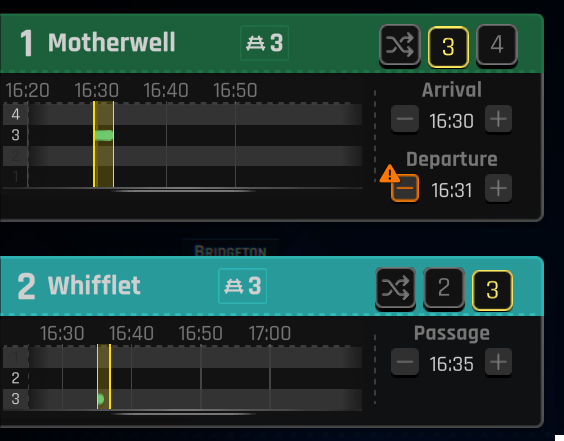
Press E or click on the green tick to get to Leg 2. Here, you will need to account for the difference in layover. I’d recommend 20 minute layovers (so reject any 25+ minute contracts). Make sure you adjust 10 and 15 minute contracts with the extra 5 or 10 minutes. I again want to keep things simple for visibility, so I will adjust the time of the second contract to be 00:30, to account for a 20 minute gap.
To confirm, click the Green tick. The train will then enter the map at the appointed time.
Remember to take into account your loop size for your service schedule – you will need 3 spaces on the loop for a 5-minute service. If you have a smaller loop, just do 10-minute or 12-minute services to start.
First Contract
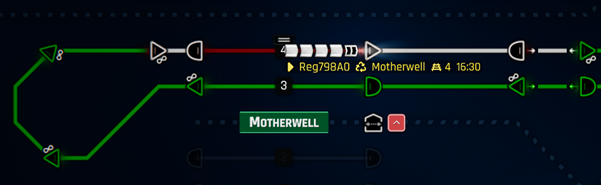
One minute before the allotted departure time, the platform the train is set to depart from will display a warning of an unassigned train due to depart.
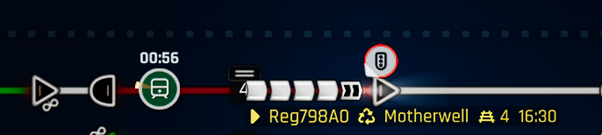
Click on this icon, and the train that must take the departure will have a new icon on it. Click that icon to assign the train.

The icons will now disappear, and the train will change its colour to the station colour.
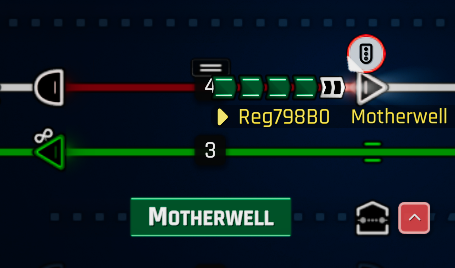
As the train is already in the platform, it doesn’t need to make its way to the platform, and so the train changes its colour again to depict the next station in the schedule, and is now loading passengers from the station. The train’s details will also change to the next station’s calling point, and the timer will count down to the departure.
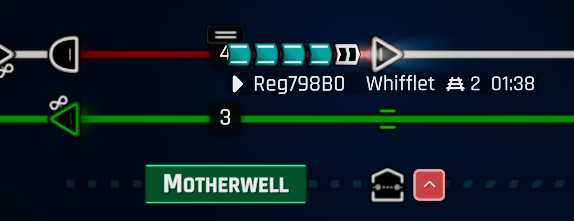
Remember that departure sensor we set earlier? It will work on the departing train, and so when the departure time arrives, the train will be routed on its way. All there’s left to do is wait for the train to run off the sink station, accept the hourly recurring contract and collect your 2 red points.
More Contracts
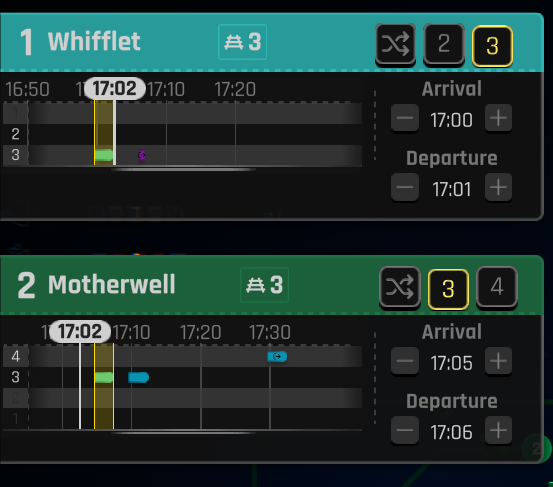
This time, my train stops at Station A. We can work with that, just remember Station B needs to be set to your desired pattern, and obviously not taking a pre-existing train slot (it will show conflict-yellow if that’s the case). This will help demonstrate why we look at Station B’s time, but Station A is used to adjust the time. In this contract, I’m going to set the arrival to be xx:05 (I already have the xx:10 from earlier)
You may have observed that the train we made earlier had a passing time of xx:06, but if we set this train with the same pattern (xx:01) we’d soon get in a mess at Station B since our first non-stop train didn’t factor in a stopping time, whereas this second train does need stopping time. So, adjust the arrival time of Station A so that Station B gets the desired stopping time.
Advance to Leg 2 (either pressing E or clicking green tick) and set the time to arrive xx:25 and accept the contract.
You can advance the time during contract generation as much as you want, so you could get a third contract, this time setting the first leg to arrive Station B at xx:15, and leg 2 to arrive Station B at xx:35.
We’re going to be brave, and accept a few more contracts.
4th Contract: first leg to arrive Station B at xx:20, and leg 2 to arrive Station B at xx:40
5th Contract: first leg to arrive Station B at xx:25, and leg 2 to arrive Station B at xx:45
6th Contract: first leg to arrive Station B at xx:30, and leg 2 to arrive Station B at xx:50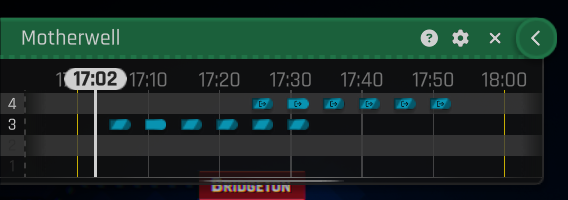
So, let’s recap what we’ve done. We’ve run one train which has successfully completed the journey, and we’ve now accepted five more, fitting the times around our existing train. If we open up Station B’s timetable, we should see six trains on the arriving platform, and six trains on the departing platform. They are all uniformly set to the 20 minute gap, and all timed to arrive Station B 5 minutes apart and depart Station B 5 minutes apart.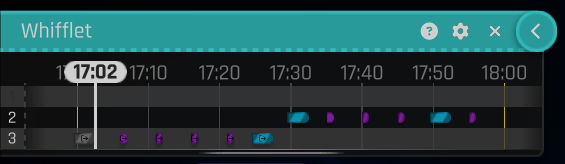
Station A may not look so uniform depending on the stopping arrangement, but we can see what contracts stopping at A on both inbound and outbound services (the first train), not stopping at A in both directions (2nd, 3rd and 4th train), not stopping on the inbound but stopping on the outbound (5th train) and stopping on the inbound and not stopping on the outbound (6th train). All will still work well.
Running the trains
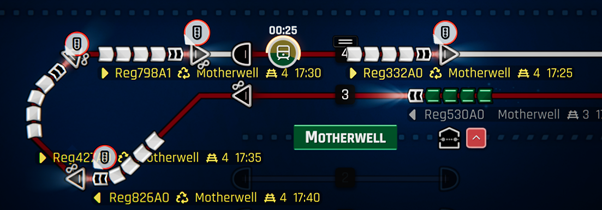
The train is awaiting assignment. Assign the xx:25 service as above, then the xx:30 service and so on. Mind you, that can get a little tedious waiting for the 5 minute call. We may want to give ourselves a little breathing room and use shunting commands. For this, we won’t have to wait long, we just need to wait until we get 5 red tokens
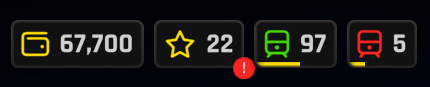
Once we get the 5 red tokens, click on the red tokens icon to bring up the System Upgrades, and we’re looking for Shunting Commands. Learn it.
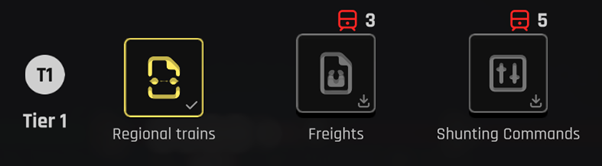
Now, we can put in shunting signals. Right click on the perpetual route from the signal outside the departing platform (you can also sell the perpetual part of the signal it as you will no longer need it)
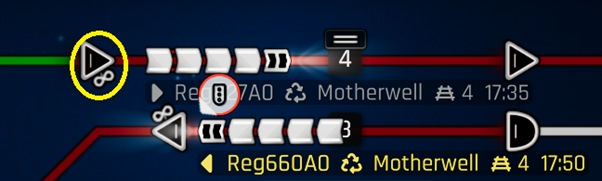
Select a shunting circuit signal
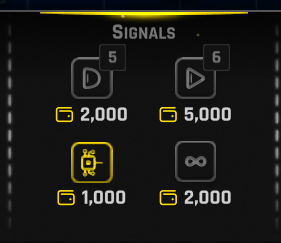
Place it on the signal just before the departure platform
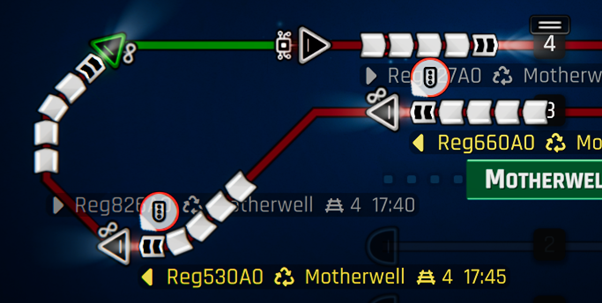
You have pretty much a few game minutes to do the next stage. When there’s a train at the shunt signal, press G or press the toggle shunting mode icon on the train panel.
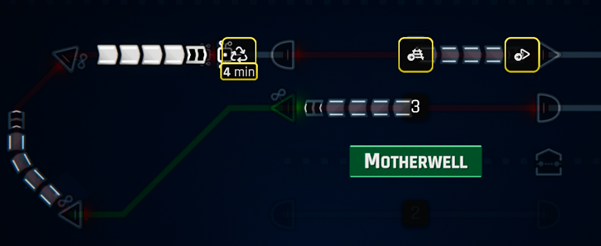
With the shunt panel open, we want to tell the driver two things. First, wait for the departure time, then head to the right platform. So, click the “Reuse train for next leg” (the one with the recycle symbol with a time under it). You can customise the time to whatever you want, but not too long. Maybe 4 minutes? The second command will be “Go to platform”. Your shunting queue will now look like this.
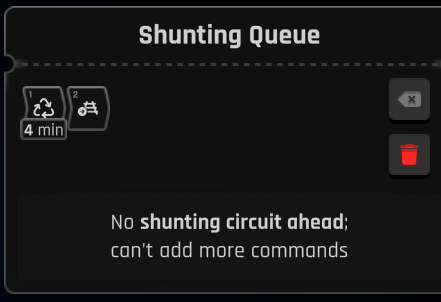
Now when the train is 4 minutes from departure (or whatever time you set above), it should turn the colour of the station, and move forward.
Note: If the train changed colour but didn’t move forward, it might be because you don’t have Routing Queue. This is a tier-2 green research, so go ahead and learn that then manually move the train to the platform.
Rinse and repeat, when the next train gets to the shunt signal, they “Reuse train for next leg” and “Go to platform”.
Tier-2 Red
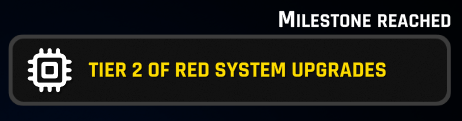
Your next goal is 10 red tokens. Just wait for the next cycle of arrivals to arrive, and once you have 10 red tokens, learn the Shunting Sensor research, then buy a Shunting Sensor, placing it next to the shunt signal.
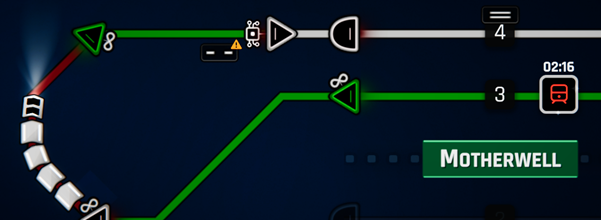
Open up the Shunting Sensor, then press the + in the direction of the station.
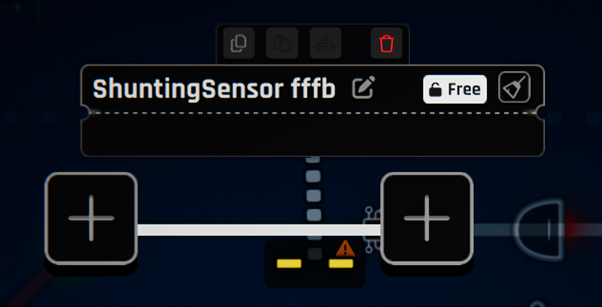
This will open up a Shunting Rule panel. Click the edit button next to where it says No commands configured
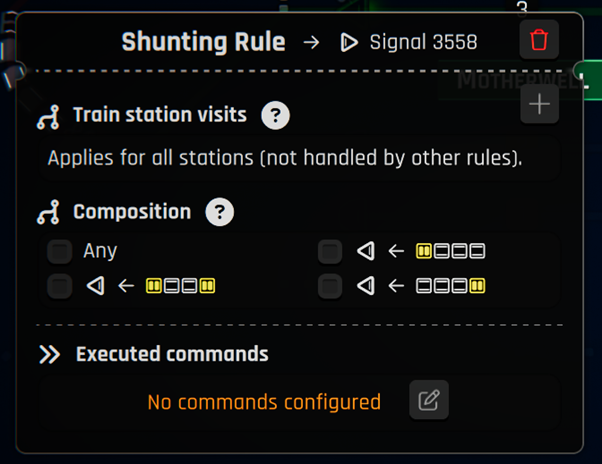
We’re going to use the same two commands from earlier, “Reuse train for next leg” and “Go to platform”. You can then close the panel.
Note: If there’s already a train on the shunting sensor, you will need to manually configure that train
Now, sit back and watch the trains land on the sensor, wait until 4 minutes before departure, move to the station, wait for the departure time, and move onto the departure. All automatically.
Well done for automating your first red trains.
