For My Time at Sandrock players who wanto to reduce installation size, this guide teaches you how to save a considerable size that the game uses in your disk.
Instructions
Note: This guide applies to any game but the saved space ratio will vary per game. Most games using Unity have considerably space saving ratio.
1. Download compactor from GitHub here[github.com].
2. Open Compactor and select the game installation folder. Afterwards, the game files will be analyzed, which can take a while since the game has thousands of files
3. After the analysis has been completed, click the “Compress” button to start the compact process. This can take a while depending on your disk speed, for my HDD it took 31 minutes.
These are the results after compact with the game 1.0 release:
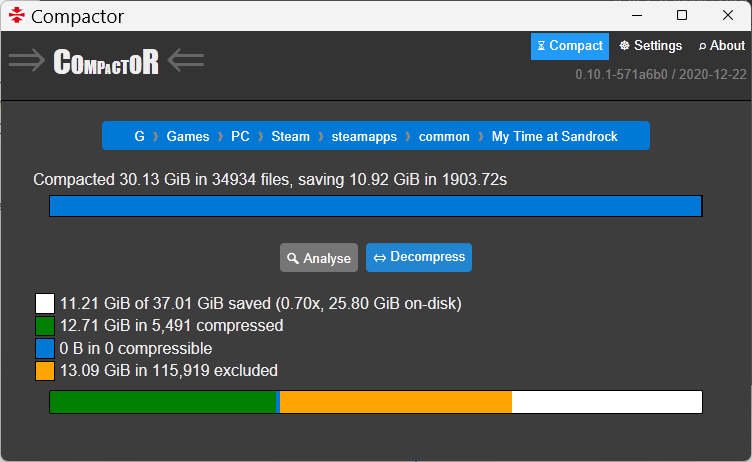
It went from 37.01 GB to 25.80GB, saving 11.12 GB that represent size savings of 30%.
2. Due to the way compact works, files that are modified will need to be un-compacted and will again use more disk space so you’ll need to compact them again in such cases the same way. This includes files modified during a game update.
3. Performance impact should be negligible and in some cases it may even improve it as the compression algorithms are very efficient. For information is available here[learn.microsoft.com].
4. Files will be uncompressed if you copy them to another disk but this shouldn’t be an issue for most people.
That’s all we are sharing today in My Time at Sandrock – How to save 11GB 30% of Installation size, if you have anything to add, please feel free to leave a comment below, you can also read the original article here, all the credits goes to the original author darklinkpower
Related Posts:
- My Time at Sandrock Basic Guide for Beginners
- My Time at Sandrock – How to Earn Gols 10k per Day
- My Time at Sandrock All Achievements Guide
- My Time at Sandrock How to Get a Bronze Pickhammer on the First Day
- My Time at Sandrock – All Museum Collection
