For Komorebi players, this guide will show you how to quickly bypass the 5 save slot limit, let’s check out how.
How to
This can all be done with the game open
- Head to the game’s local files (easiest way is to right click on the game in steam and then go to game properties, then “Installed Files”).
- Locate the relative directory: “Komorebi\www\save”.
- Delete the file “steam_autocloud.vdf”.
- Copy this entire save file and paste it somewhere on your computer (or on a online drive site like Google Drive).
- Finally, go back to the relative directory: “Komorebi\www\save”, and delete everything but the “config.rpgsave” file.
- Close and open the load menu and all the save files will be gone.
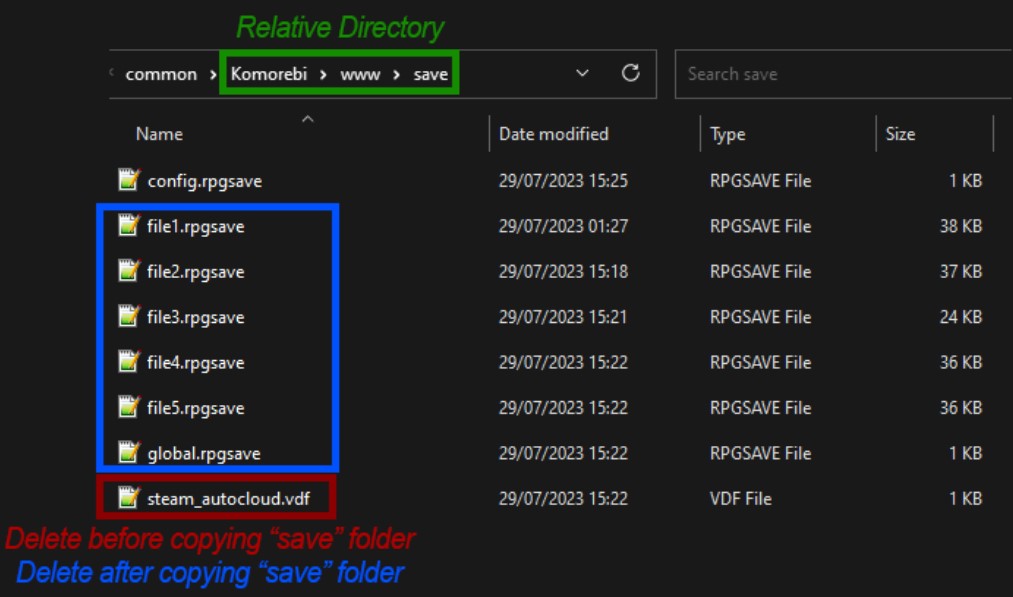
To retrieve old save files, repeat the same process with your new saves, then replace your old “save” folder with your current one in the game files.
This can be done an infinite amount of times.
Extra Info
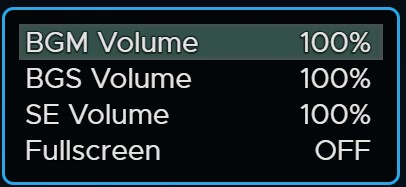
The “file1.rpgsave” through “file5.rpgsave” are the general save information. They hold boolean and int variables that can be edited to skip through the game.
The “global.rpgsave” handles information present on the load menu for each file, and must be copied with the 5 files for them to display properly. The text can be edited as seen below:

The “steam_autocloud.vdf” is for steam cloud save, only the five files in the game files will be saved via steam cloud. This file just holds your steam id for steam cloud.
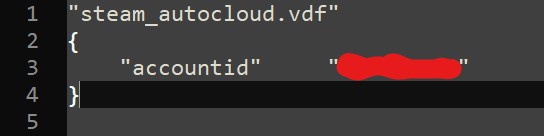
All .rpgsave files can be edited in an editor like most saves from games that use the RPG maker engine.
Other Game File Info
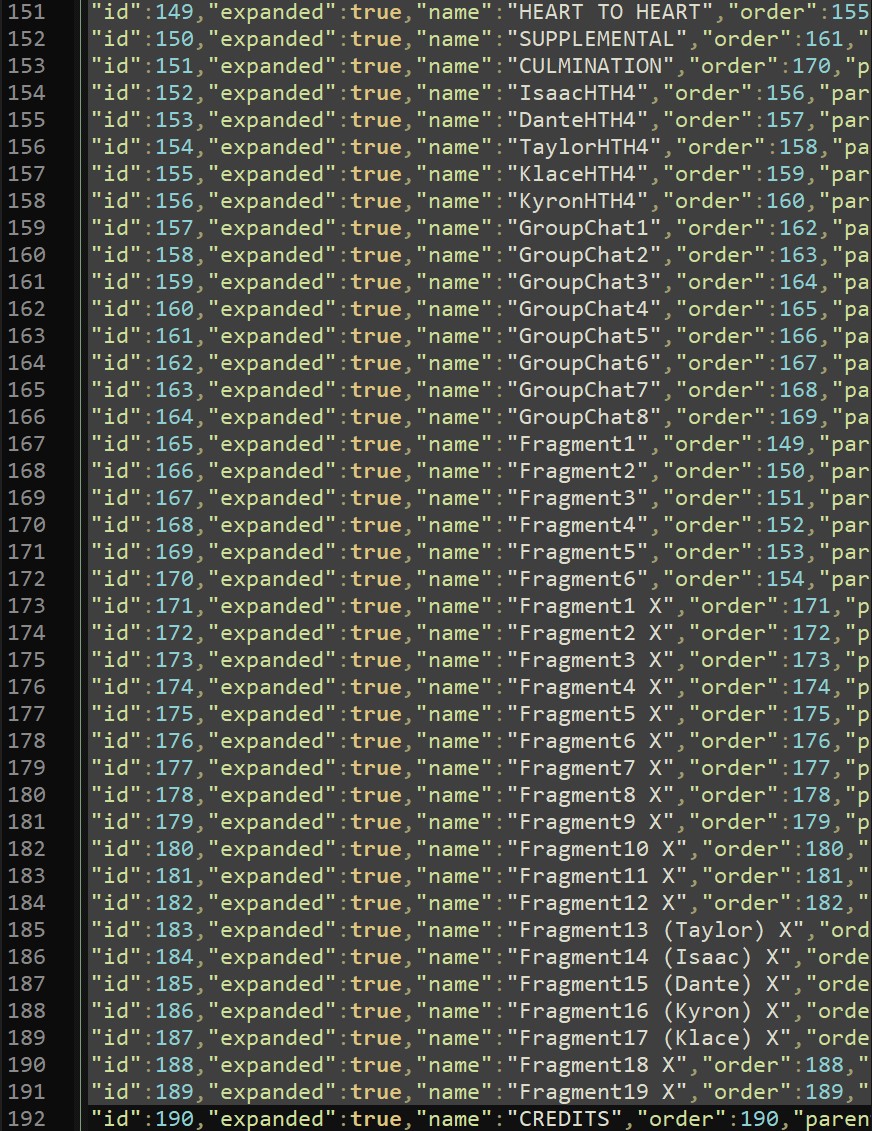
I’m currently unable to transfer save files from the beta to the main game, and using an editor to skip through the game will most likely mess with other variables. I constantly get stuck in the end of the game screen from the beta, despite altering the boolean variables to tell the game I’m not to the end yet. If anyone has figured this out please leave a comment, since it would be useful for people who have recently played the beta.
