For Trackmania players who want to install some plugins, this guide will show you how to do it in details
Installing OpenPlanet
OpenPlanet[openplanet.dev] is a scripting platform for Trackmania that enables you to install many custom plugins and tools, as wells as unlocking new features like Discord Rich Presence and expanded level editor capabilities.
To install OpenPlanet, simply head to their downloads page, https://openplanet.dev/download/next, and click the pink download button on the left side of the most recent version.
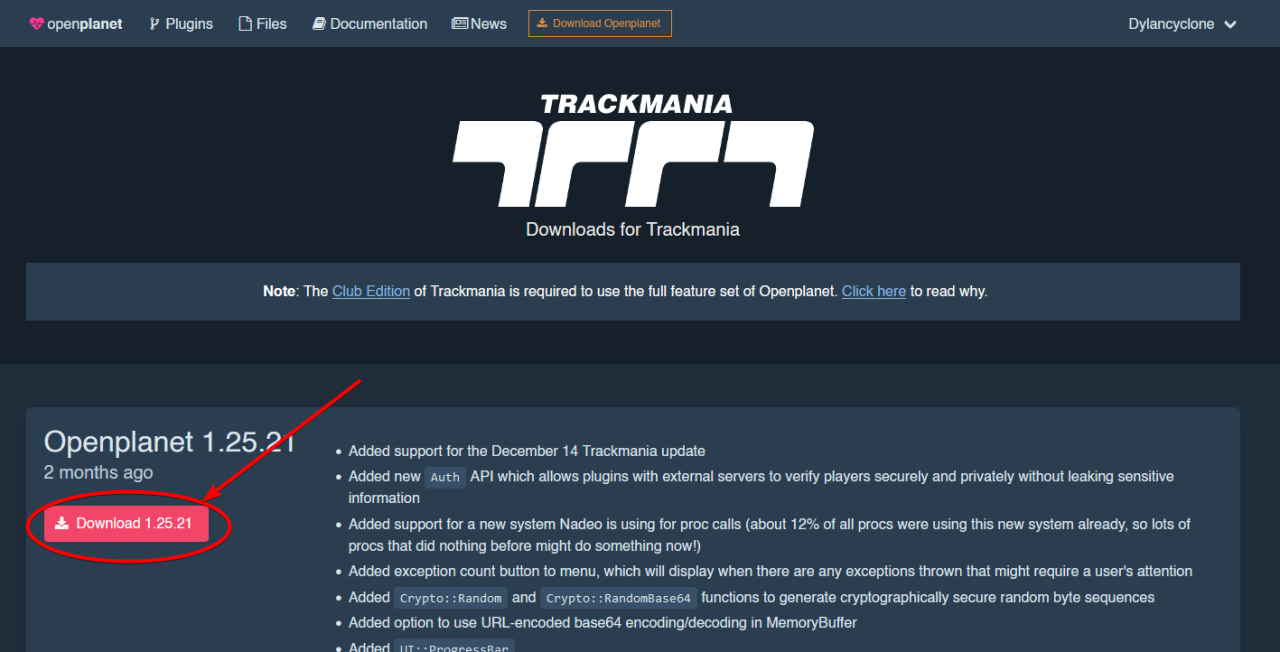
Do note the warning that some features of OpenPlanet may not work if you have the free version of the game. This doesn’t mean you can’t install any plugins, it just means that some features might be limited. You can read the full description on OpenPlanet’s page[openplanet.dev].
Once you have downloaded the installer, launch it and allow it to make changes to your computer. The only step to the installer is to select the Trackmania install folder (The folder with Trackmania.exe). You can find this easily by right-clicking on Trackmania in your Steam library, and browsing local files.
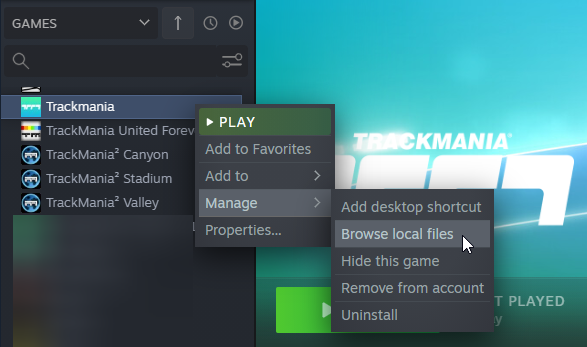
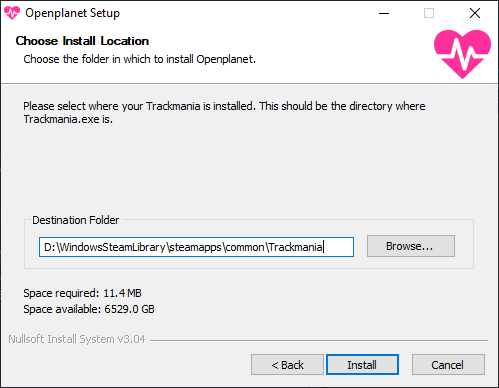
Finally, click “Install” and OpenPlanet is installed!
Using OpenPlanet
After installing OpenPlanet, you should see a notification in the top-right corner of Trackmania the next time you launch the game.
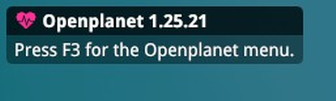
If you don’t see this, something went wrong during installation. OpenPlanet’s troubleshooting page[openplanet.dev] might help.
Press “F3”, and you’ll be presented with the OpenPlanet overlay. This is where you can browse, install, configure, and interact with plugins.
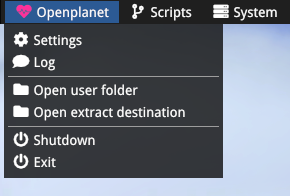
The first place to look is under “Plugin Manager” > “Open Manager”, which is where you can browse and install all the plugins that are available. Feel free to explore on your own, or take a look at the next section for some great suggestions!
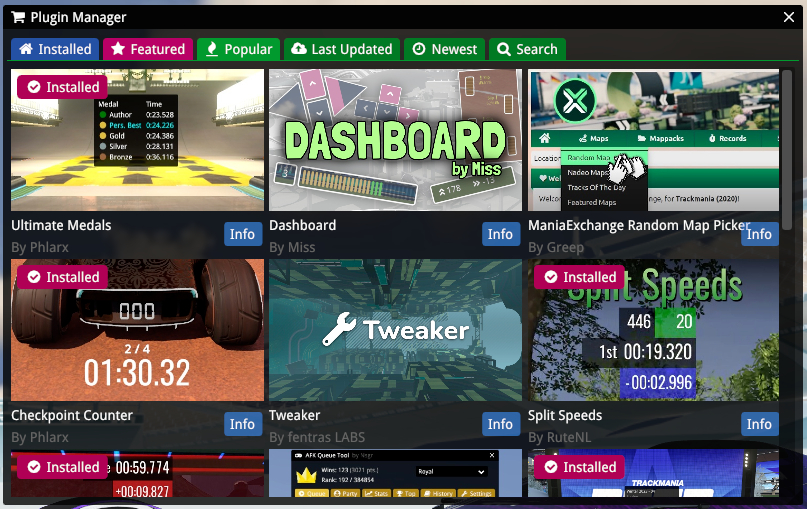
Popular Plugins You May Enjoy
There’s a ton of plugins available for Trackmania, and if you don’t want to browse through all of them (or the first couple pages of the most popular), here are some suggestions:
Remember that the easiest way to install plugins is through the in-game overlay. The plugins below link to the OpenPlanet website that have their own download button, but I highly recommend just searching for the plugin in-game
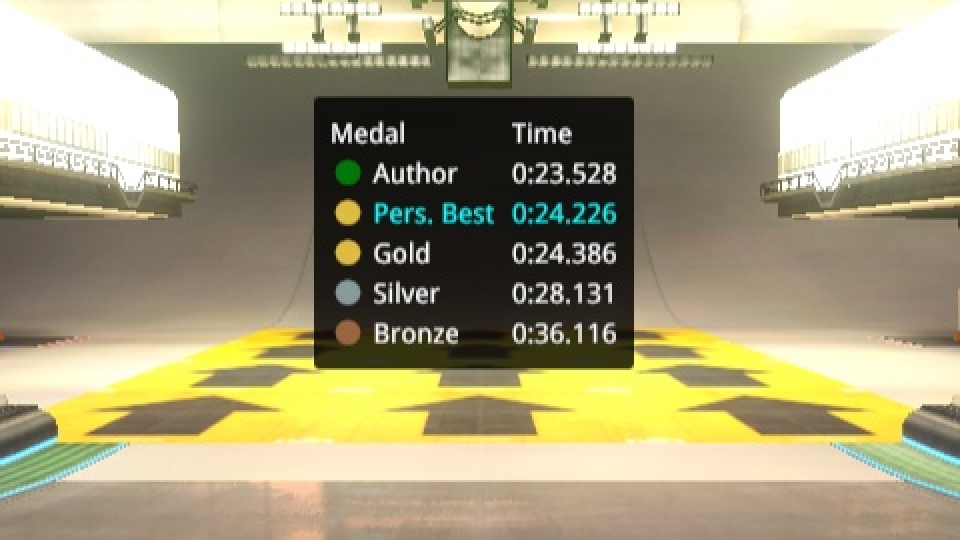
Adds a widget to display your PB and all the medals for a track! Very useful for seeing how far behind the next medal you are.
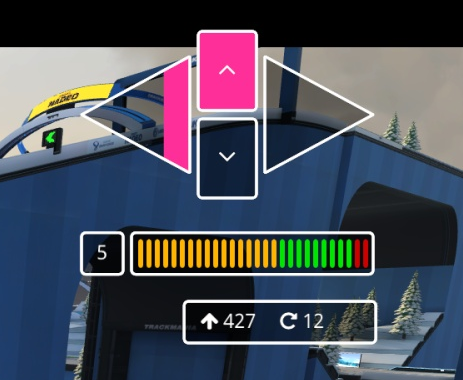
A highly configurable overlay to display vehicle information on screen. Includes settings for Keyboard/Controller visualization, Gearbox visualization, Speedometer, Accelerometer, and Tire status information (wet tires etc).
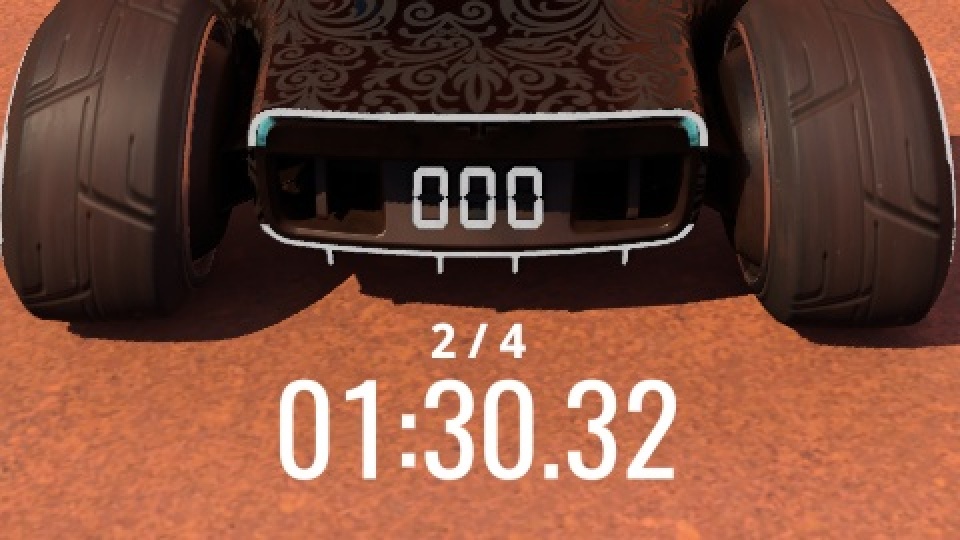
Counts the number of completed checkpoints (per lap), versus the total number of checkpoints. Especially useful for RPG maps to tell overall progress in the map.
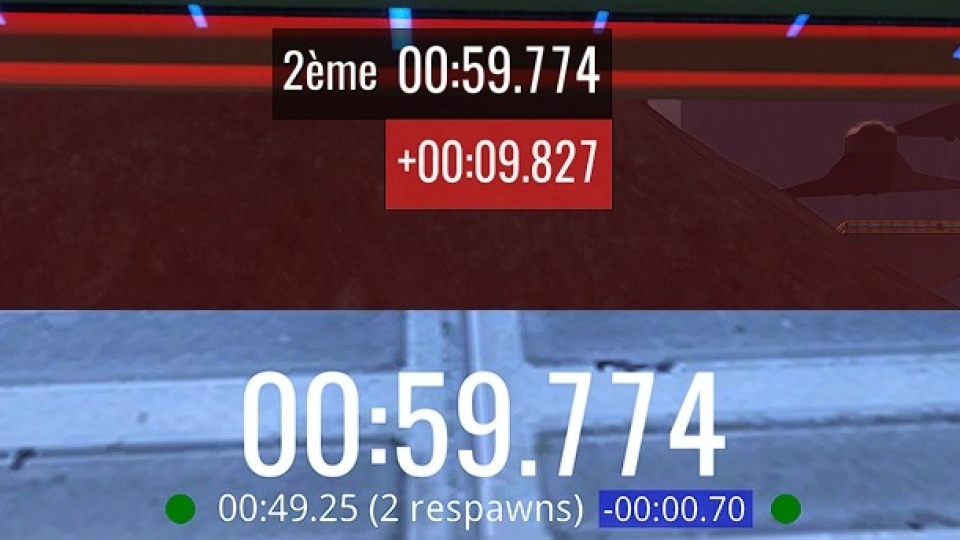
After respawning to a checkpoint, this plugin adds a second time beneath the primary timer that shows you how long your current run would’ve been if you never respawned. At the end of the run, it also displays the number of respawn(s) and the medal you would have gotten.
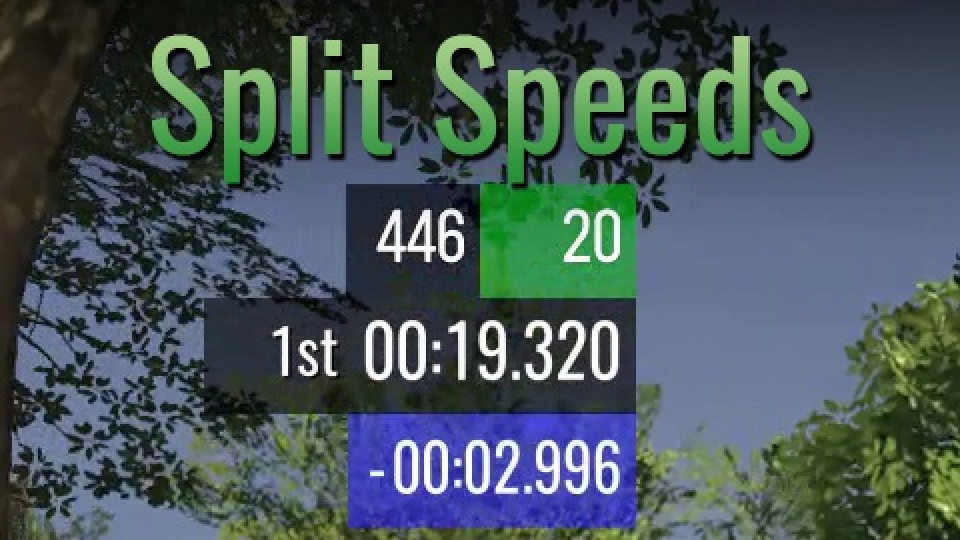
Displays your current speed and your speed difference to your personal best at checkpoint splits, similar to how you can see your time and time difference to your PB regularly.
While these are just five plugins I think everyone should know about, there are tons of plugins available for everything from grinding statistics to Cup of the Day features to adding entire custom game modes! I highly recommend taking some time to browse what is available next time you’re waiting for a match or just have some spare time.
Creating Your Own Plugins
If you’re interested in developing your own plugins for Trackmania, you’ll be glad to hear OpenPlanet provides a bunch of documentation on how to write a plugin and sign it for others to use.
OpenPlanet plugins are written in Angelscript[openplanet.dev], an open source scripting language that is very similar to C/C++. OpenPlanet provides their own documentation and API reference that covers everything from creating a “Hello World!” script to interacting directly with the game. This guide will not be a tutorial on plugin scripting, as I believe OpenPlanet’s documentation does a much better job than I could do.
You can find their getting started page here: https://openplanet.dev/docs/getting-started
